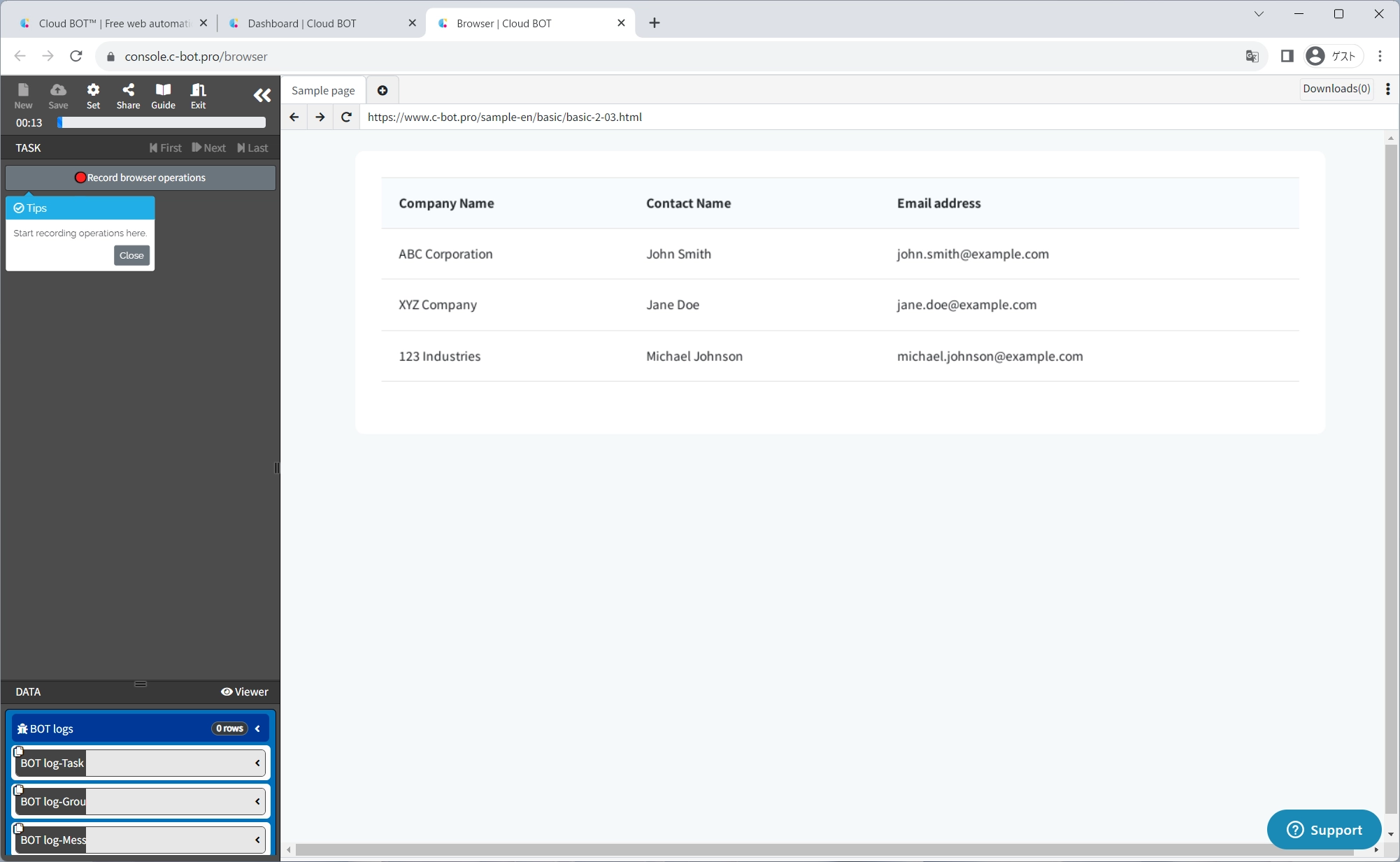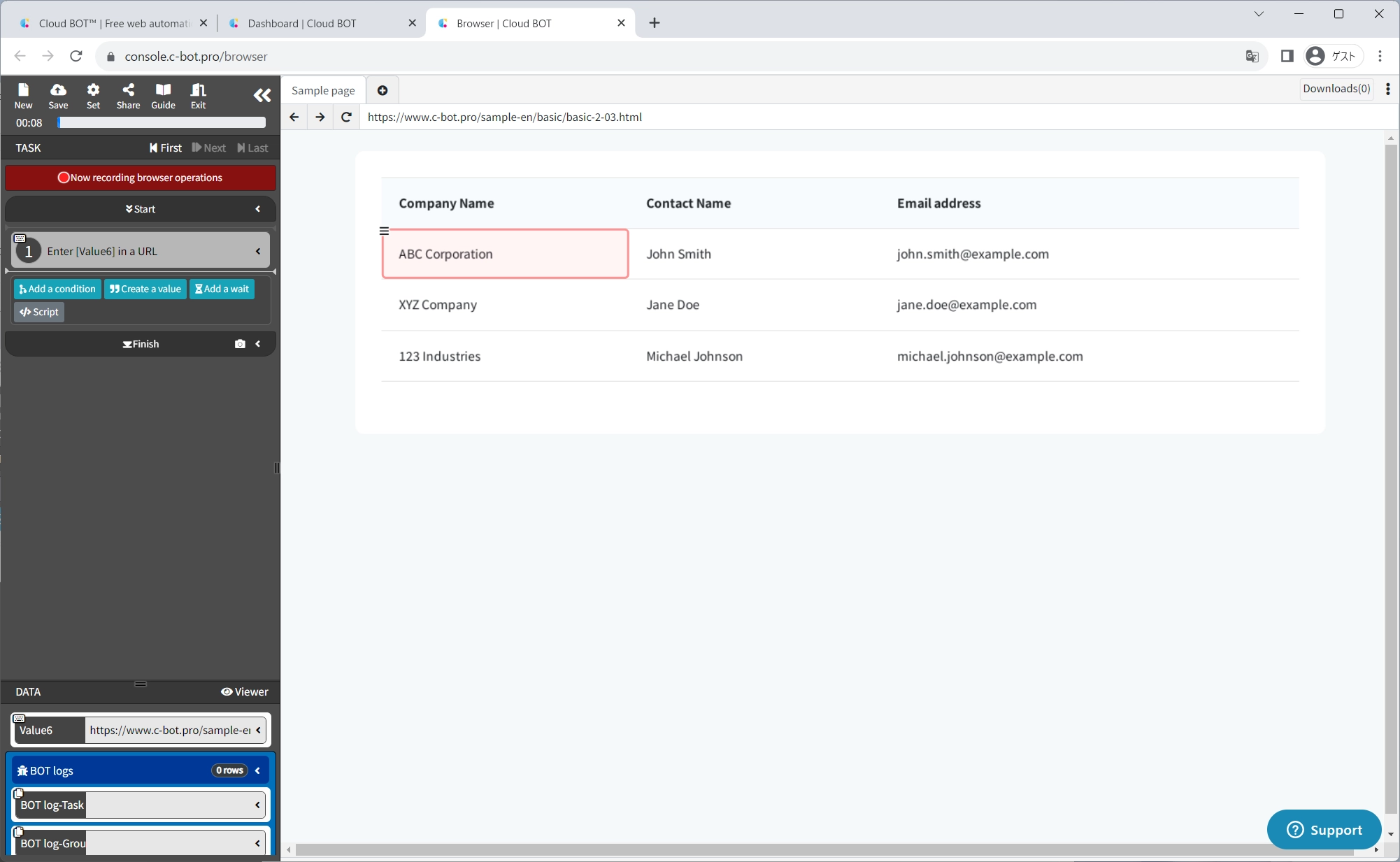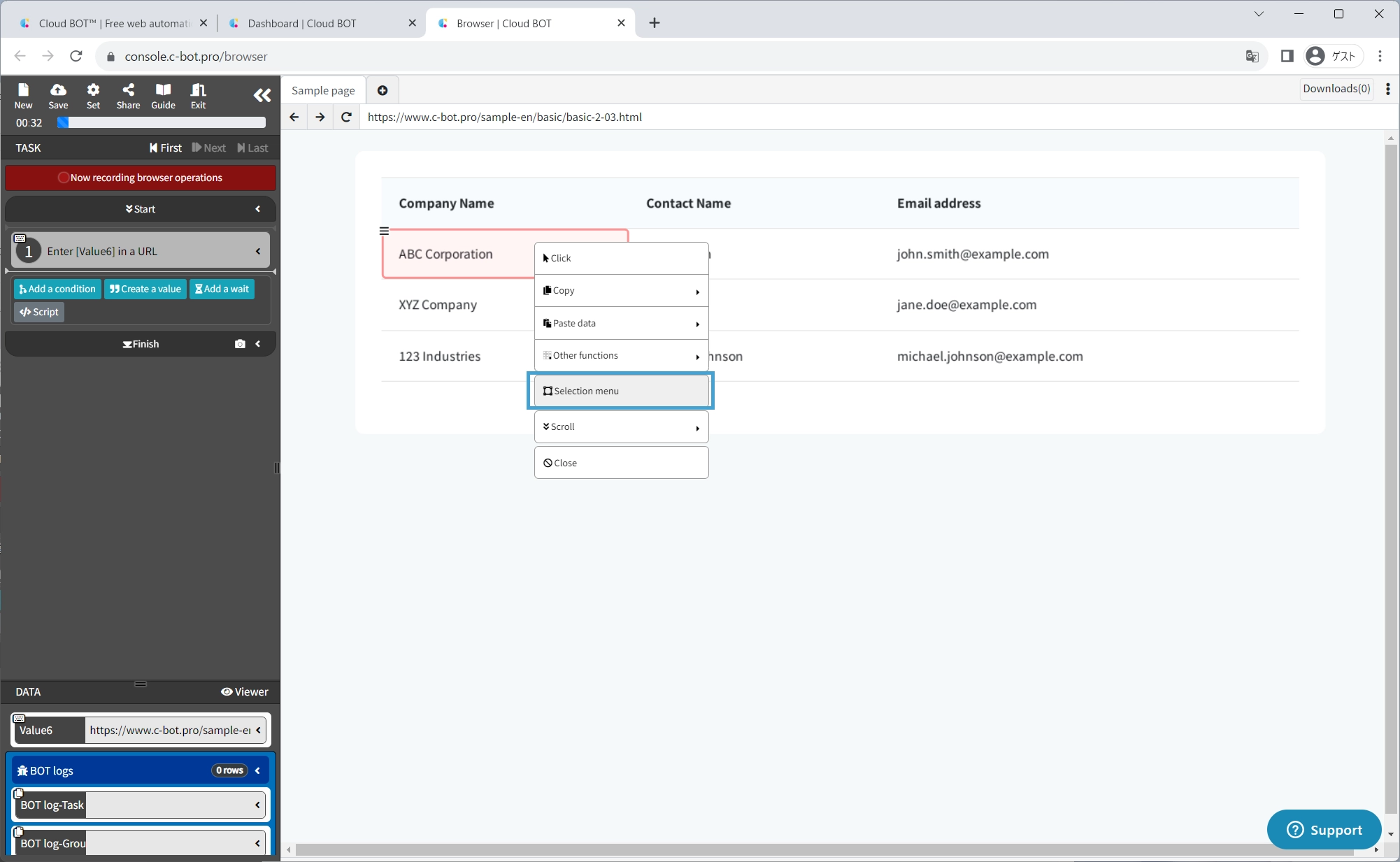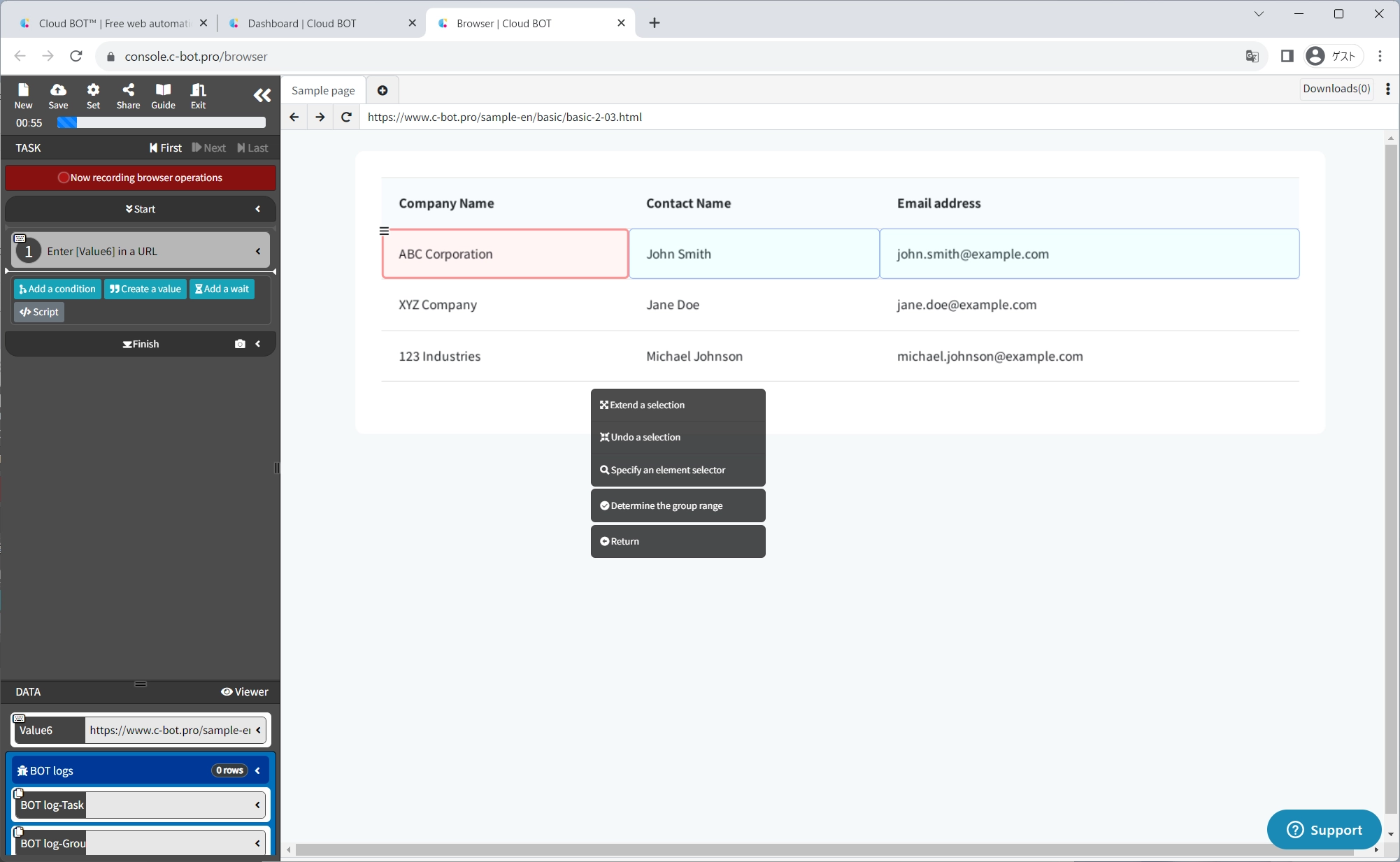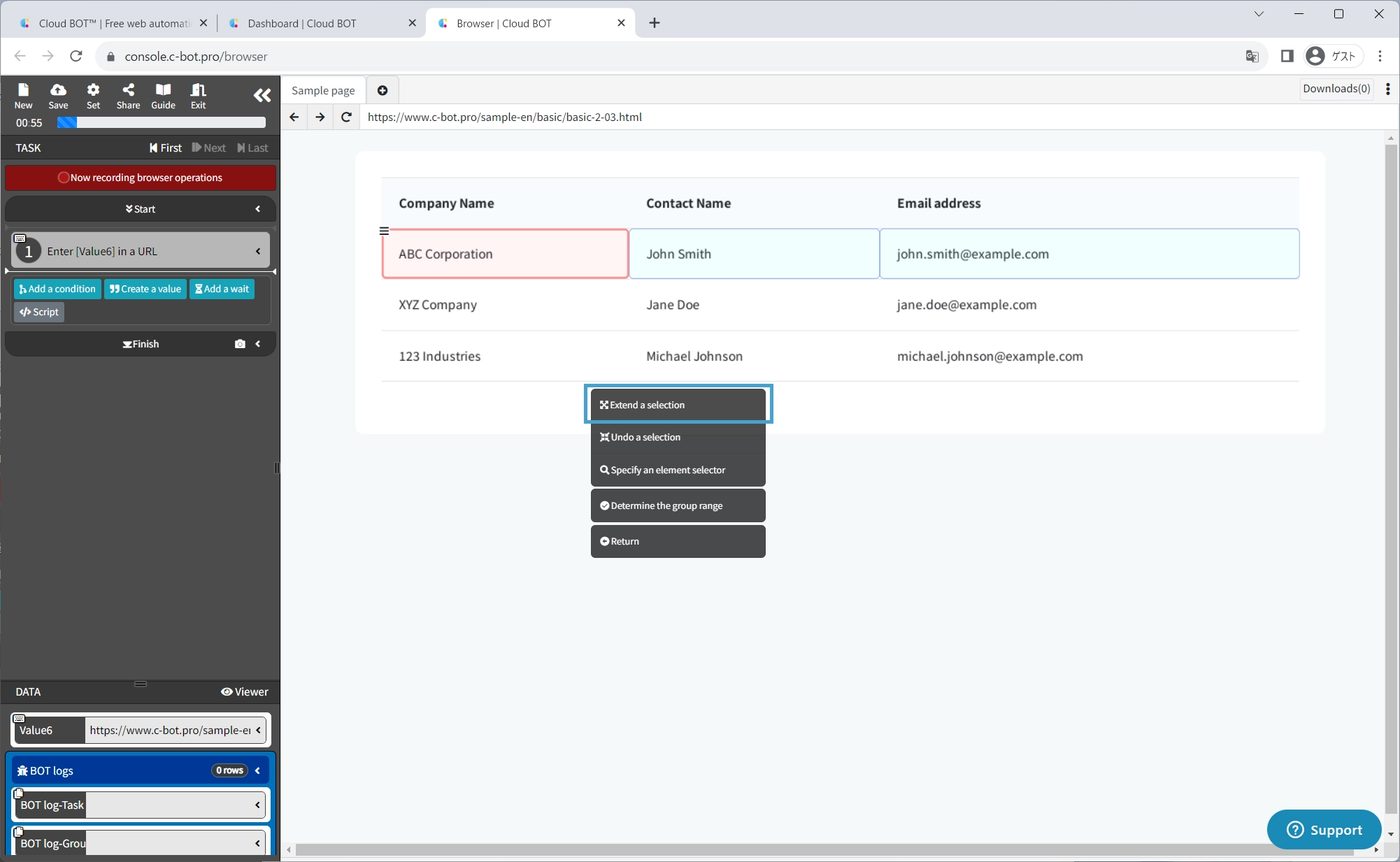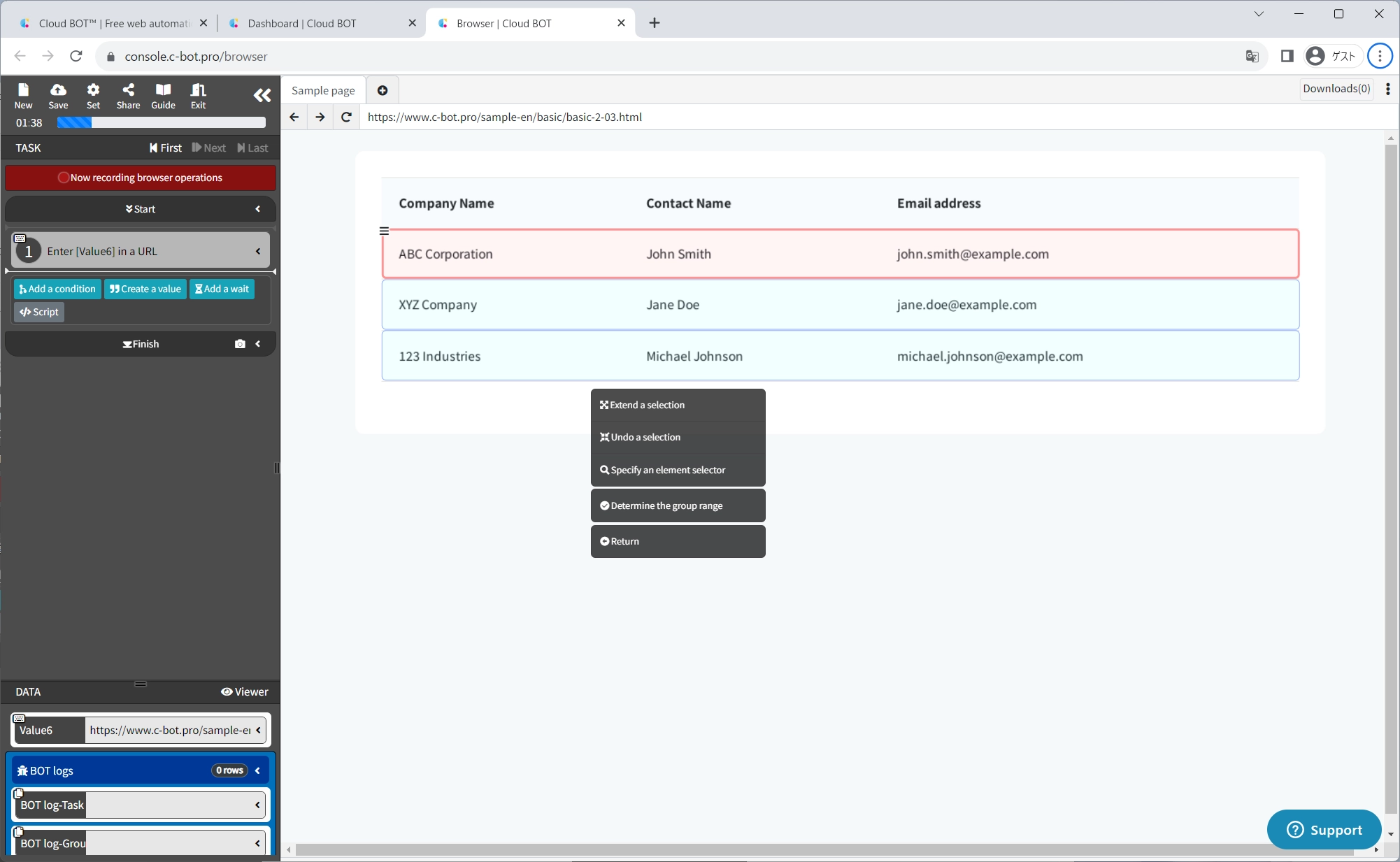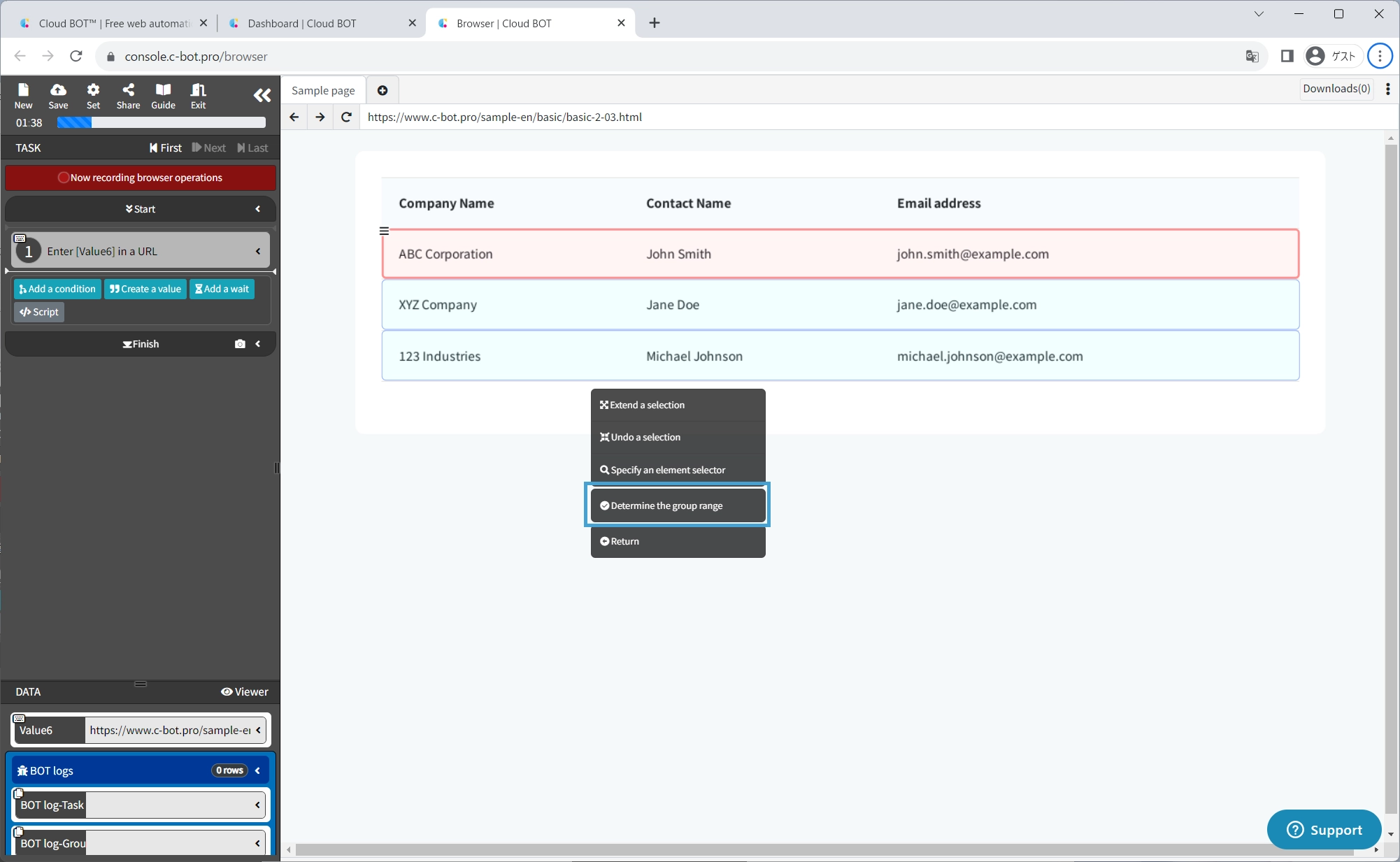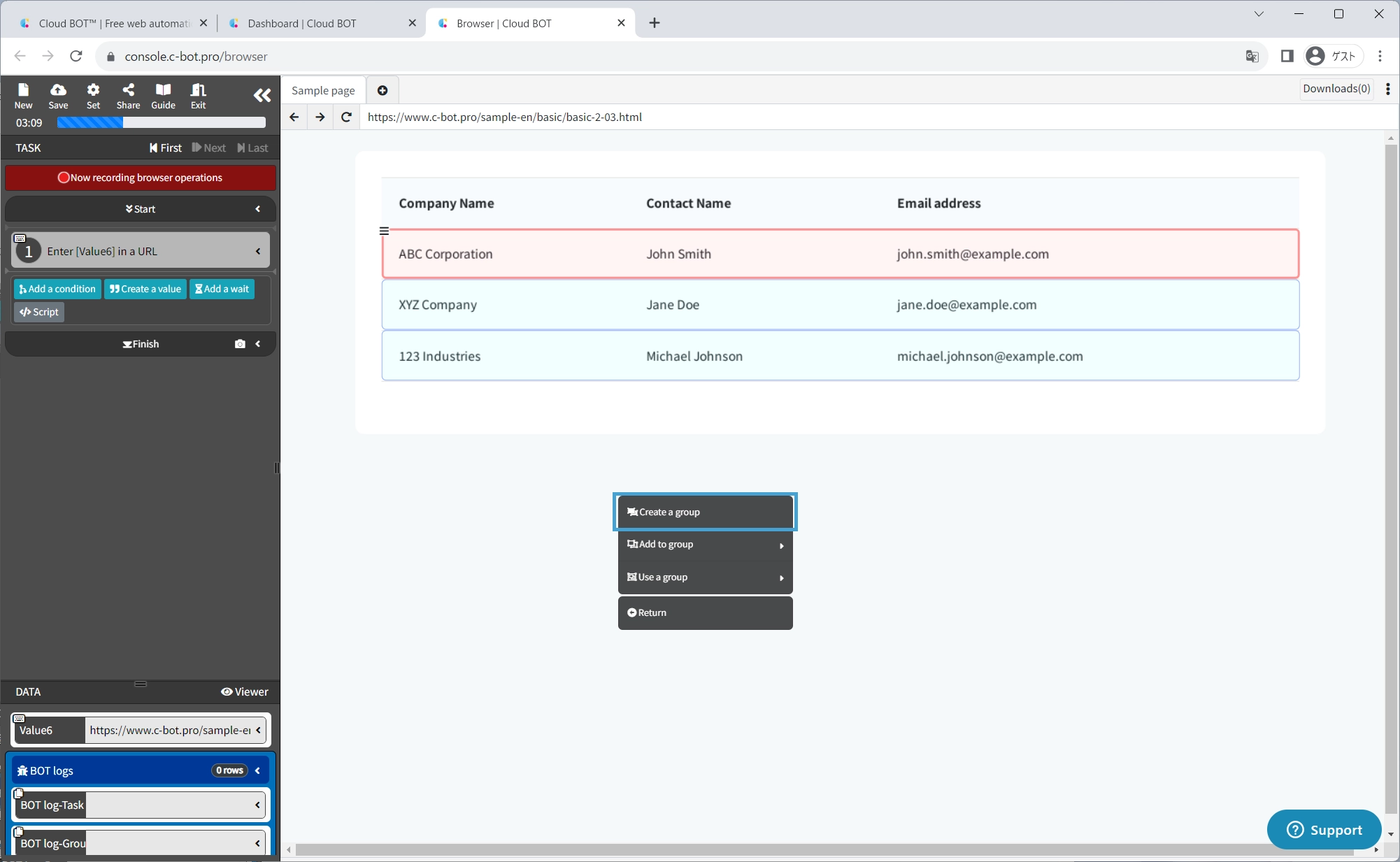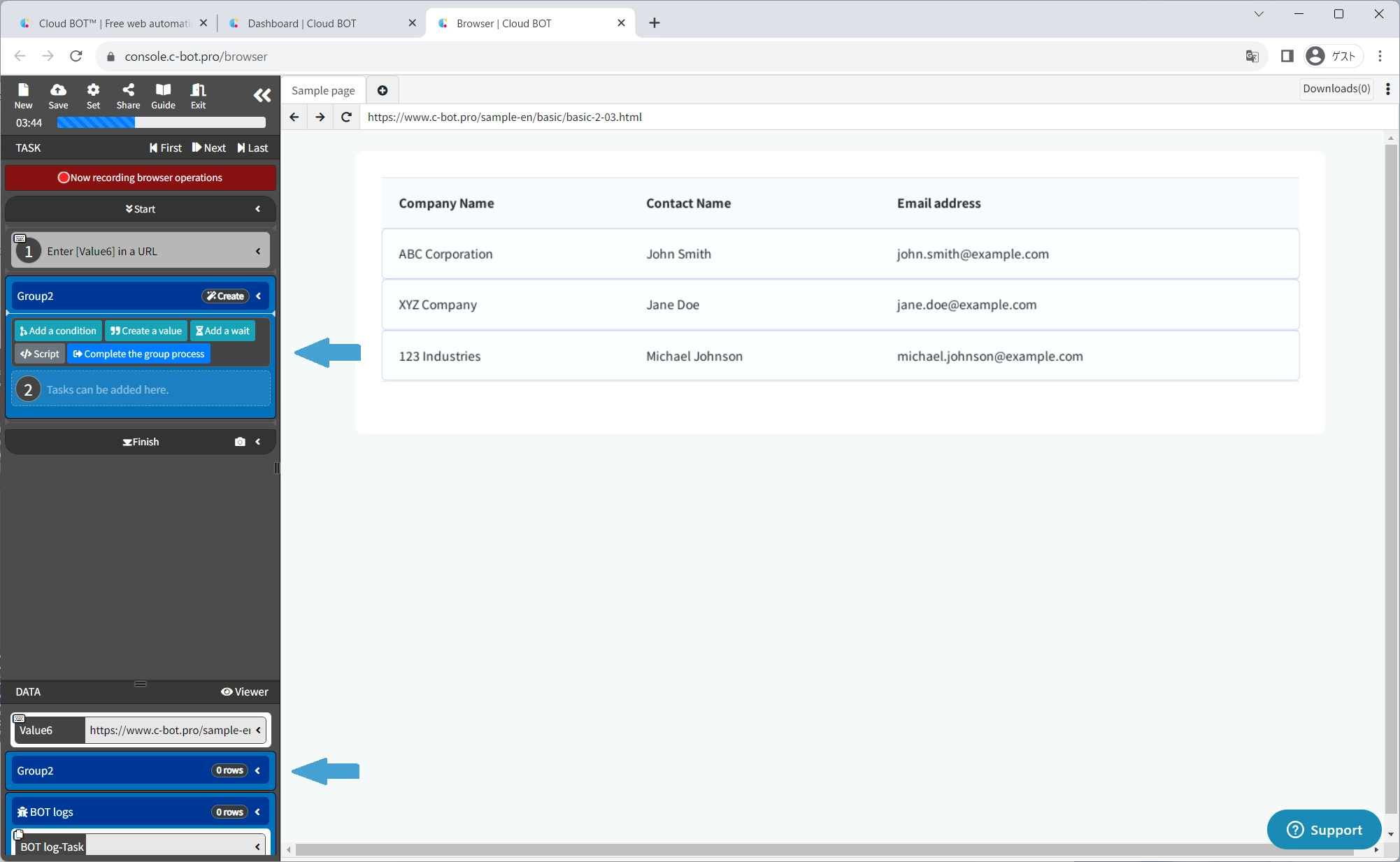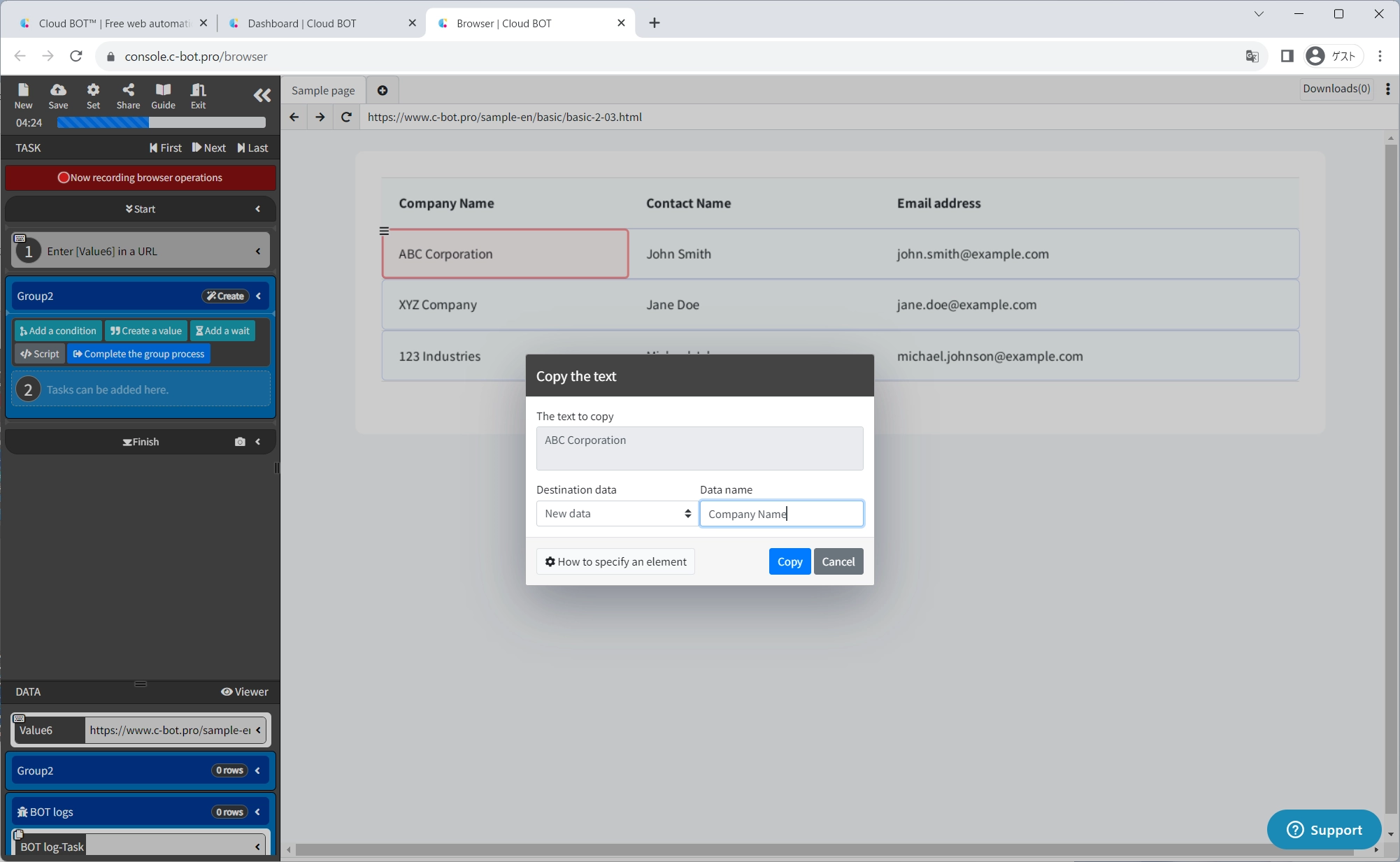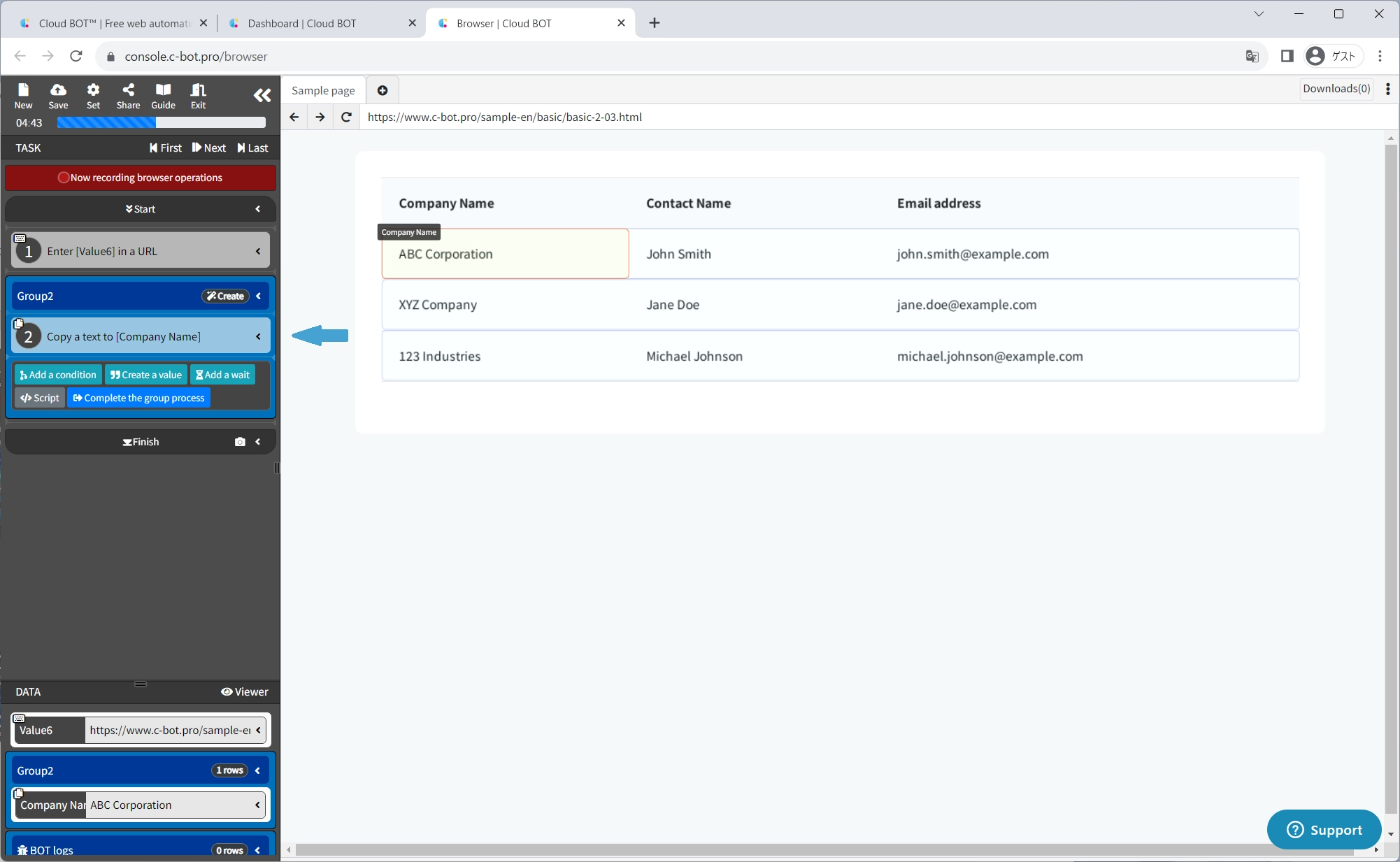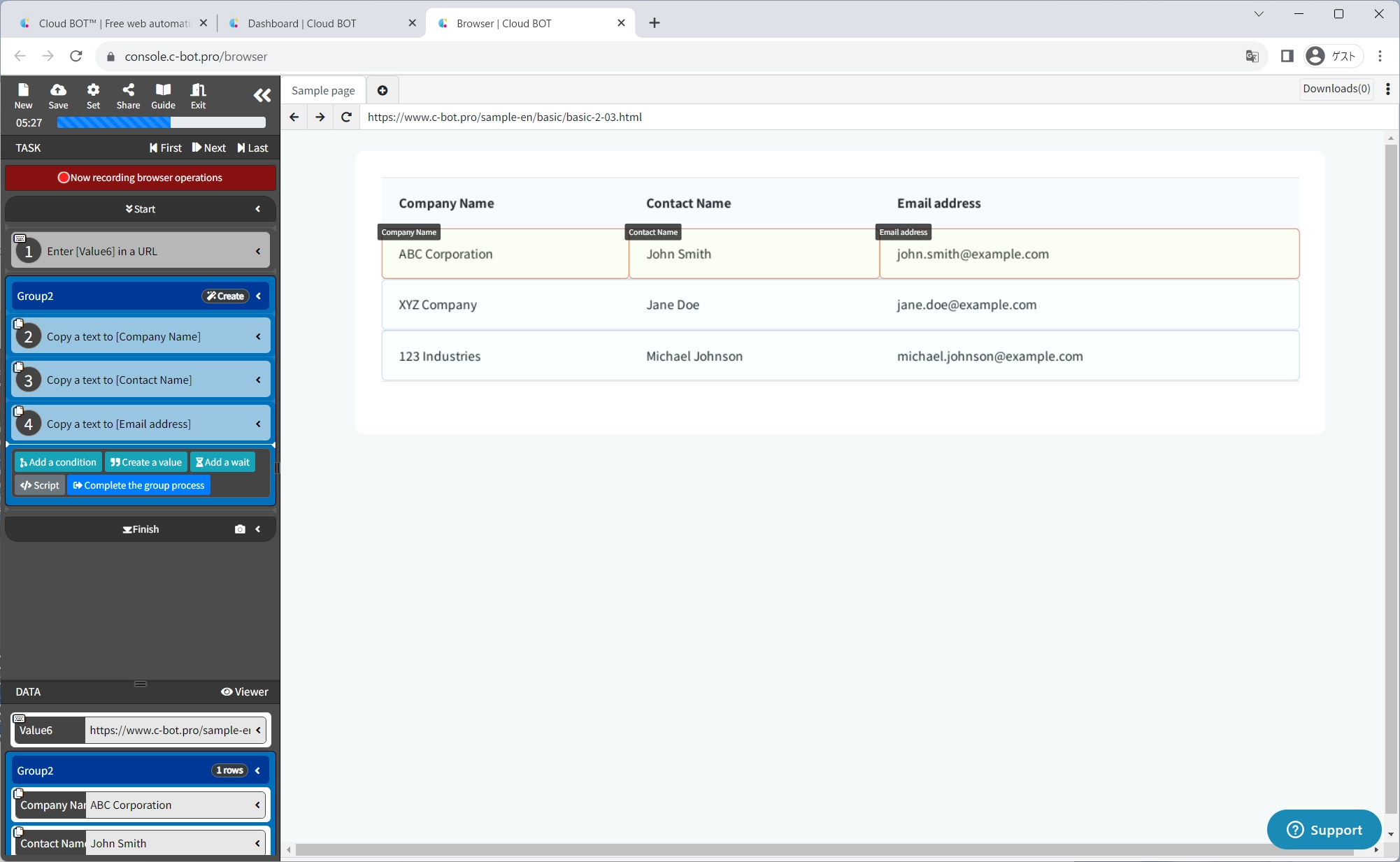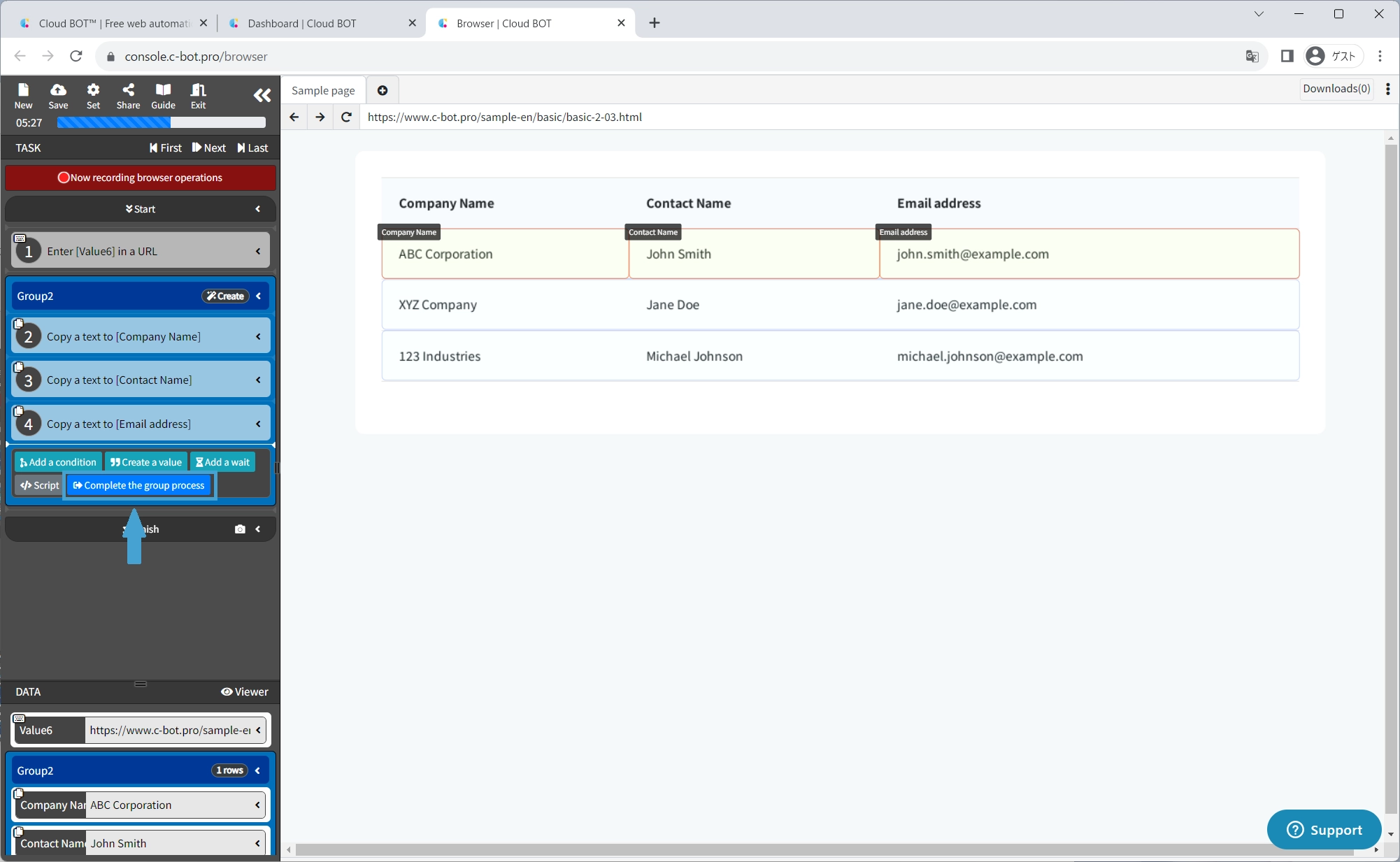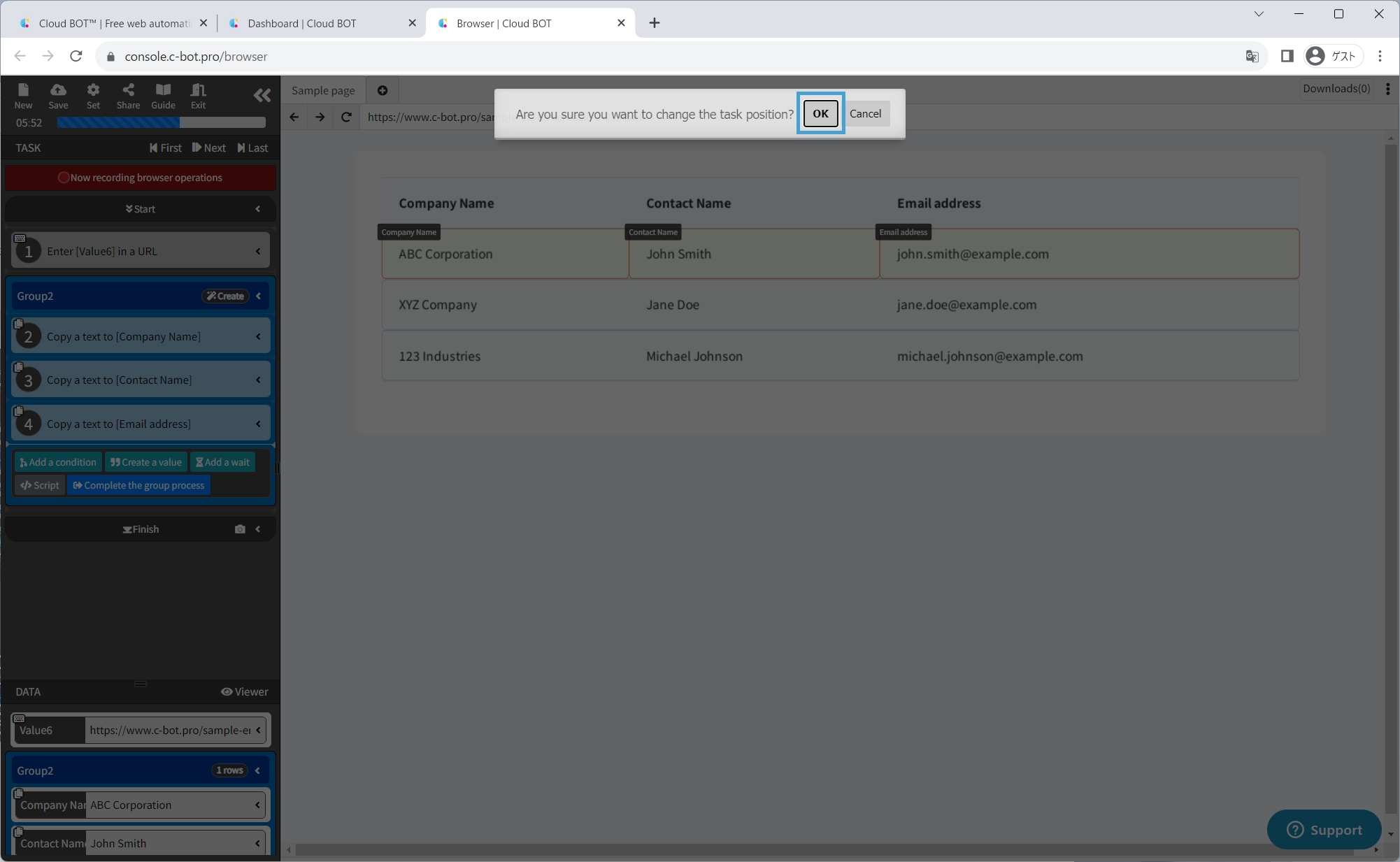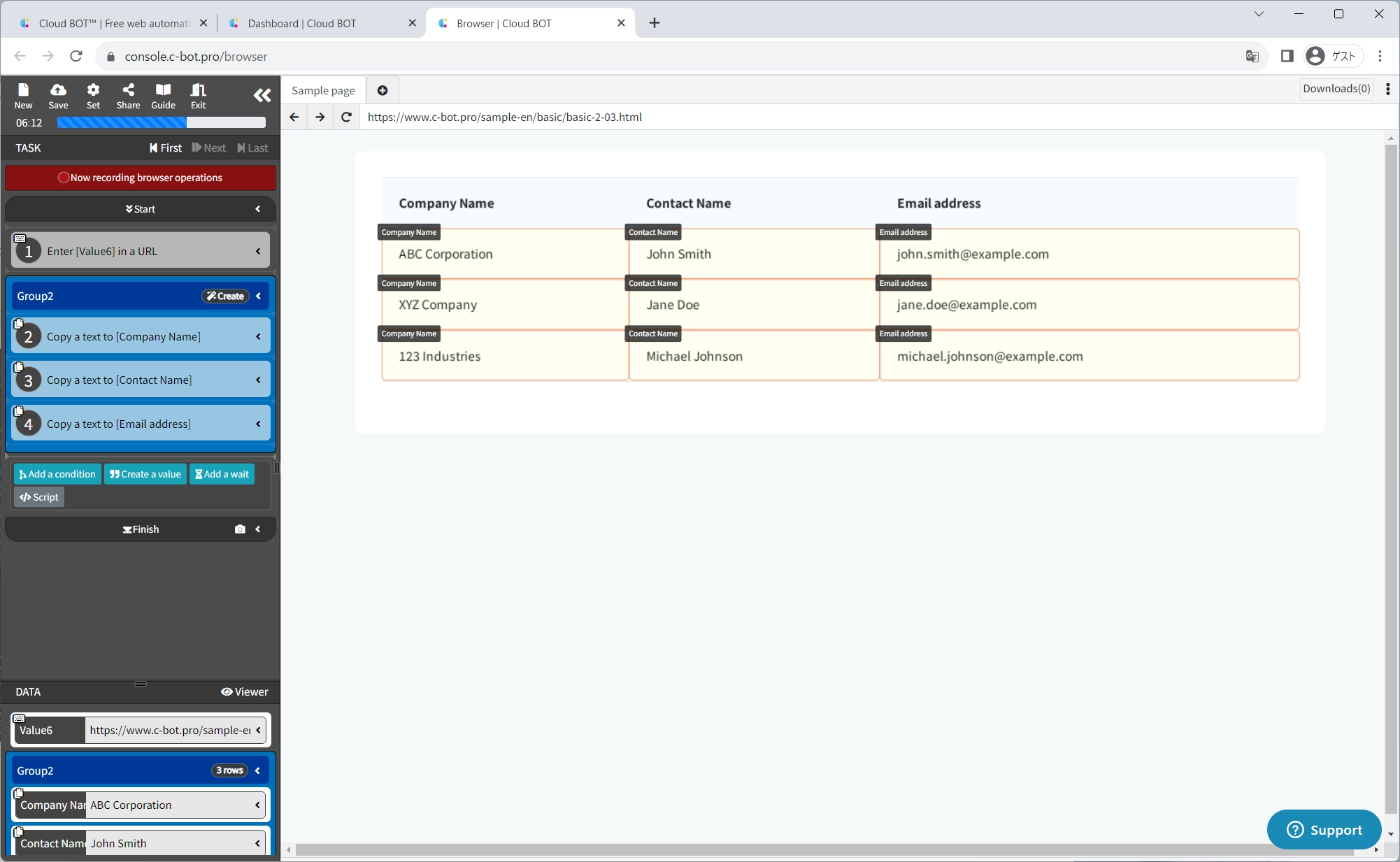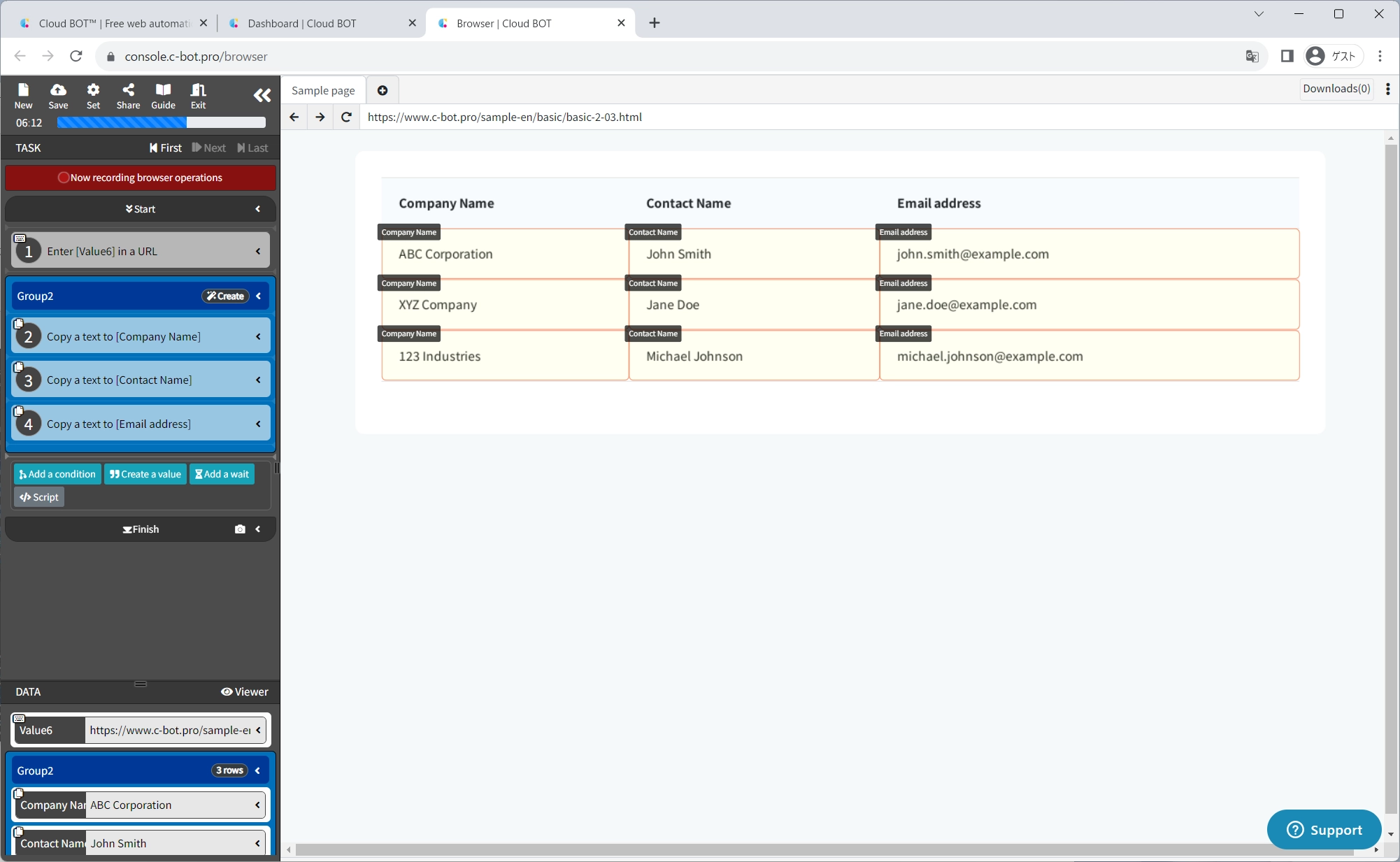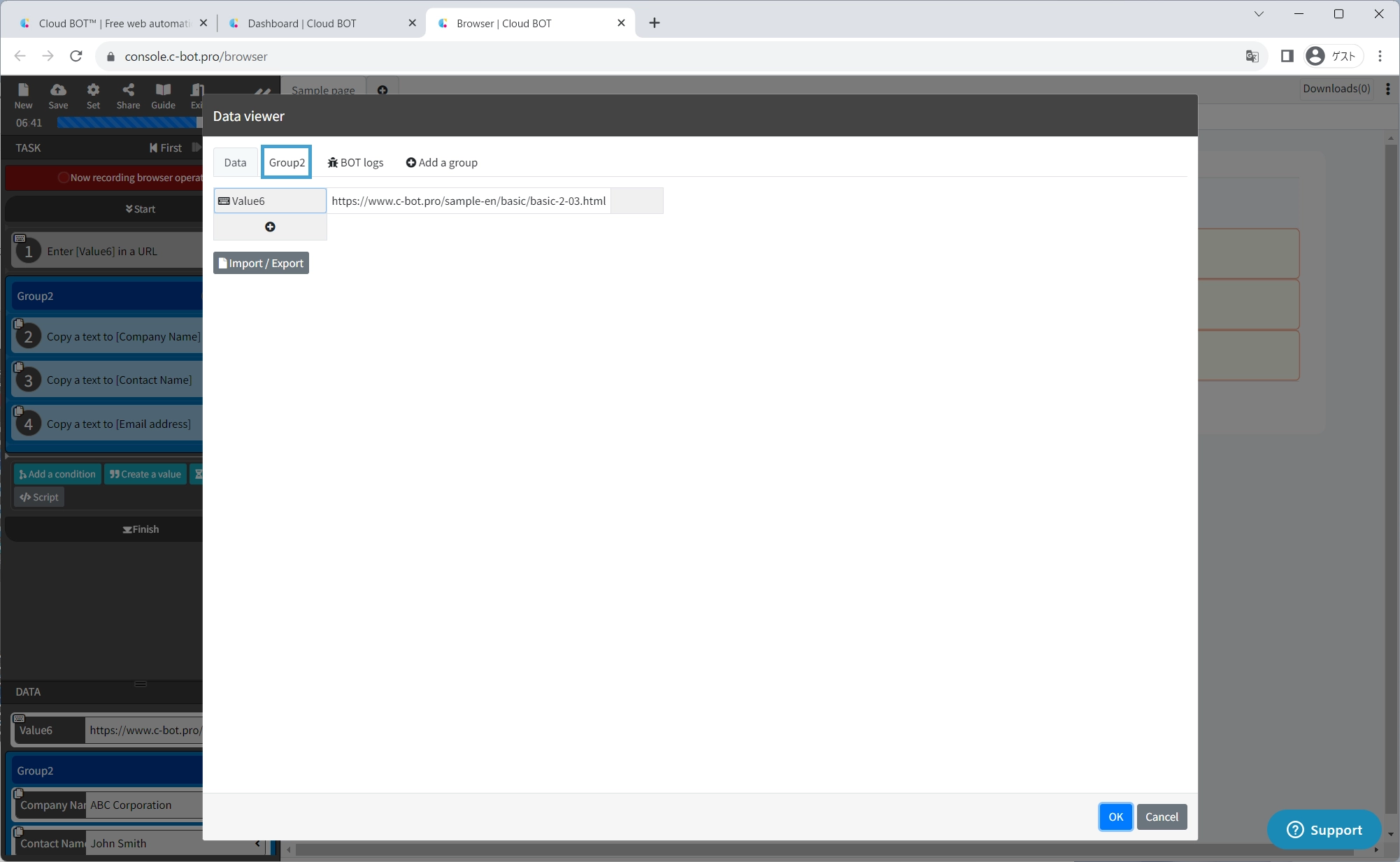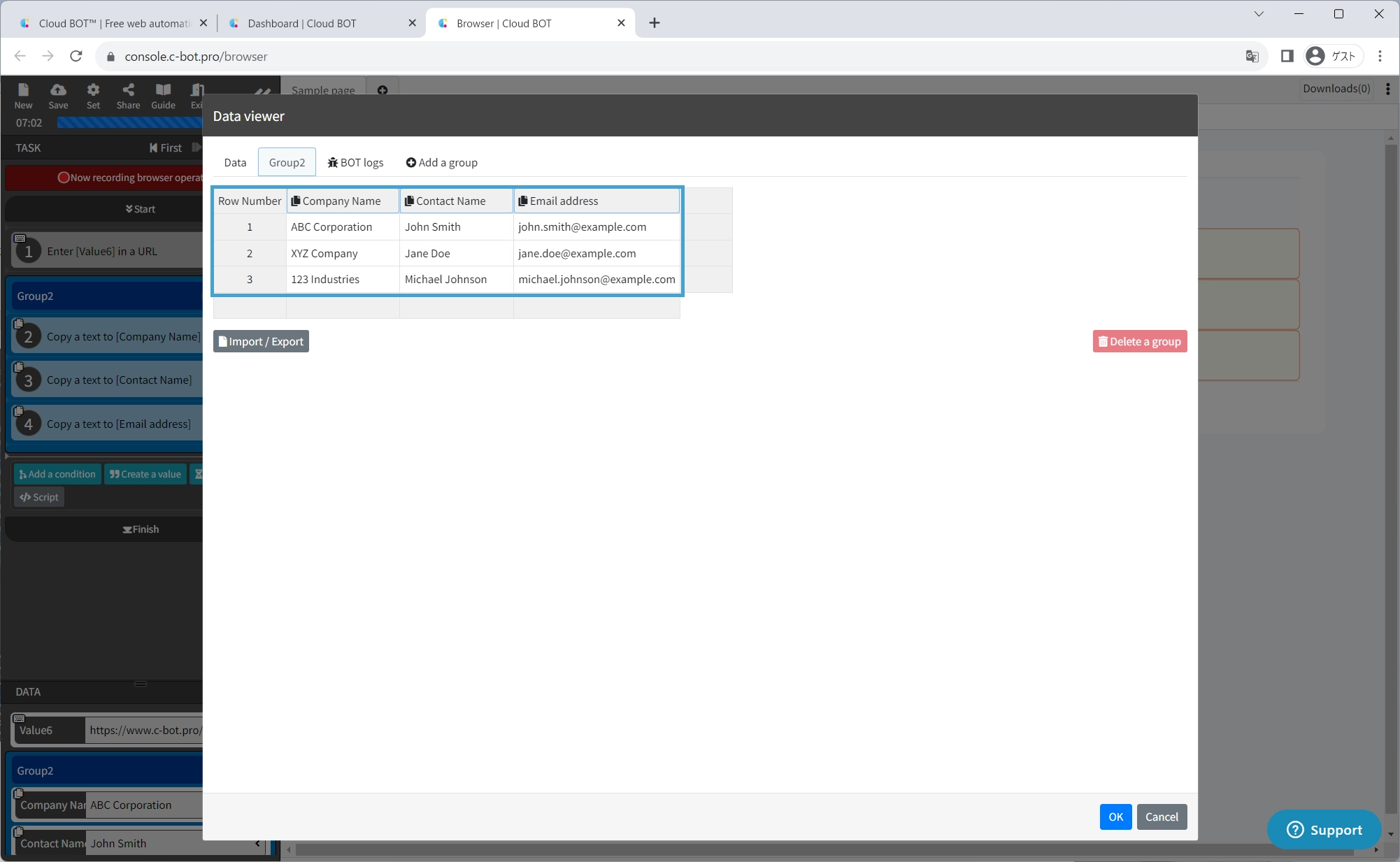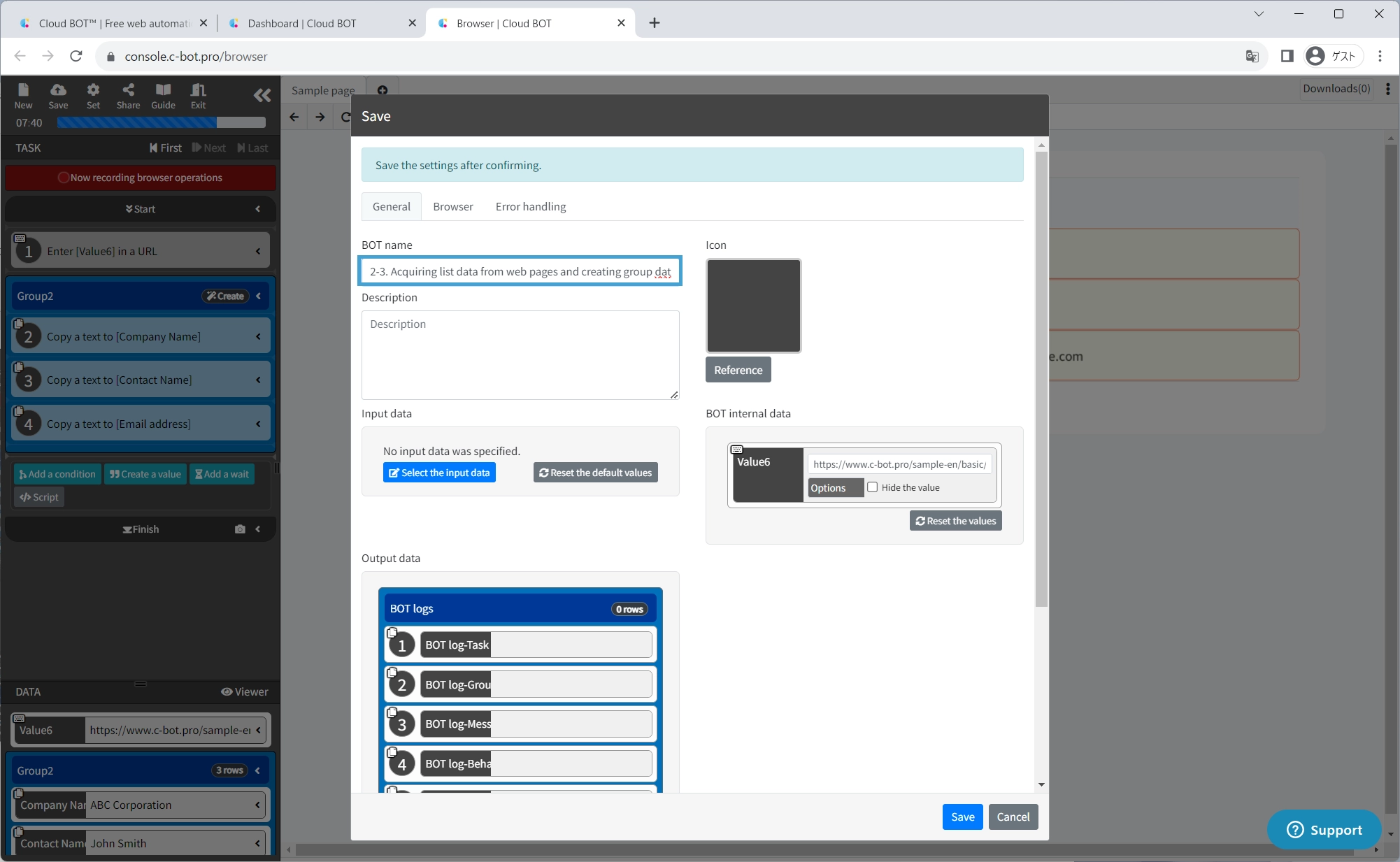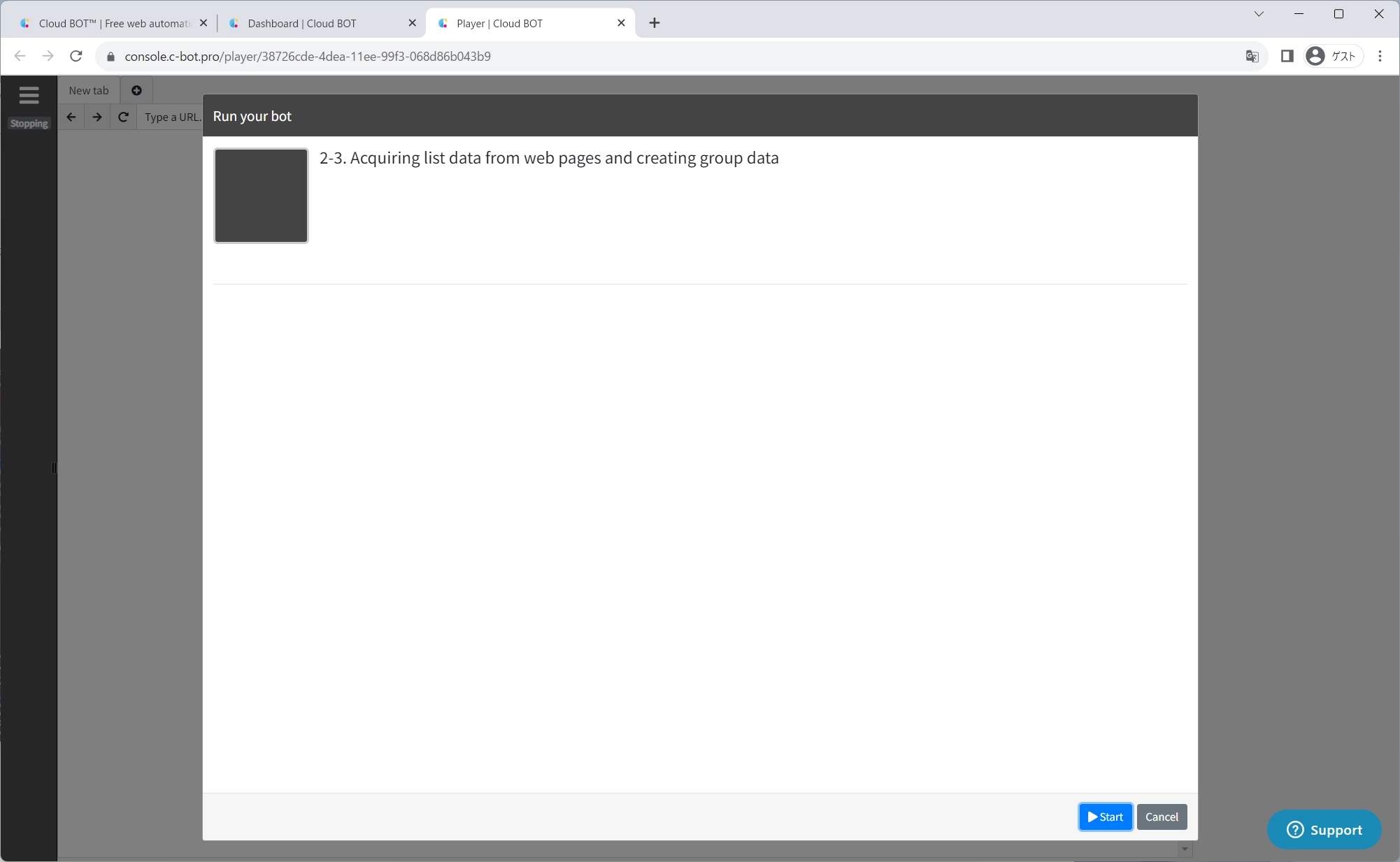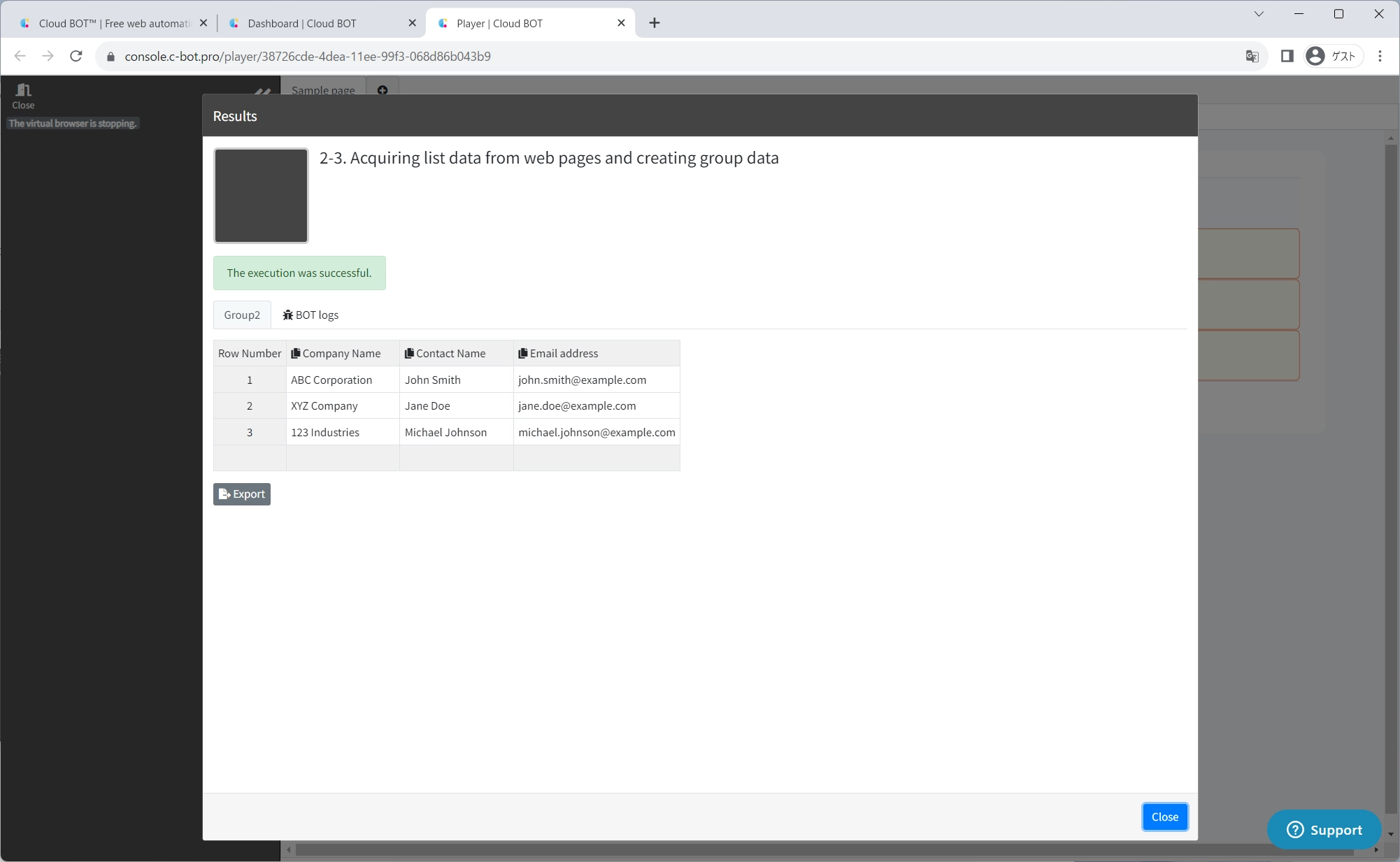2-3. Acquiring list data from web pages and creating group data
Sample pages for this tutorial
This section explains how to create a group data from a Web page.
*For basic operations of Cloud BOT, please refer to Basics - Chapter 1-1. Acquiring data from web pages (including an explanation of basic operations).
Create a BOT
1. Open the BOT editor and access the sample page
Open the BOT editor from the "Create BOT" button,
Display the sample page https://www.c-bot.pro/sample-en/basic/basic-2-03.html.
2. Specify a range of group
Click the "Record browser operations" button, and select the text "ABC Corporation"
Click "Selection menu" displayed on the operation menu.
The same element in the same hierarchy as the selected element is selected with thin blue borders as a group target.
This time, the td element in the table is selected as the group range.
Click on "Extend a selection."
The selection is changed and rows in the table are selected as a group.
This time, the tr element in the table is selected as the group range.
Click on "Determine the group range".
Click on "Create a group".
A "Group" is created in the data, and a "Group" is inserted into the task.
3. Record the operation of copying data
Record the task of copying the text "ABC Corporation" as the Company Name.
*Please refer to "1. Acquiring data from web pages (including an explanation of basic operations) "to learn how to copy data.
A task to copy the company name is inserted in the group.
Record the task to copy "John Smith" and "john.smith@example.com" as the Contact Name and Email address, respectively.
Click the "Complete the group process" button.
A confirmation alert will appear, click the "OK" button.
The task processing is repeated for the number of rows set as the group range.
4. Confirm the data viewer
Click on "Viewer" to open the data viewer.
A tab called "Group" is created. Click on the "Group" tab.
It can be confirmed that the table list data is acquired as group data.
5. Save the BOT
Change the "BOT Name" to 2-3. Acquiring list data from web pages and creating group data.
Execute a BOT
1. Execute the created BOT
Select the created BOT and execute the BOT from the execution screen.
When the BOT execution is completed, the execution result will be displayed.
It is completed if "The execution was successful." and the acquired data is displayed.
This concludes the tutorial “2-3. Acquiring list data from web pages and creating group data”.
Go to the next tutorial >> 2-4. Loop processing with group data