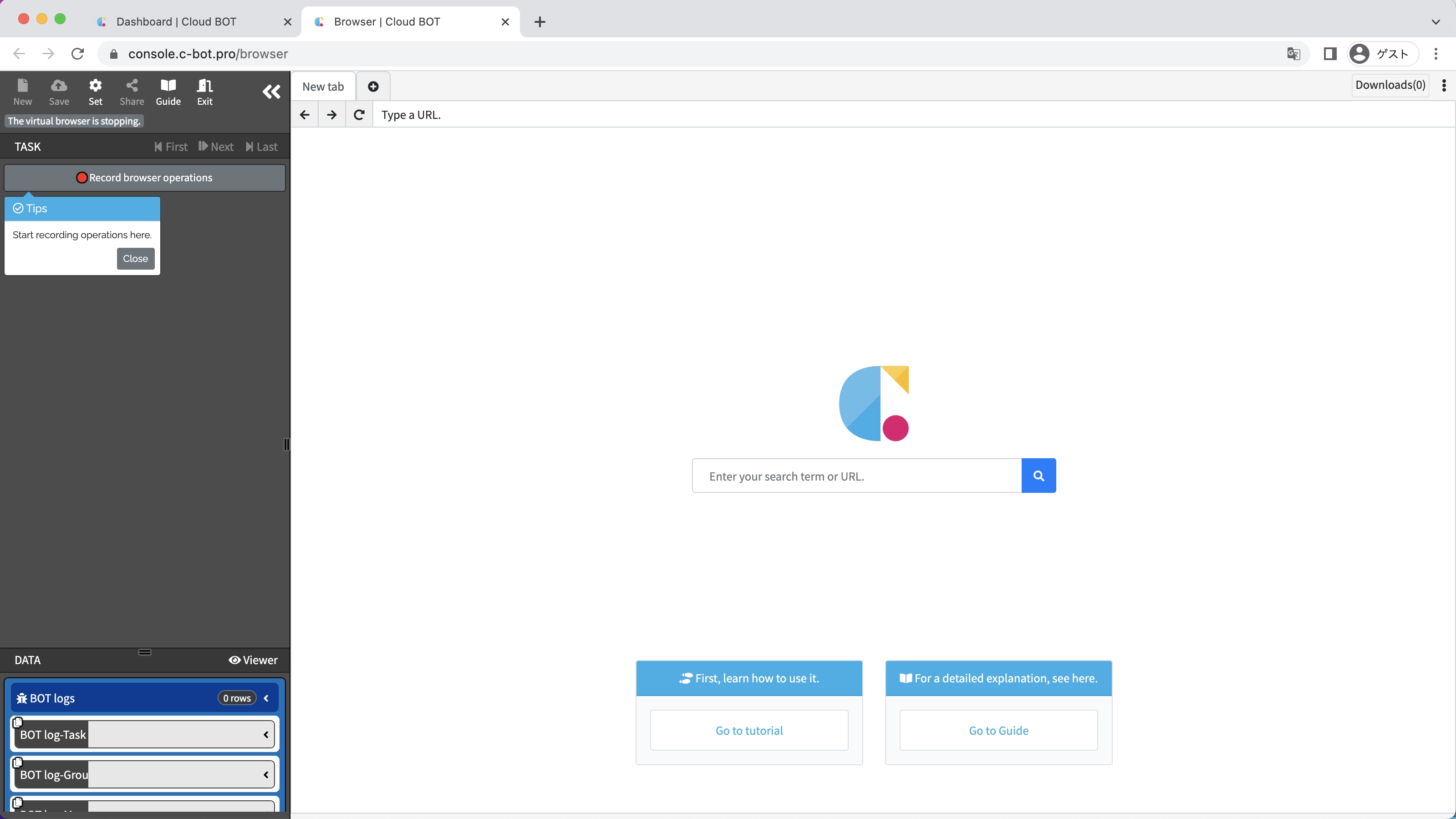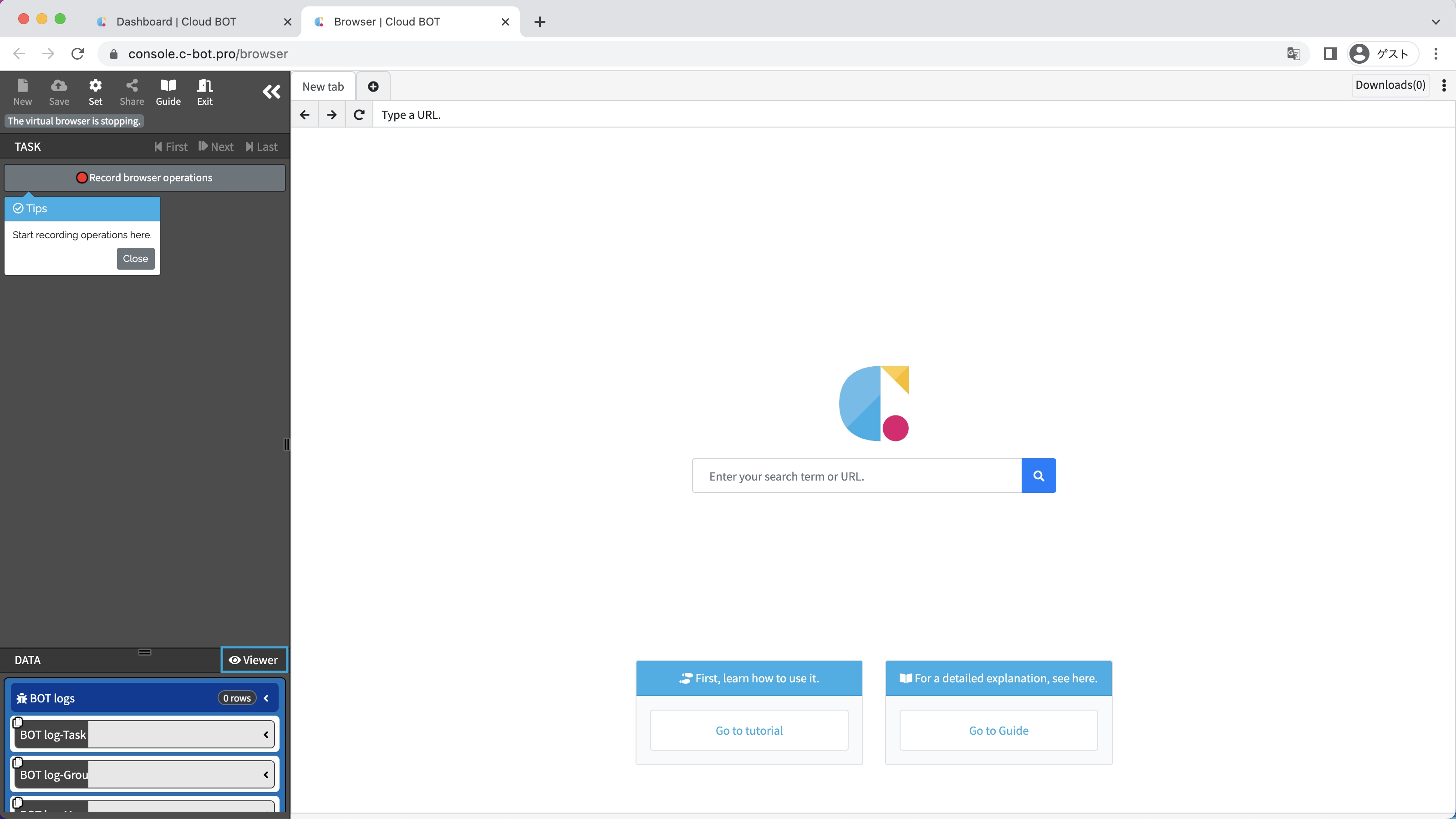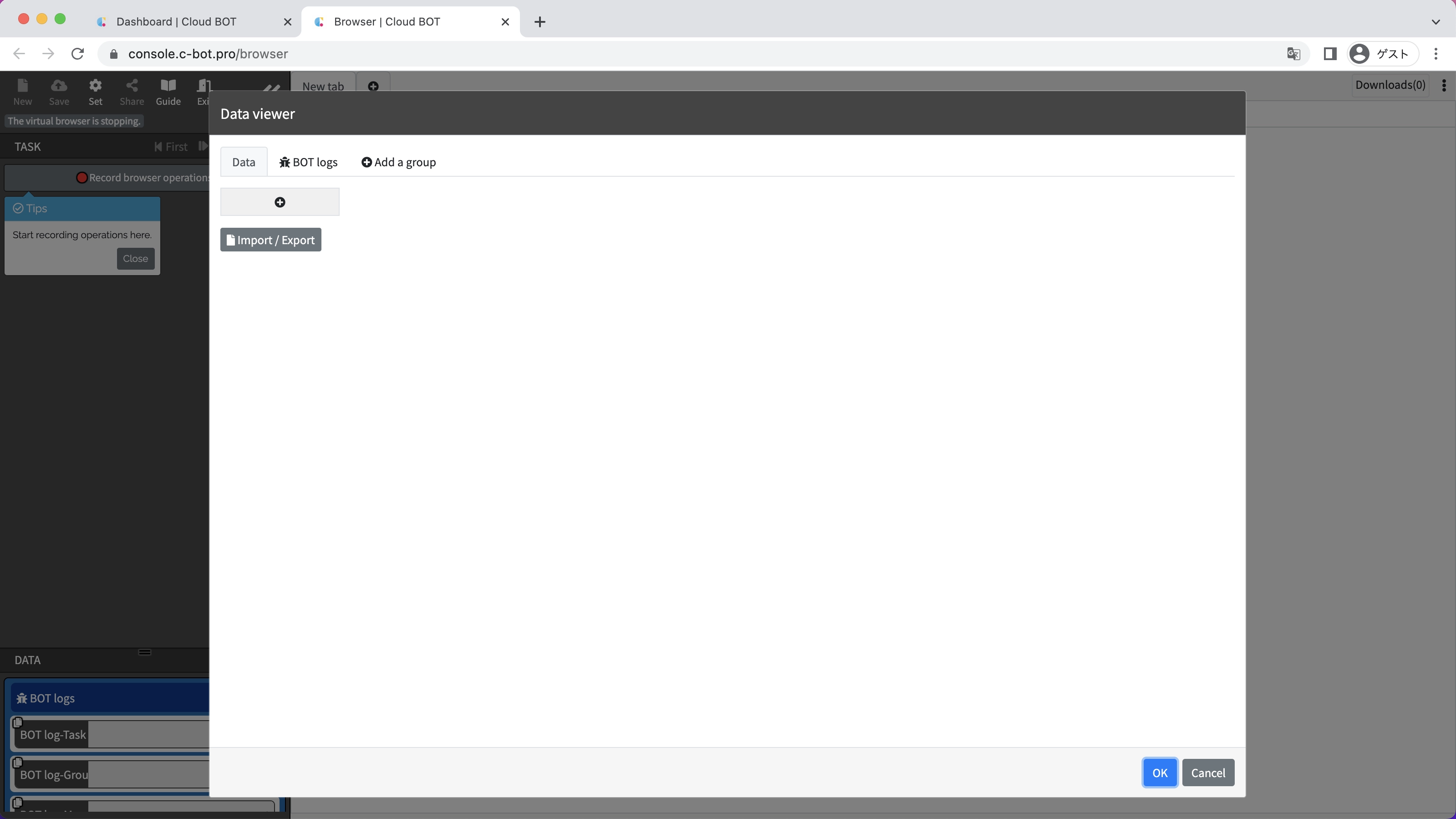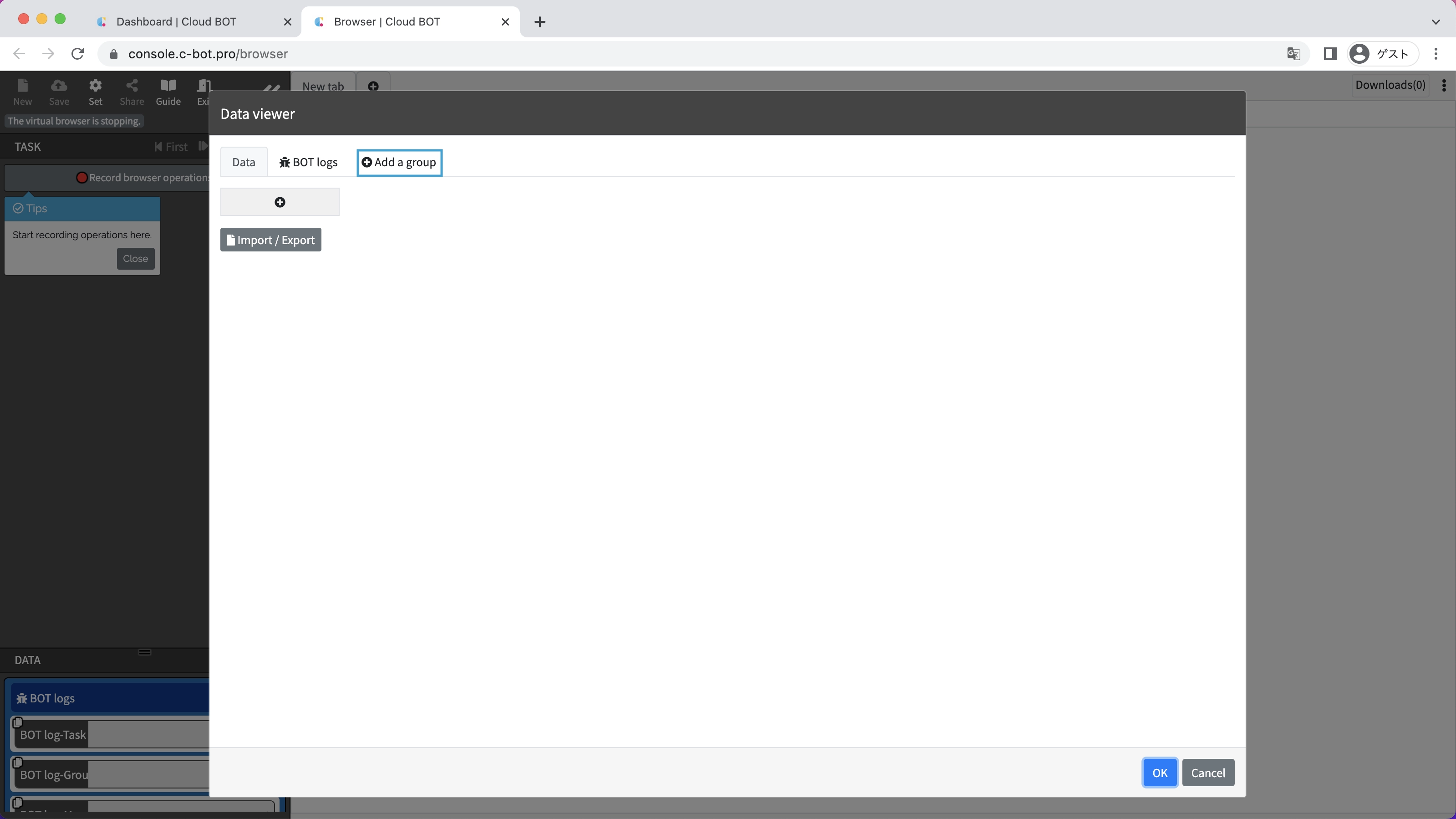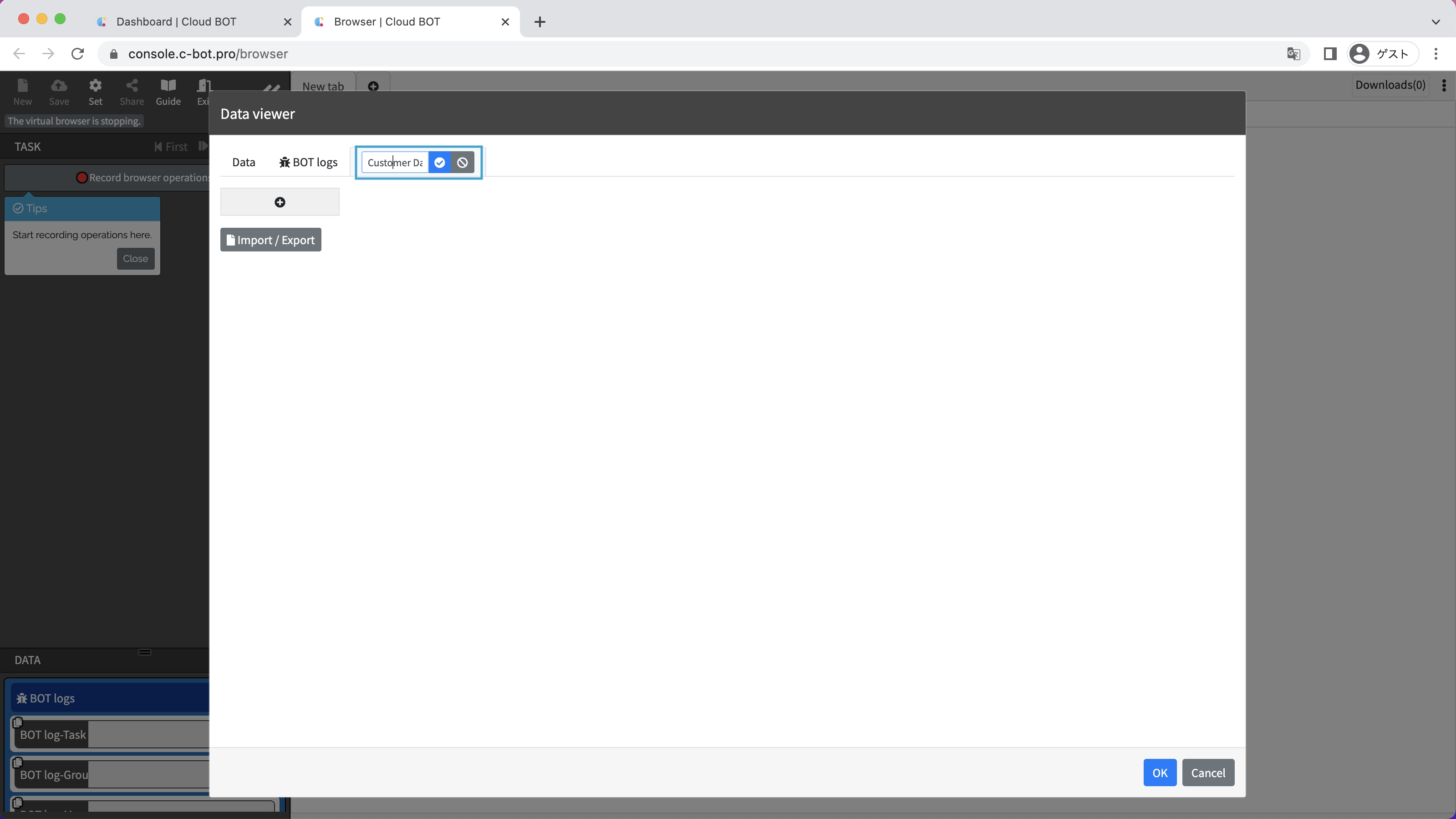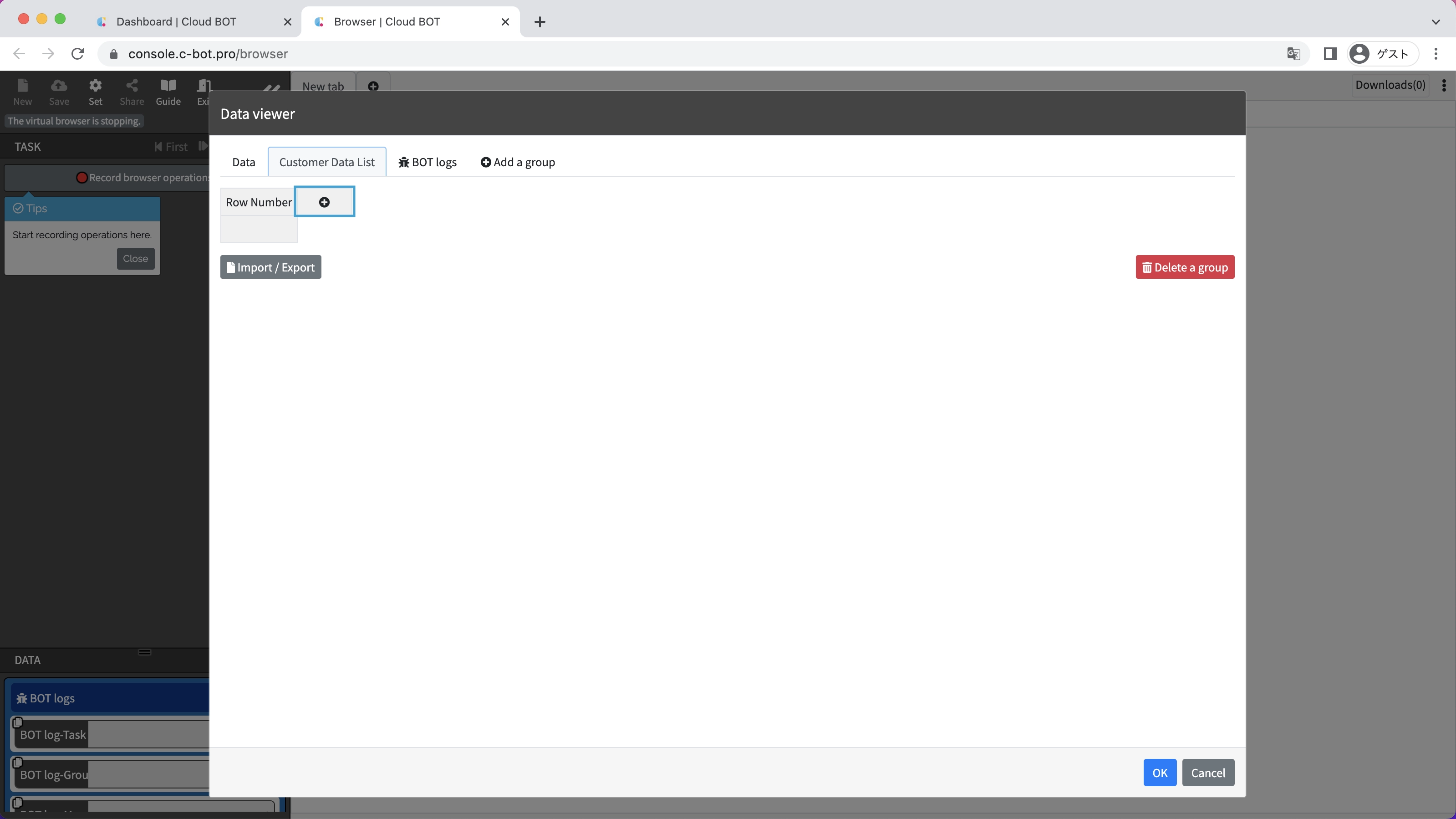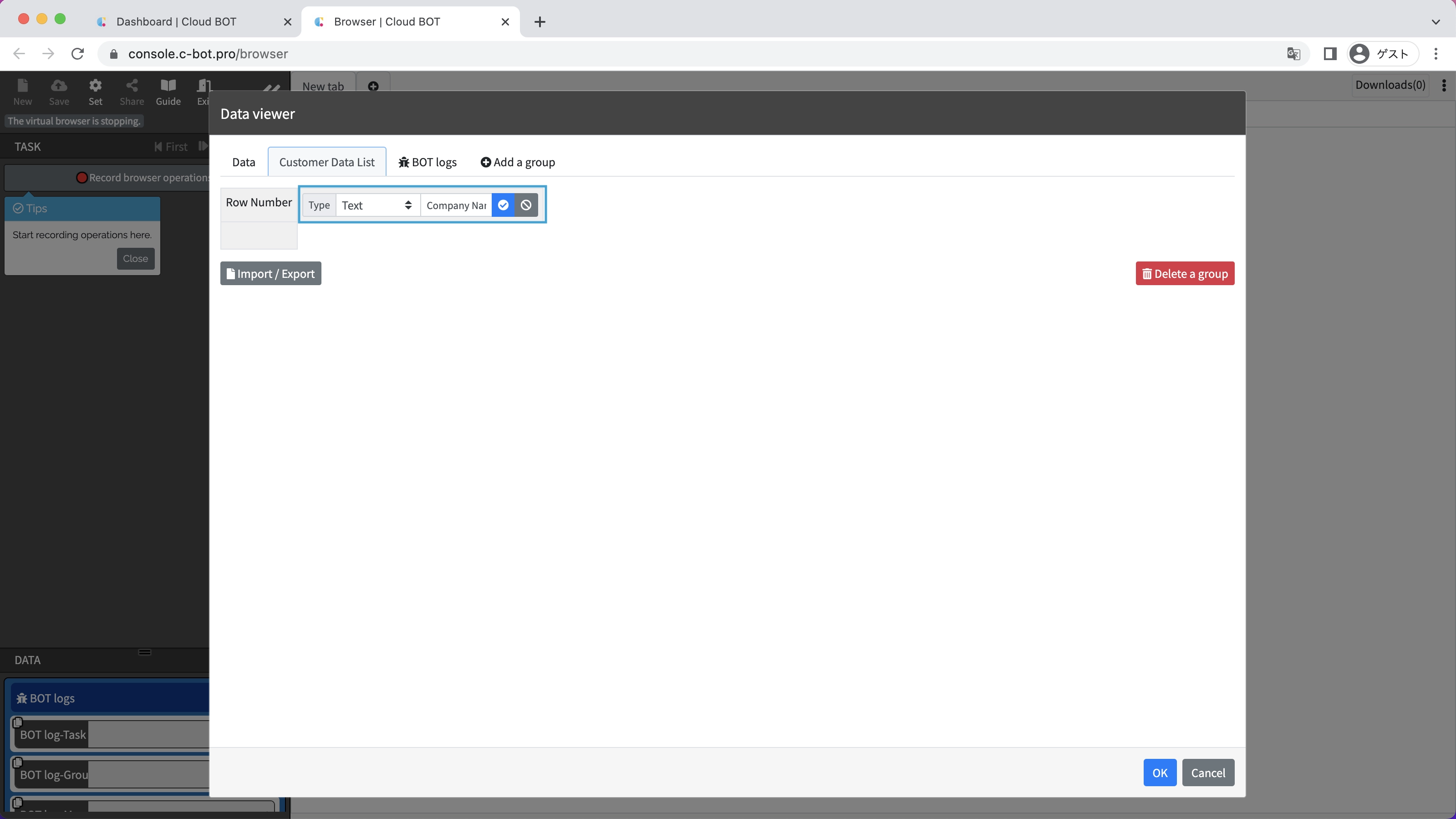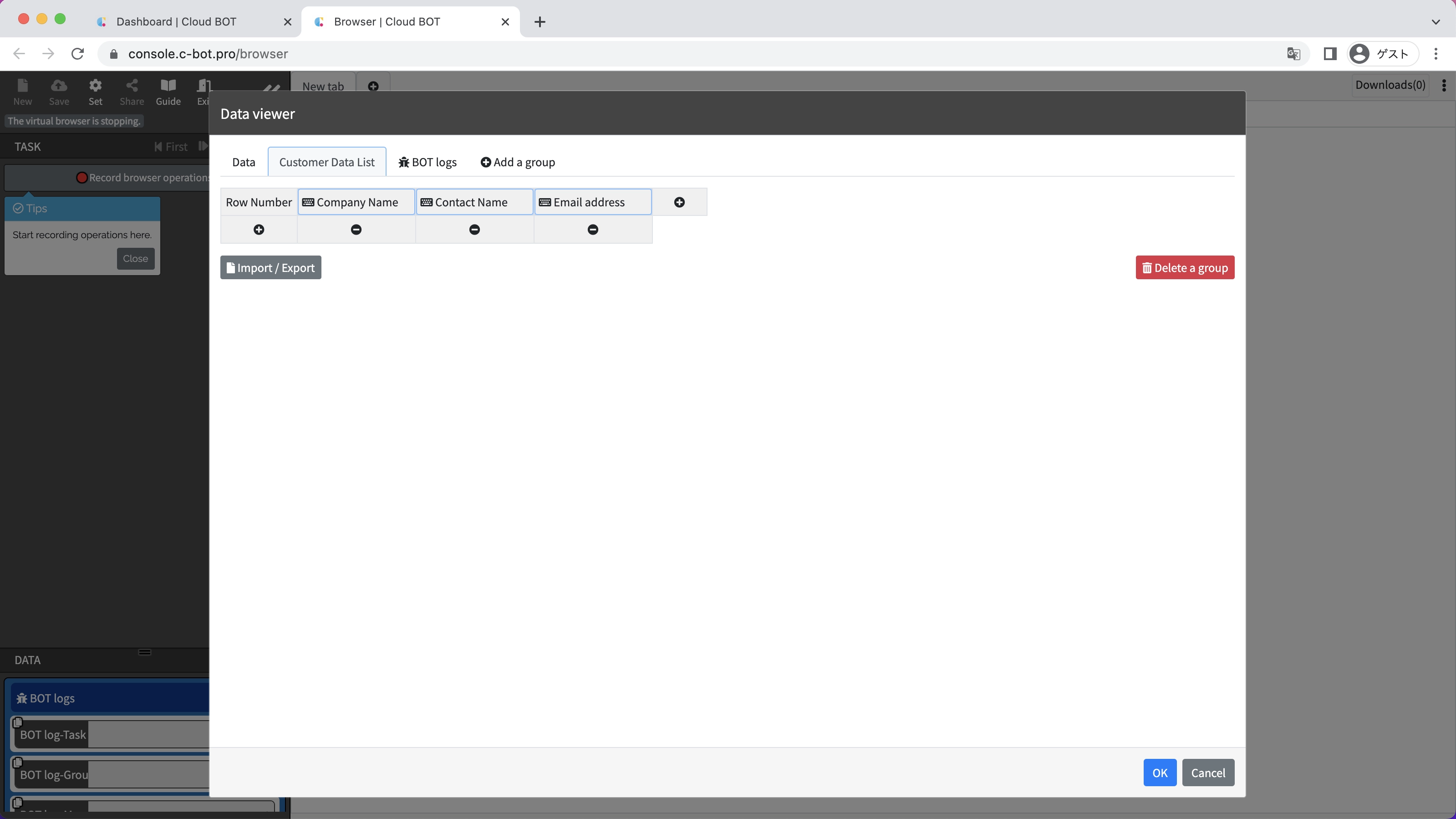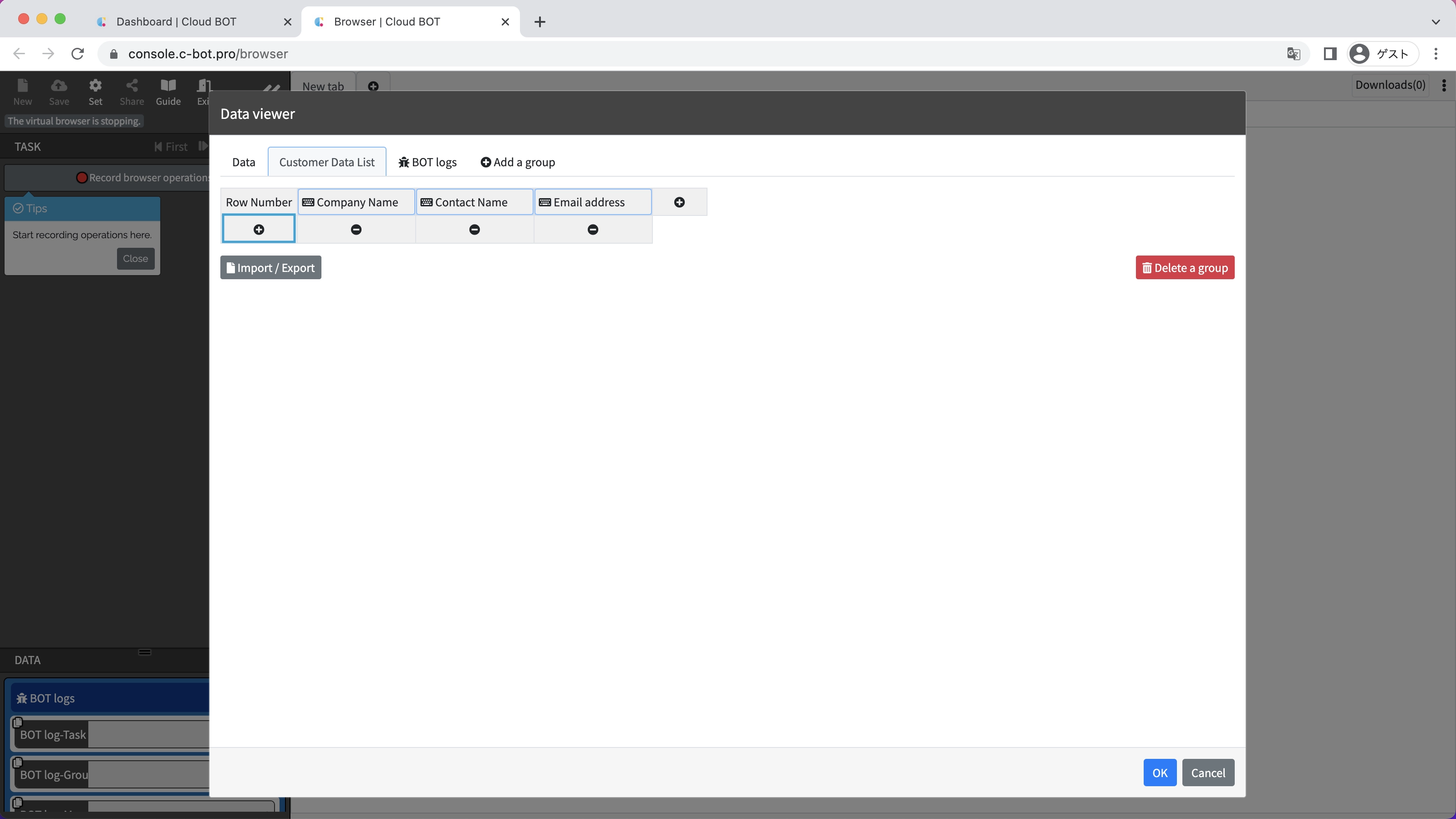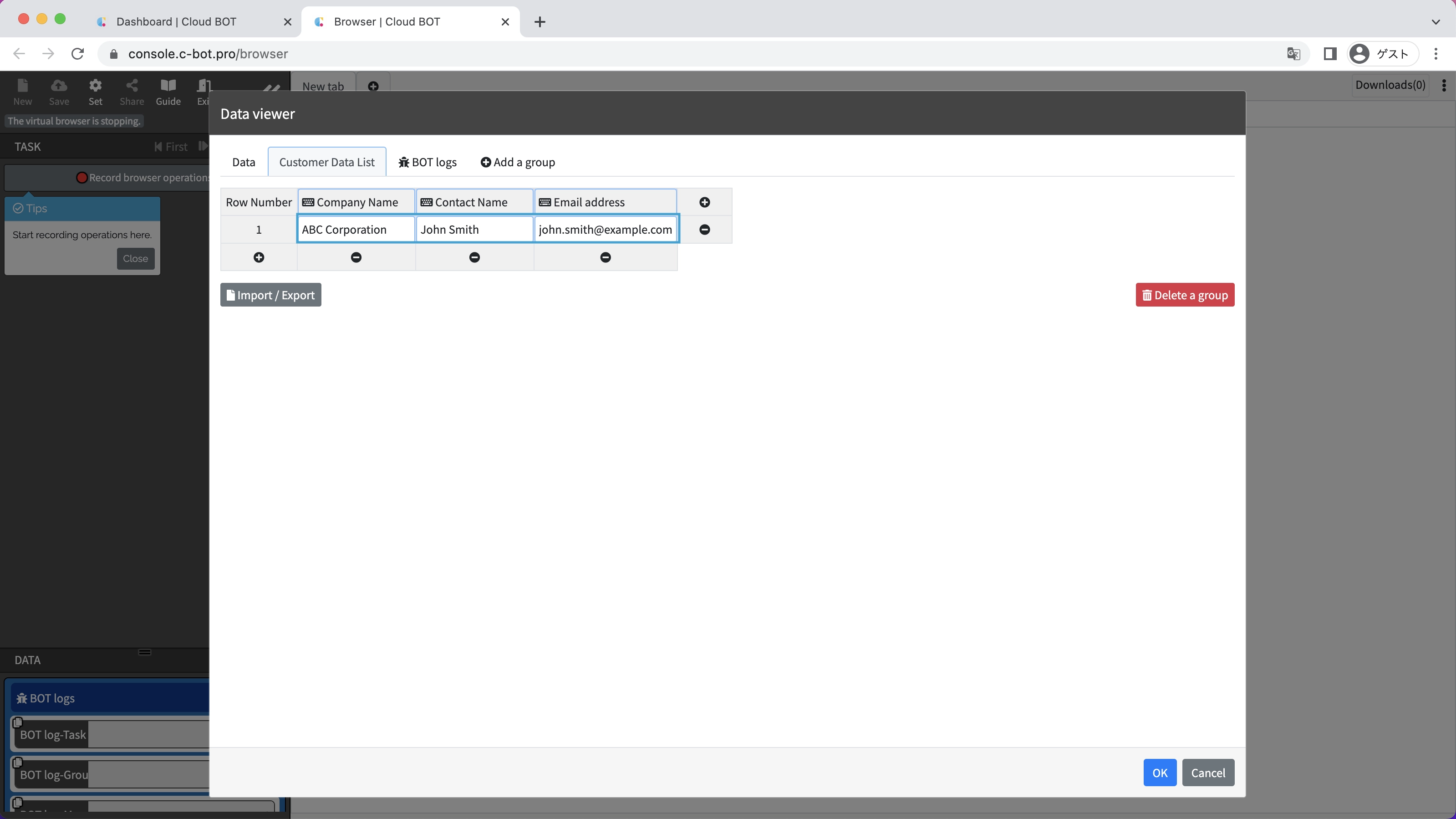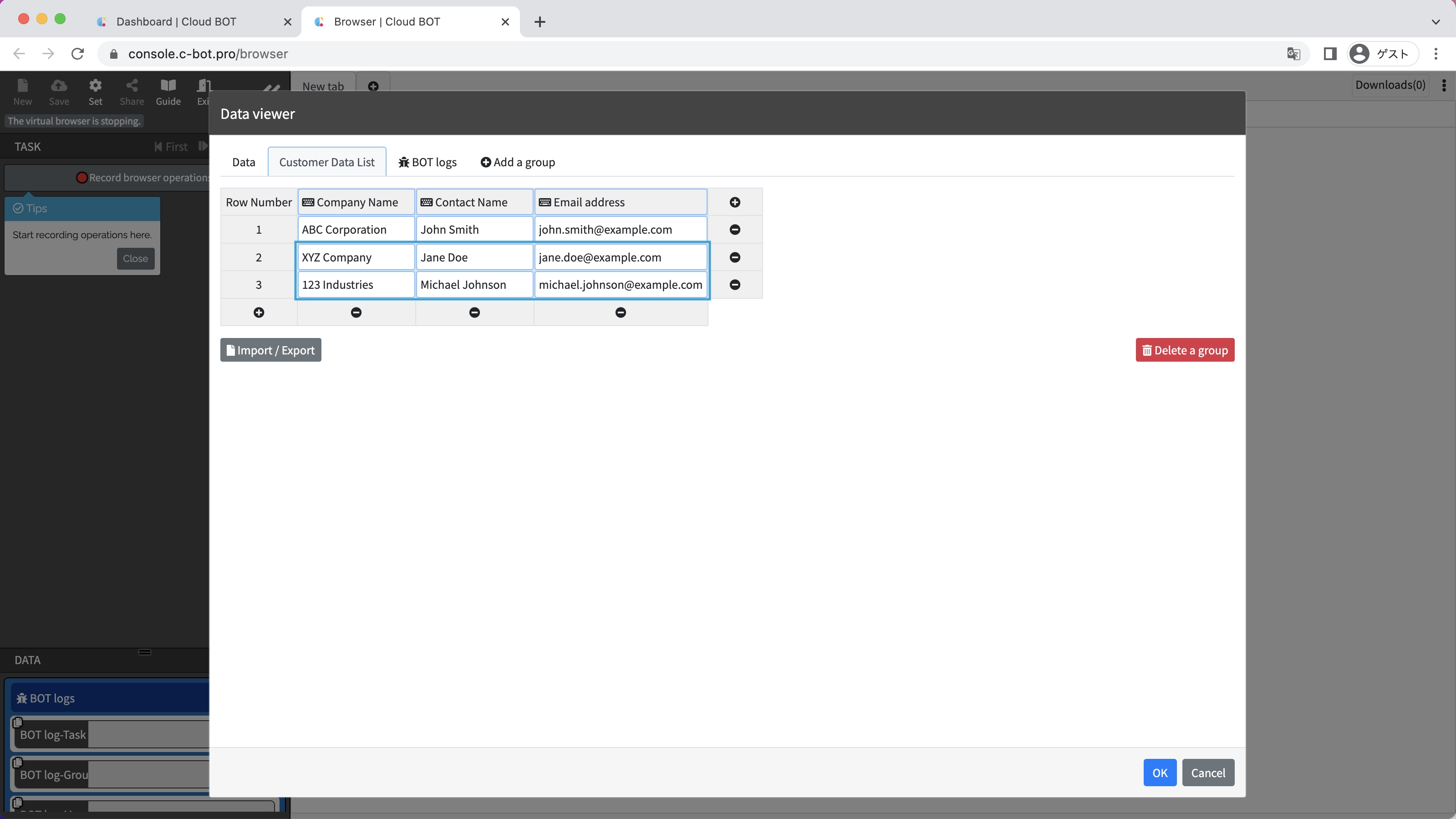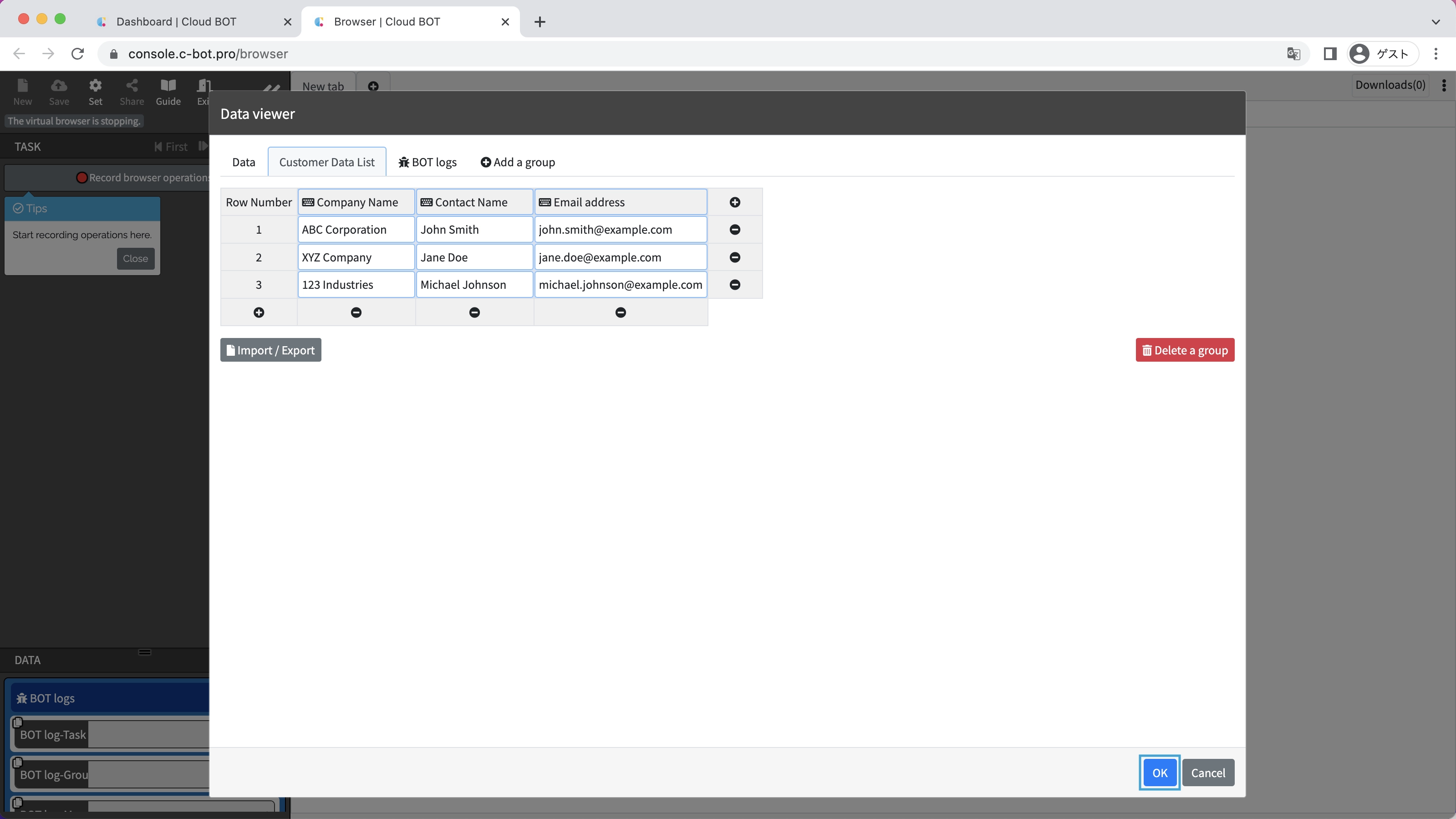2-1. Create group data from the data viewer
Group data refers to a set of data that is organized in detail.
Cloud BOT uses group data to manipulate list data and perform repetitive (loop) processing.
This section explains how to create group data from the data viewer.
*For basic operations of Cloud BOT, please refer to Basics - Chapter 1-1. Acquiring data from web pages (including an explanation of basic operations).
Create group data
1. Open the BOT editor
Open the BOT editor from the "Create BOT" button.
2. Open the data viewer
Click on "Viewer" in the lower left corner of the screen.
The data viewer will open.
3. Create a Group
Click on "Add a group" in the viewer.
A field for entering a group name will appear. Enter "Customer Data List" and click the blue check button.
Click the "+" to the right of "Row Number" to add a column.
Fields for data type and data name will appear.
Select Text for the Data Type and enter Company Name for the Data Name.
Click the blue check button.
Same as above, add
Data type: Text Data name: Contact Name
Data Type: Text Data Name: Email address
columns.
4. Enter the data
Click the "+" under "Row Number" to add a row of data.
A column for entering data will appear.
Enter ABC Corporationin the Company Name column,
enter John Smith in the Contact Person column.
And enter john.smith@example.com in the Email address column.
In the same way, add two more rows of data as follows.
Company Name:XYZ Company
Contact Name:Jane Doe
Email address:jane.doe@example.com
Company Name:123 Industries
Contact Name:Michael Johnson
Email address:michael.johnson@example.com
Click the "OK" button to confirm the group data.
This concludes the tutorial "2-1. Create group data from the data viewer".
Go to the next tutorial >> 2-2. Import Excel or CSV and create group data