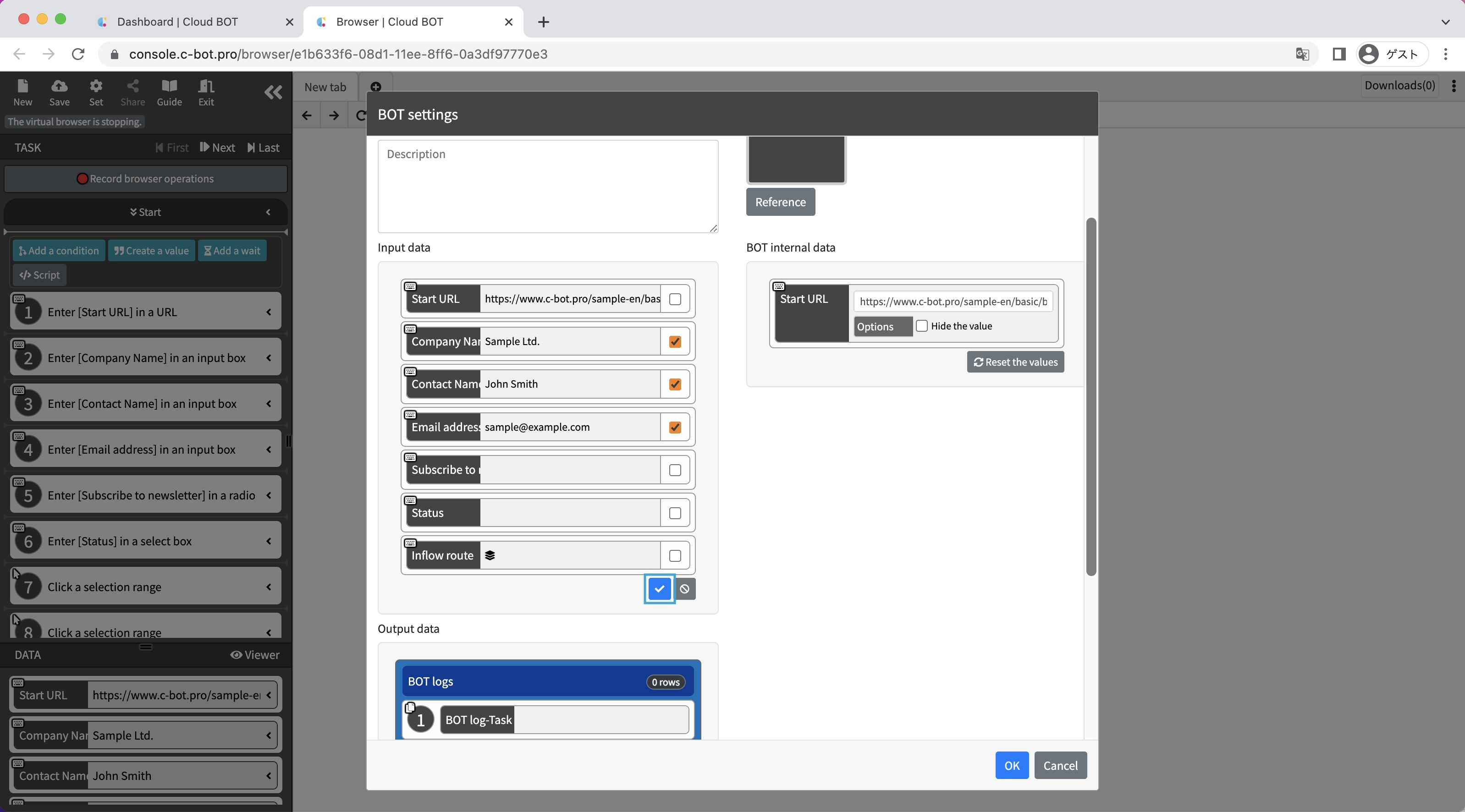1-9. Change input and output data settings
Input data and Output data are set for BOT.
Input data:
You can set the data to use when executing the BOT.
Output:
The data is output as a result of BOT execution.
Output data is output to execution results and logs.
This section explains how to change the BOT's input and output data settings.
* Explanations will be given using BOTs created in "1-2. Enter data into the web form".
If the BOT does not exist, please create a BOT referring to "1-2. Enter data into the web form".
Create a BOT
1. Open the BOT editor from the Edit button.
Select the BOT created in "1-2. Enter data into the web form" and open the BOT editor from the "Edit" button.
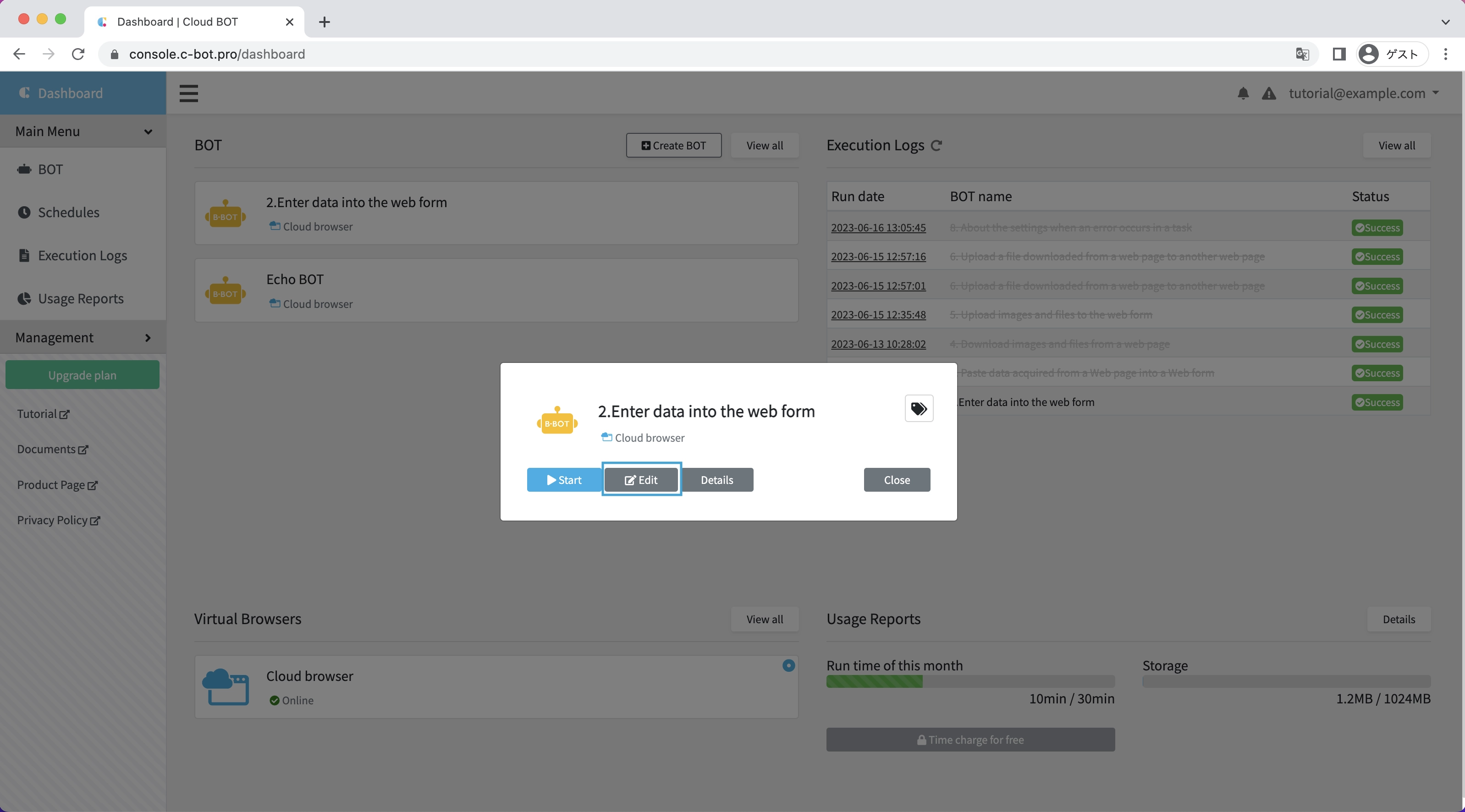
A modal for setting the input values used in this edit will be displayed,so click the "OK" button without making any changes.

2. Open the BOT settings screen.
Click "Set" in the upper left corner of the BOT editor screen to open the BOT settings screen.
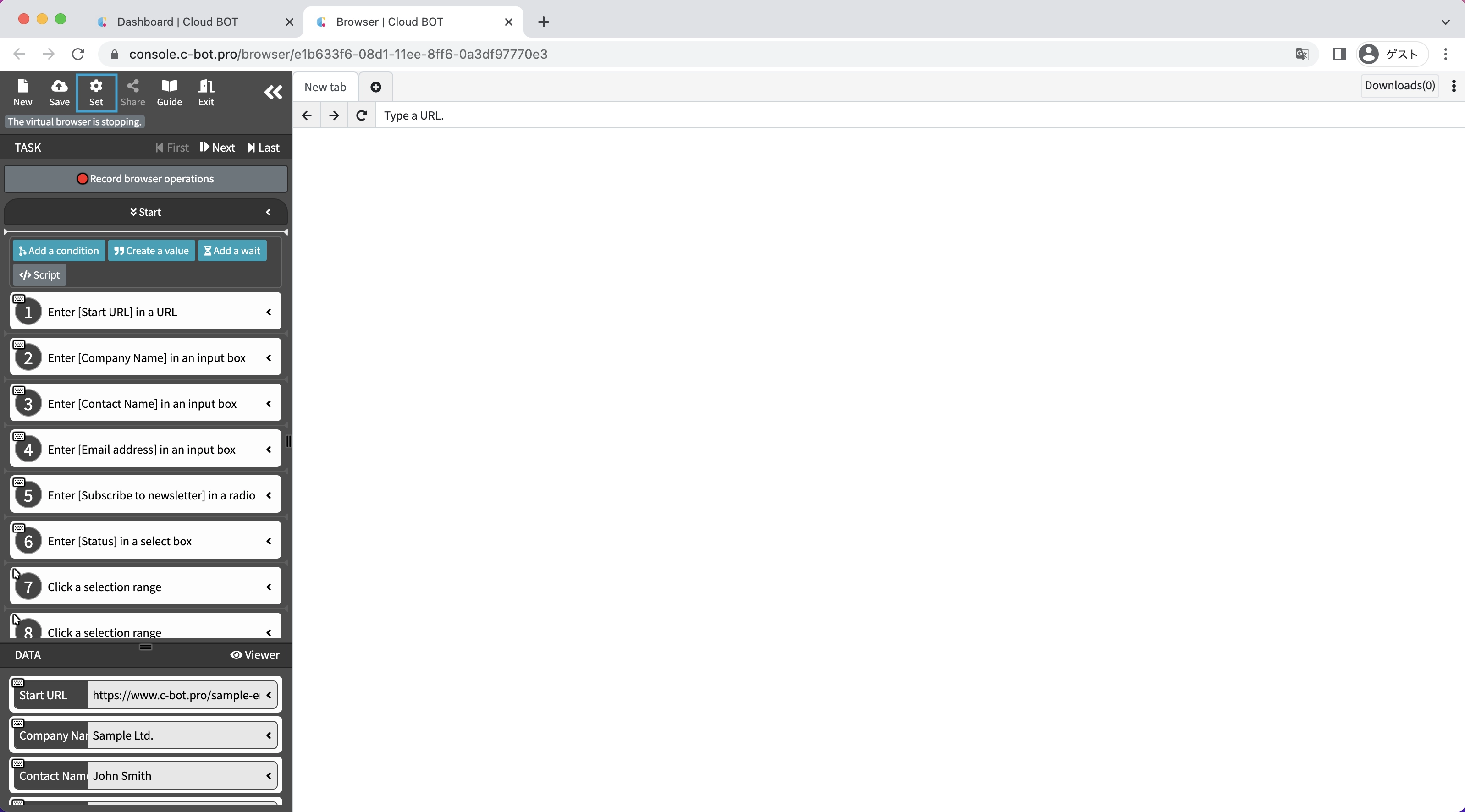
3. Change input data settings
Click the "Select the input Data" button in the "Input Data" column.
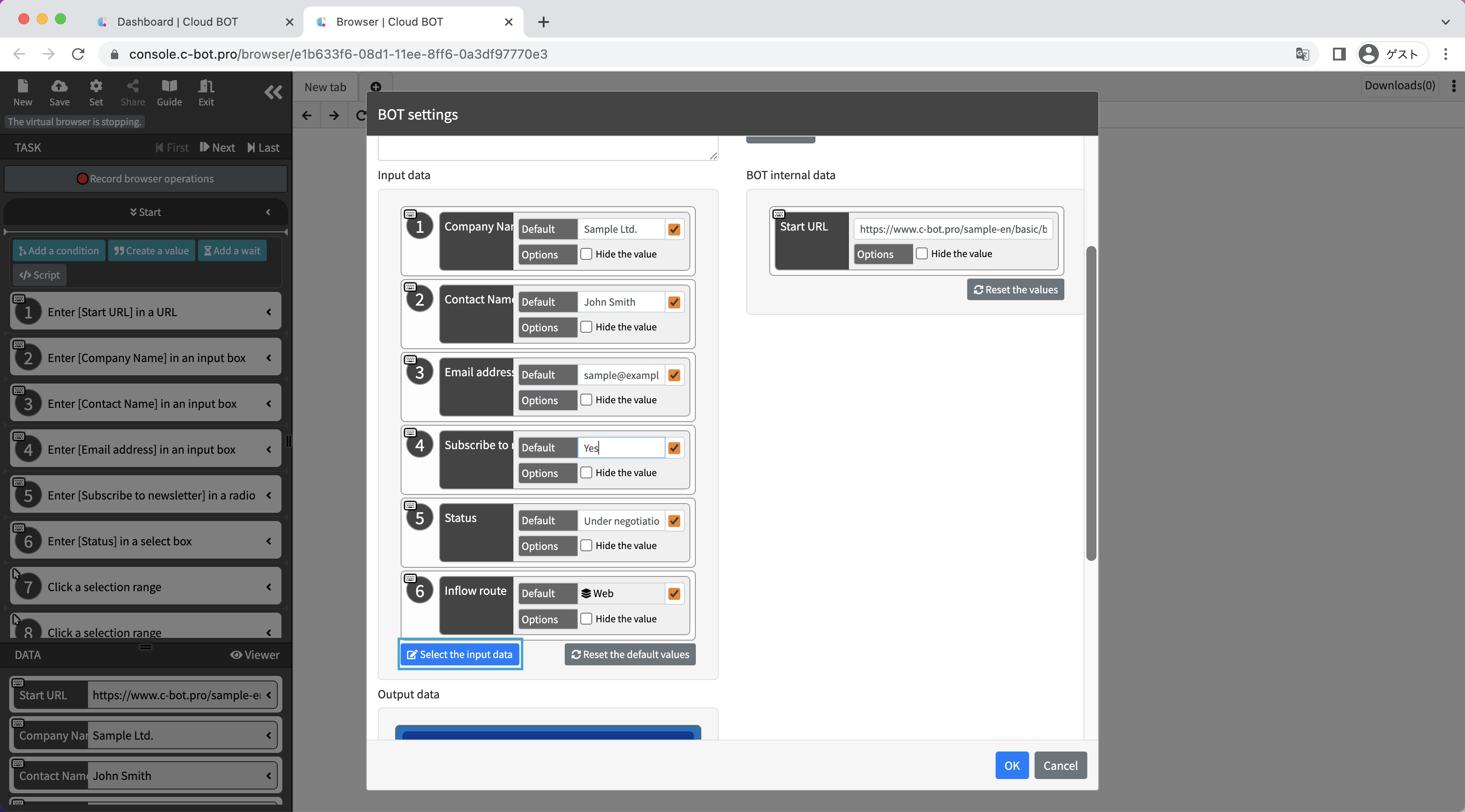
Uncheck "Subscribe to newsletter","Status" and "Inflow route"
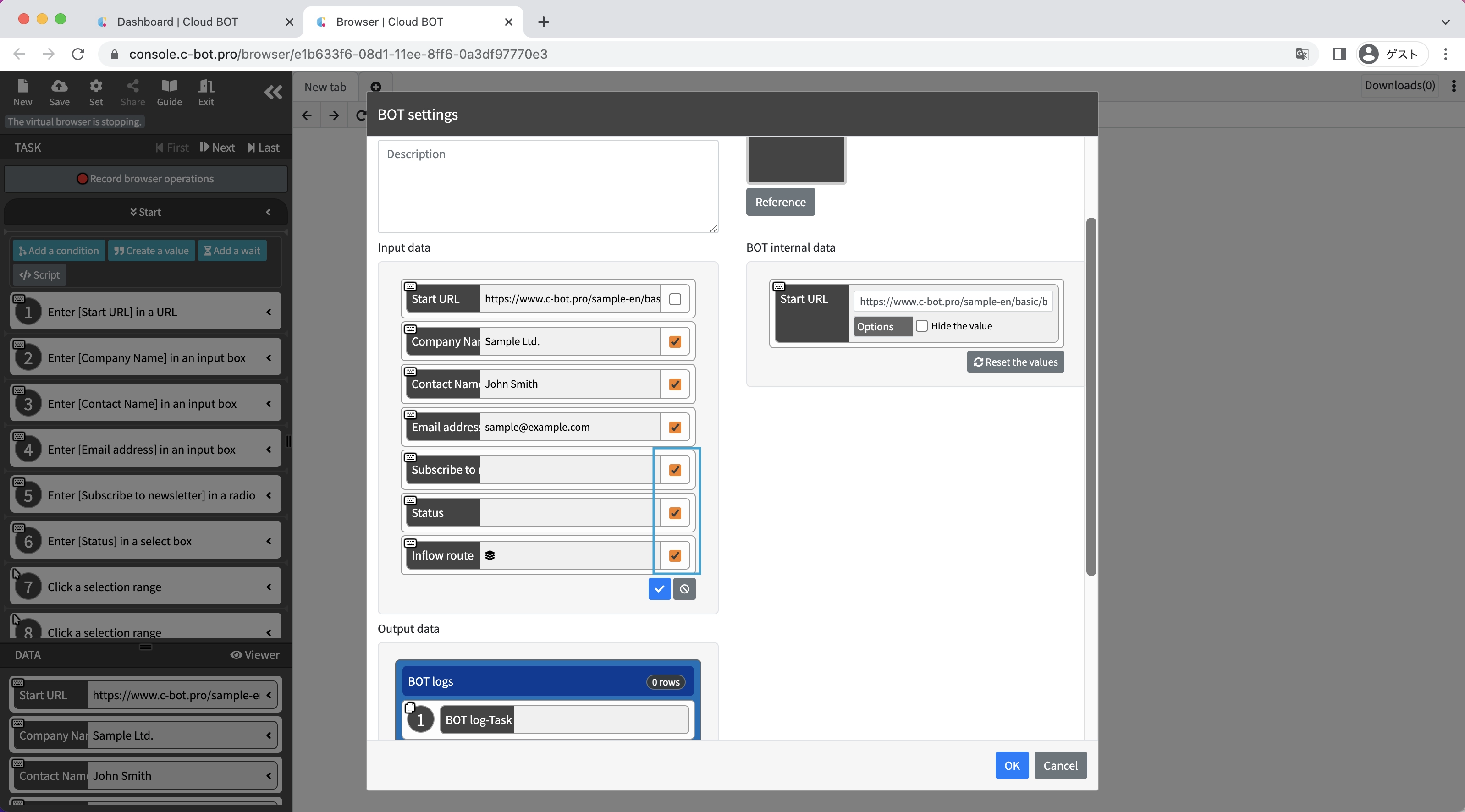
Click the blue check button to confirm.
"Subscribe to newsletter", "Status", and "Inflow route" will be removed from the input data and changed to the BOT internal data.
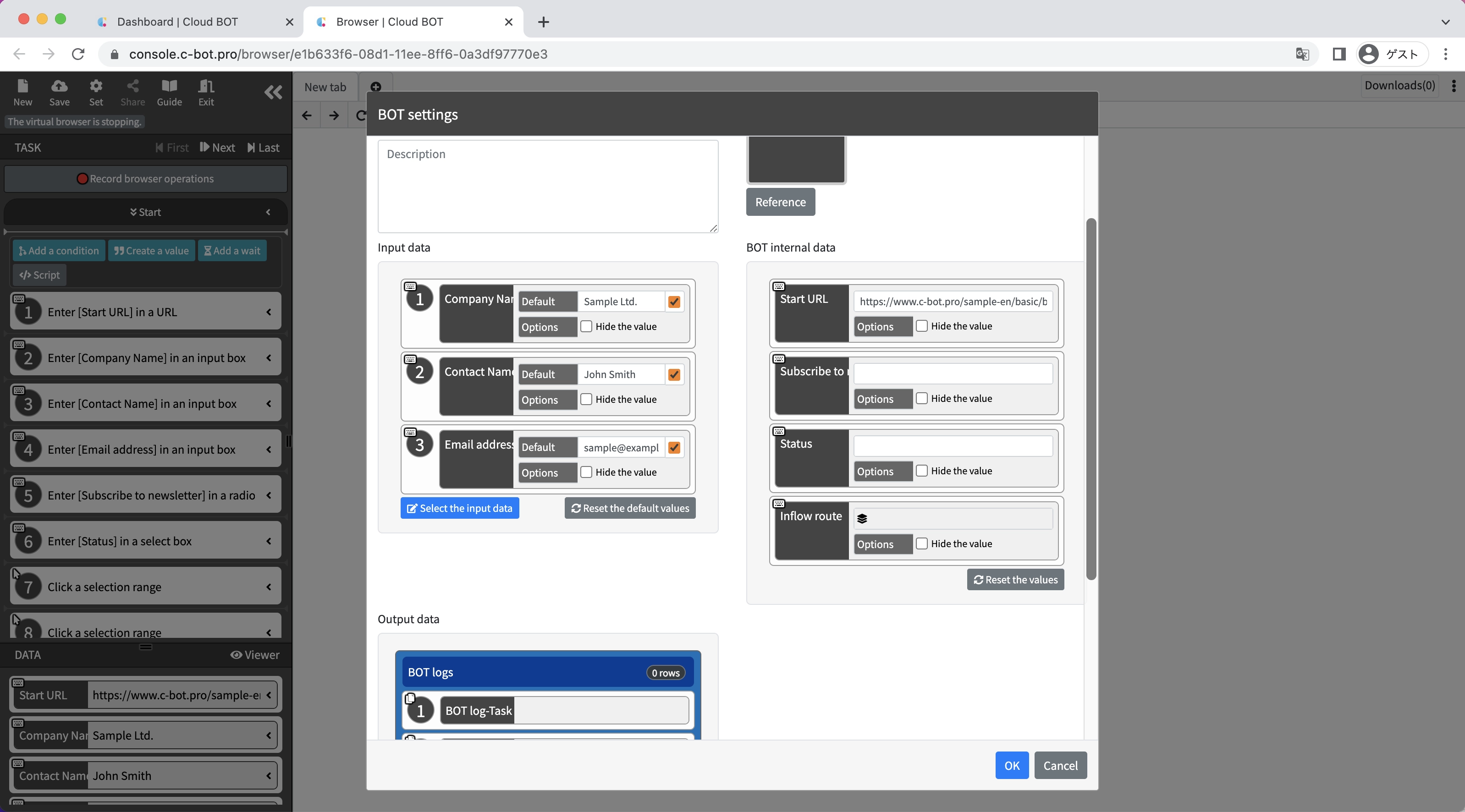
4. Change output data settings
Click the "Select the output Data" button in the "Output Data" column.

Check the "Company Name", "Contact Name", and "Email address" boxes.
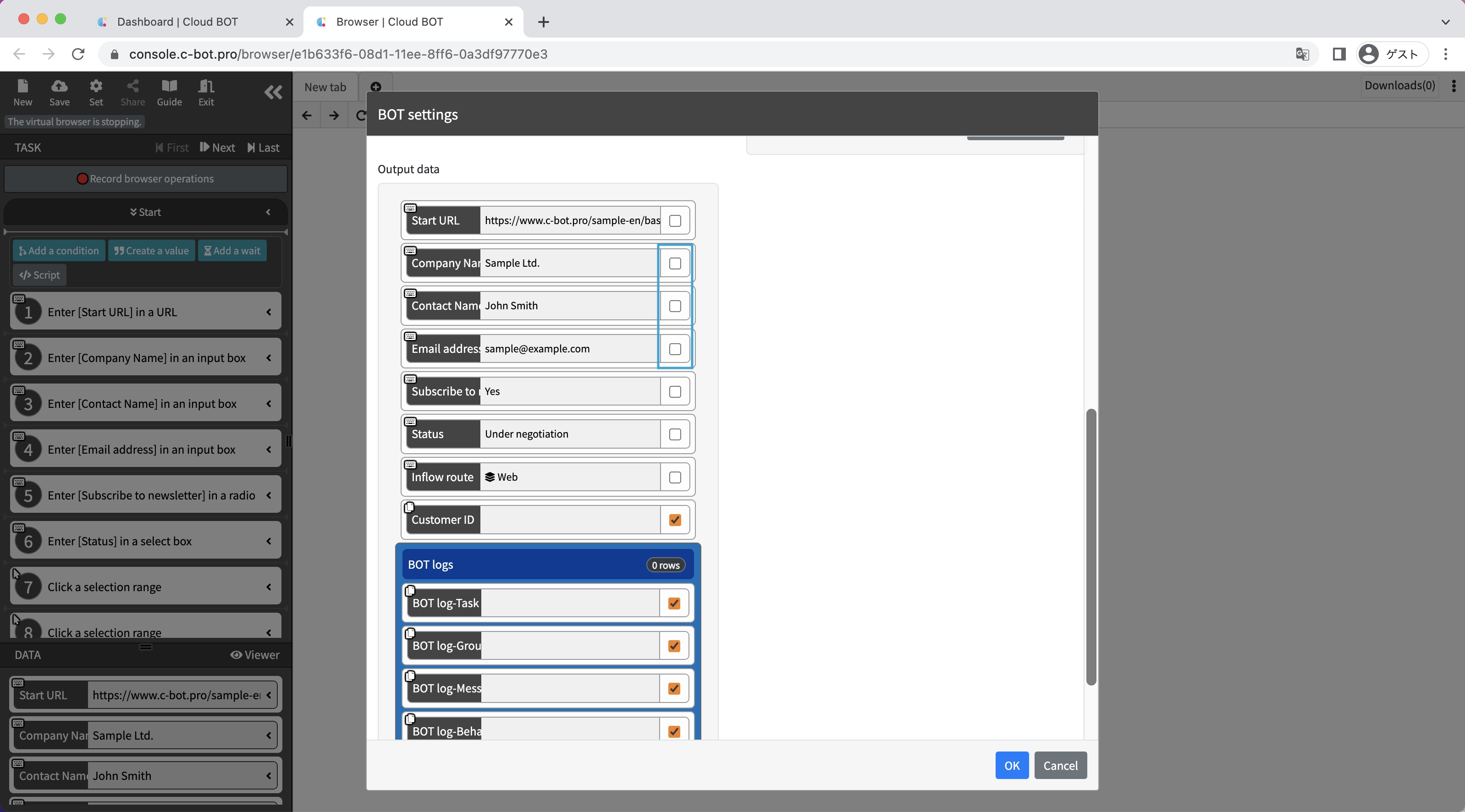
Click the blue check button to confirm.
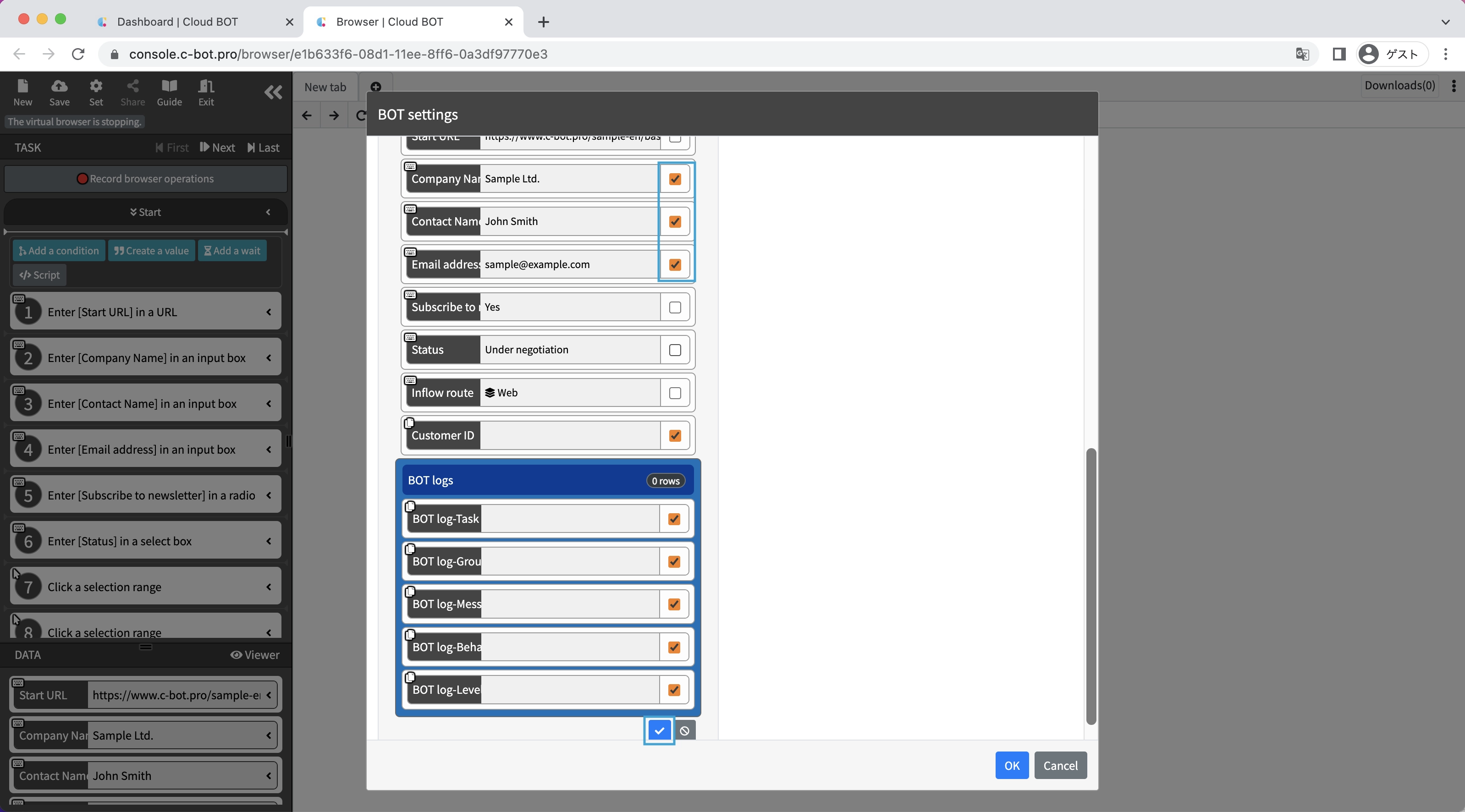
"Company Name", "Contact Name", and "Email address" will be set as output data.
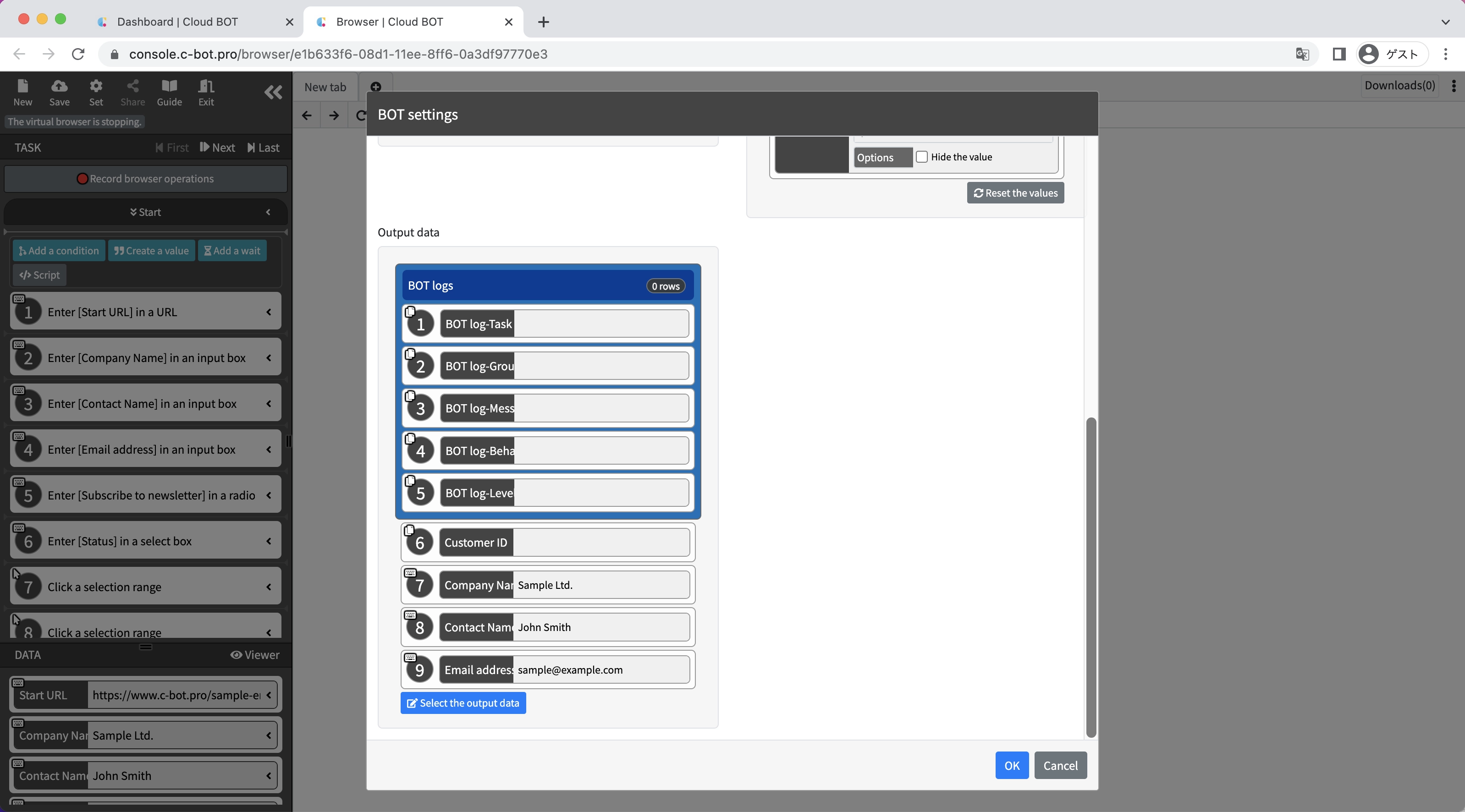
Click the "OK" button.
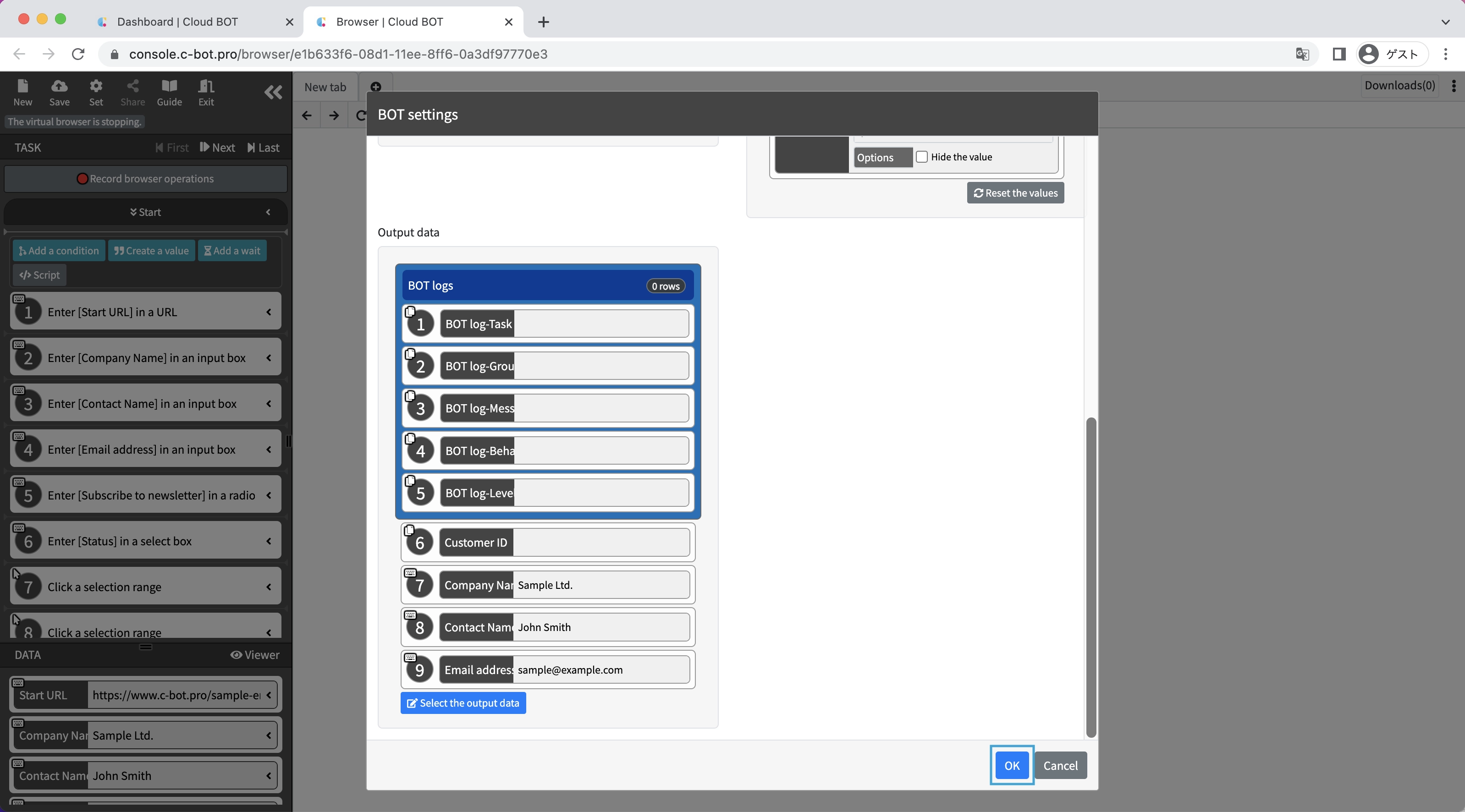
5. Save the BOT
Click "Save" to save the BOT.
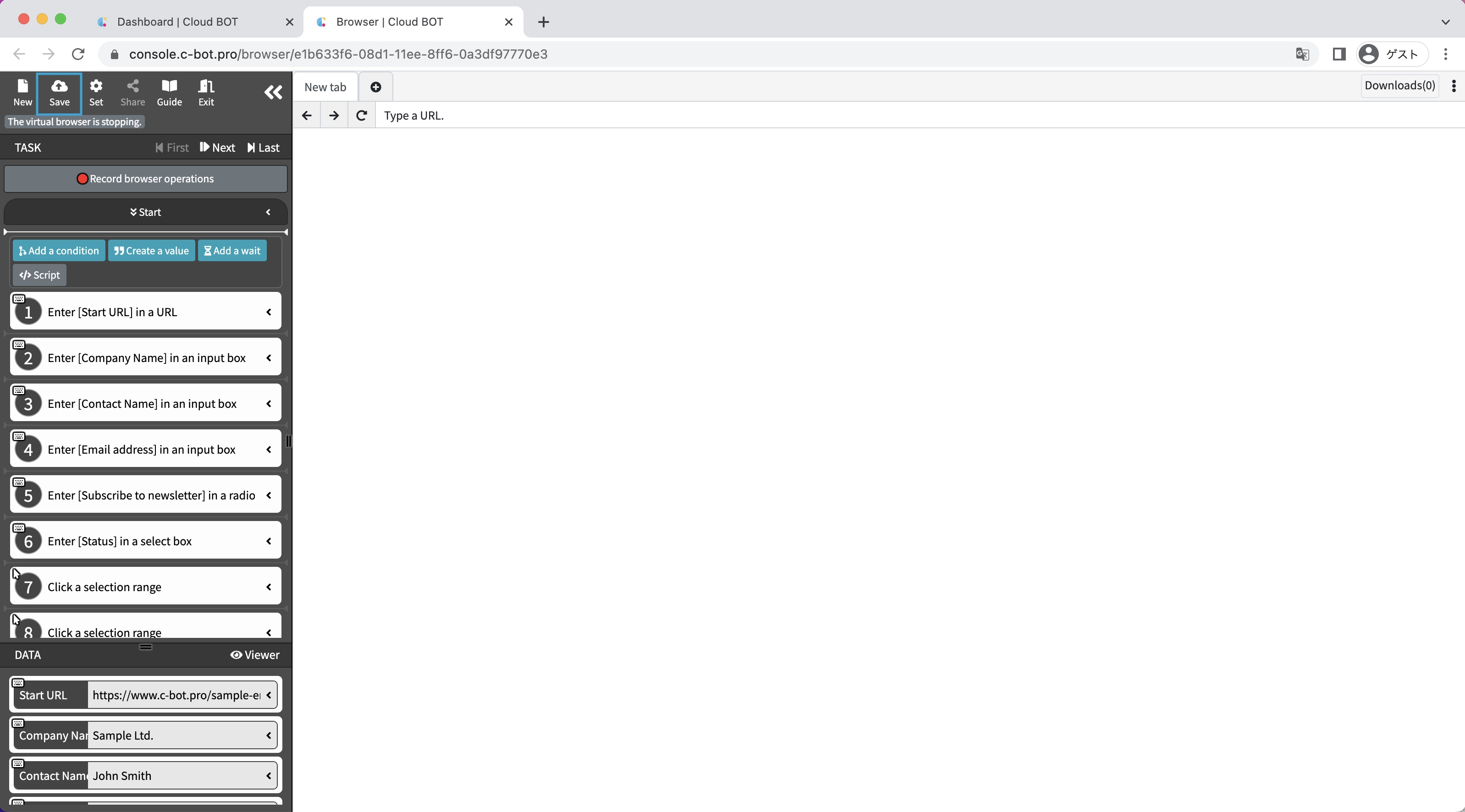
Execute a BOT
1. Execute the updated BOT
Select the updated BOT and execute the BOT from the execution screen.
The data to be entered when executing the BOT is changed to "Company Name", "Contact Name", and "Email address".
Change the data as follows.
Company Name : XYZ Company
Contact Name : Jane Doe
Email address : jane.doe@example.com
and execute it.
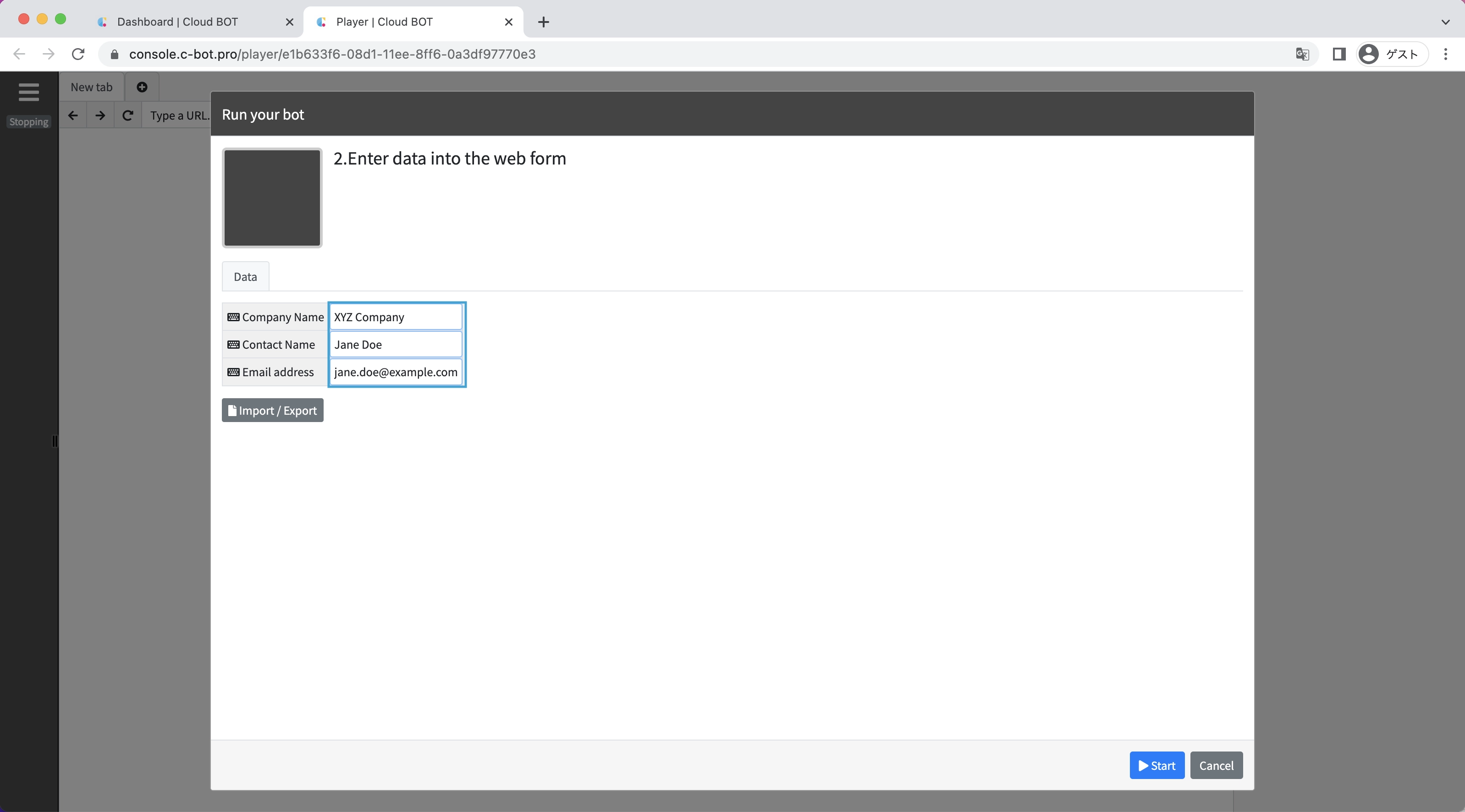
When the BOT execution is completed, the execution result will be displayed.
The data output on the results screen has been changed to "Company Name", "Contact Name", "Email address", and "Customer ID".
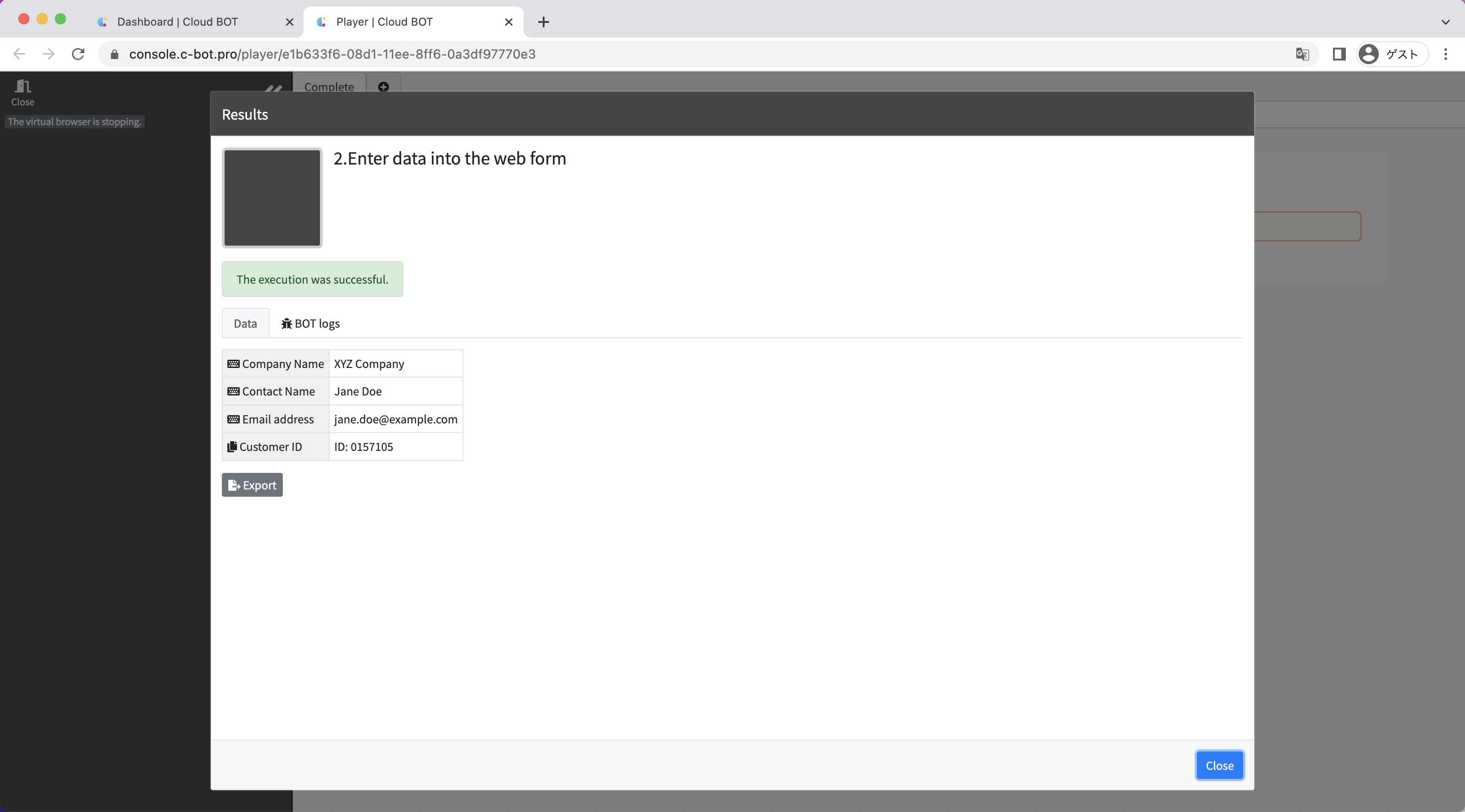
The data to be changed at the time of execution is set as input data.
The data to be displayed in the log and on the output results screen is set in the output data.
This concludes the tutorial “1-9. Change input and output data settings”.