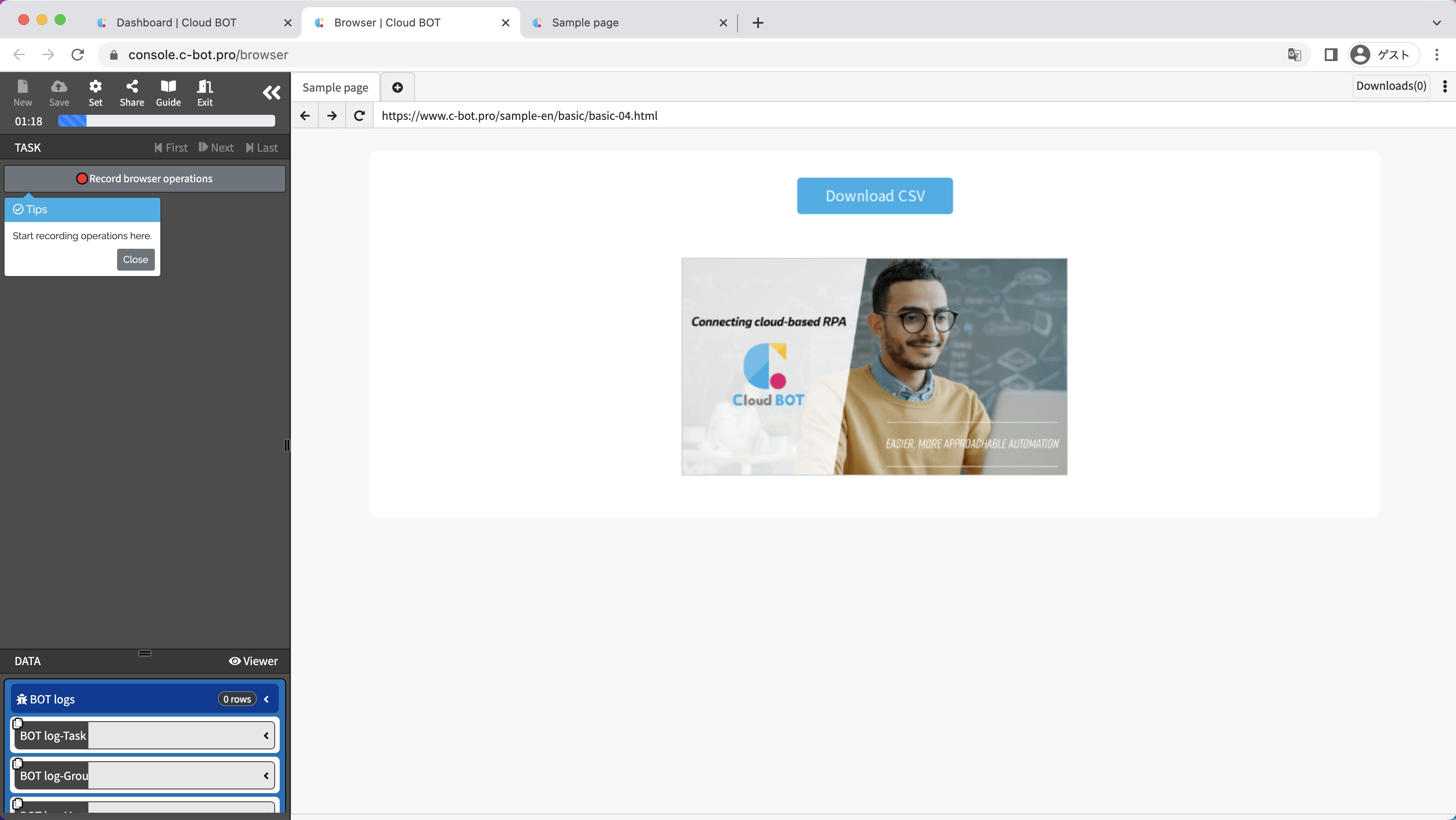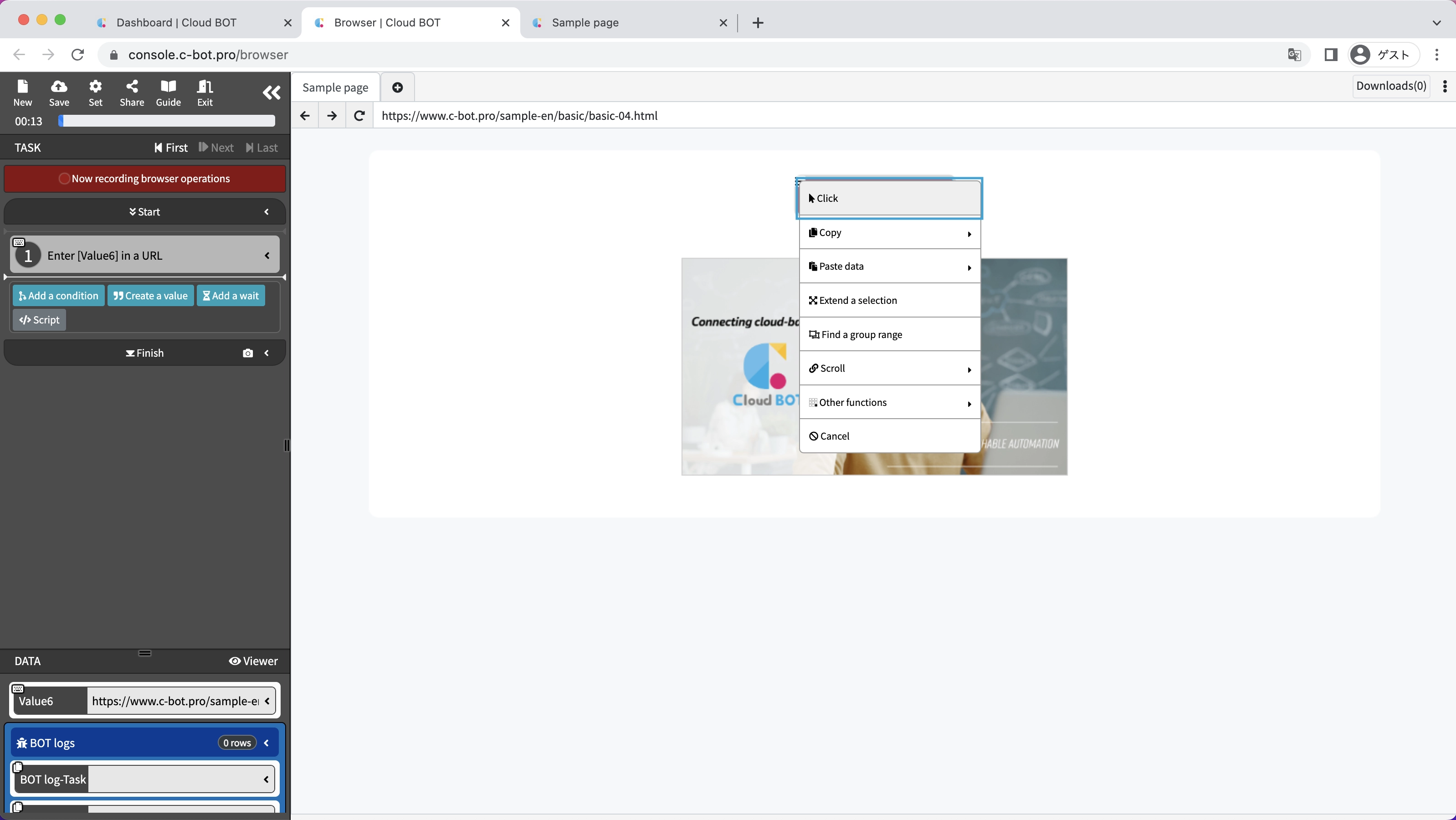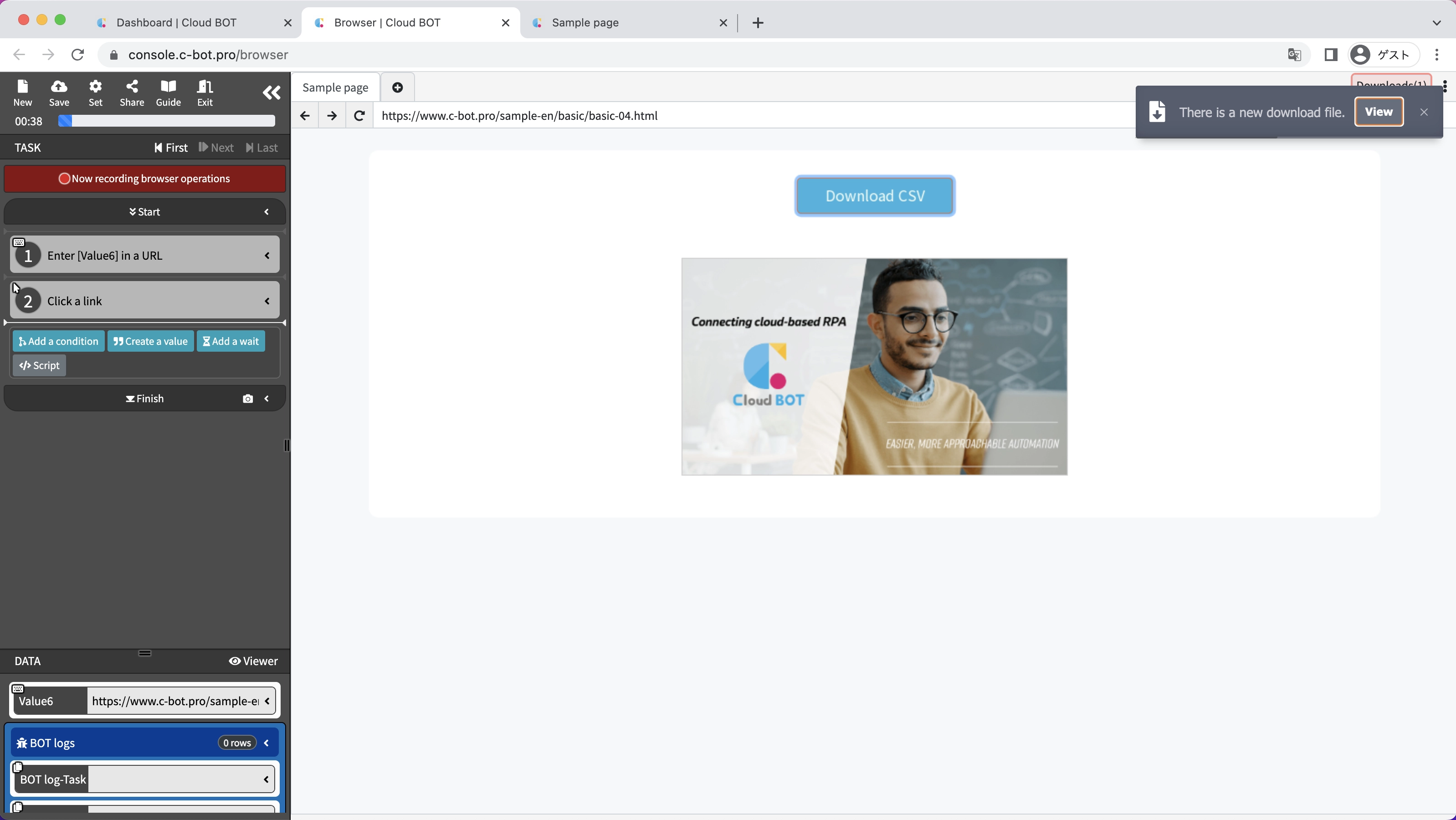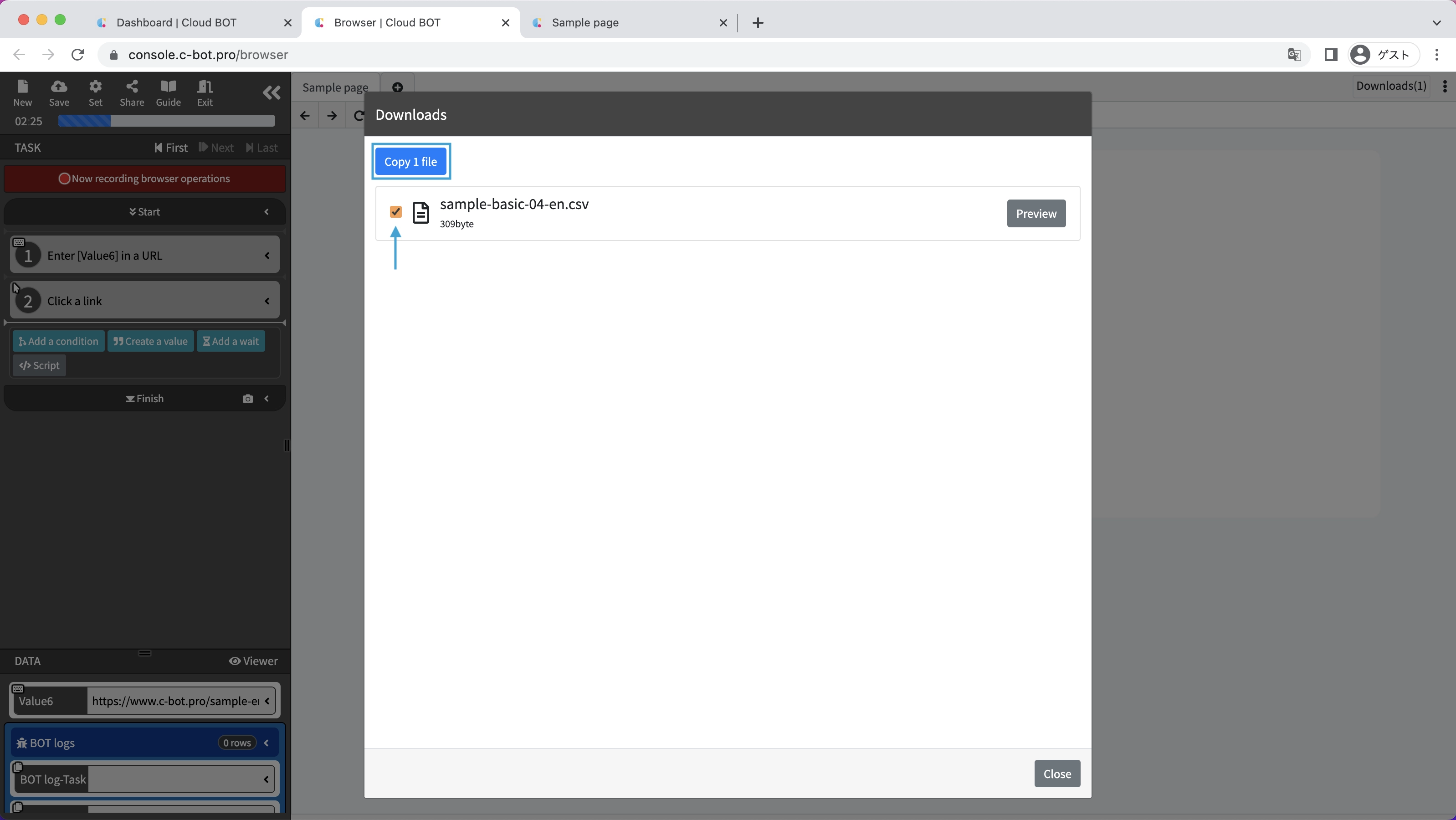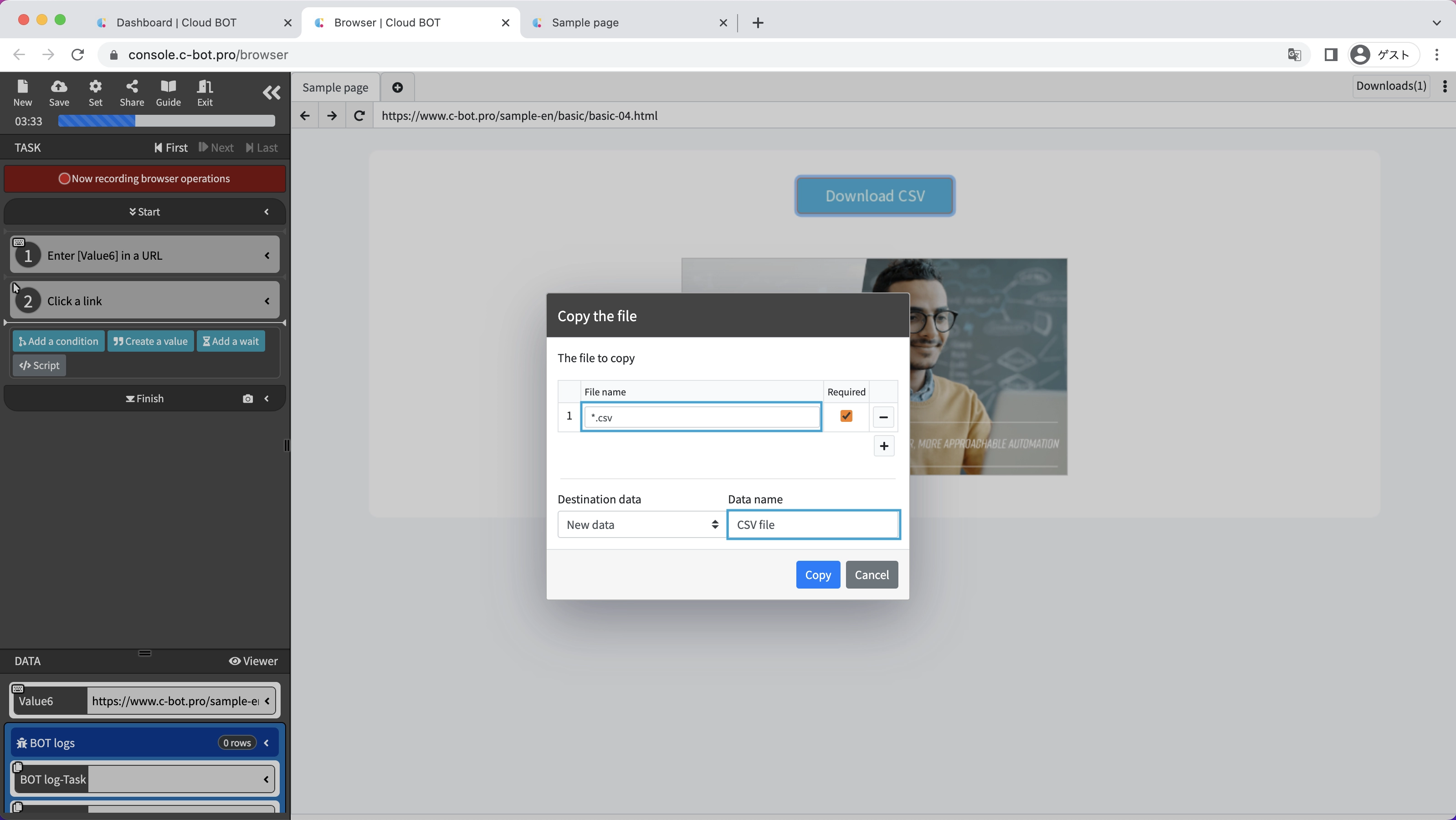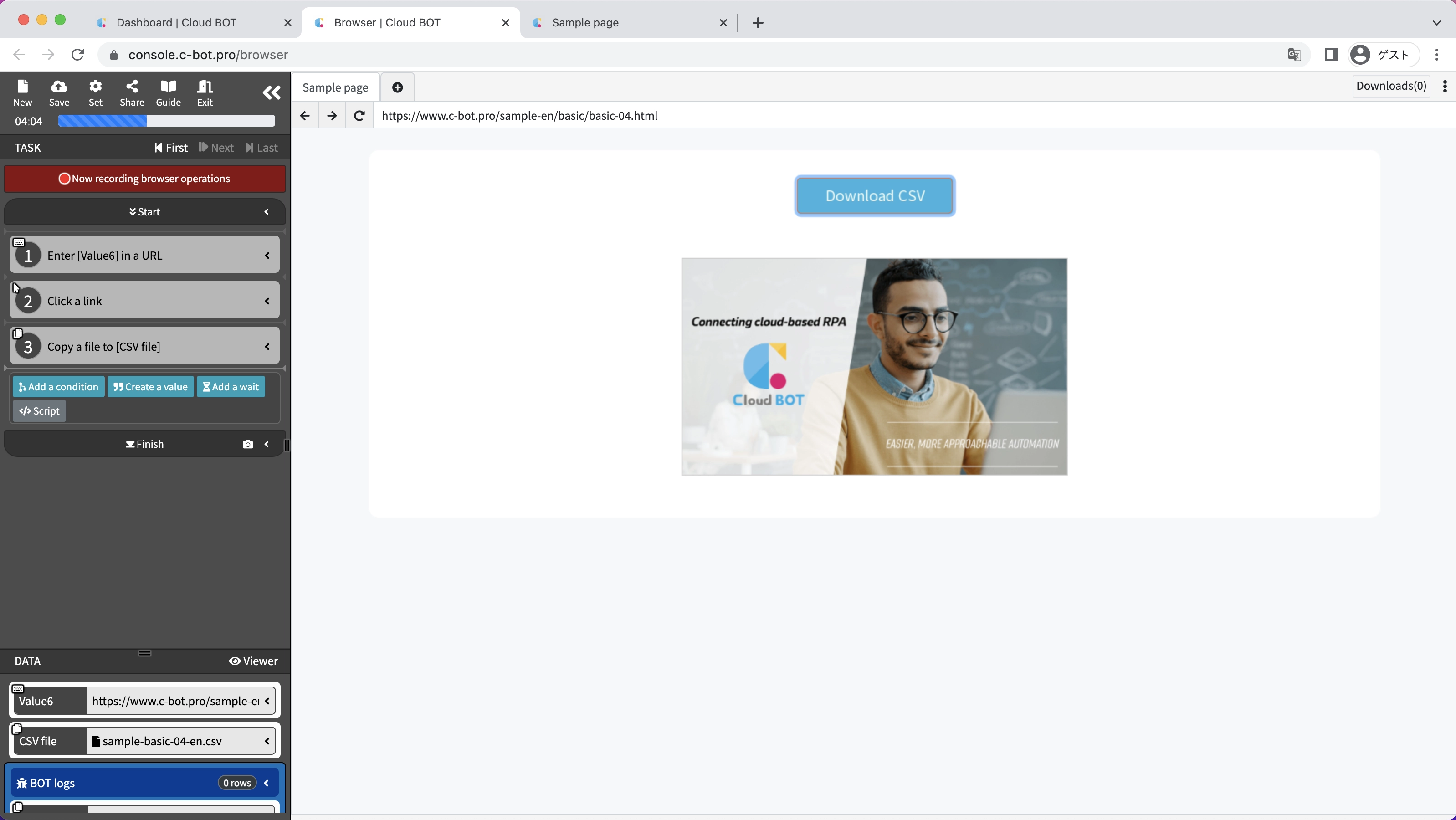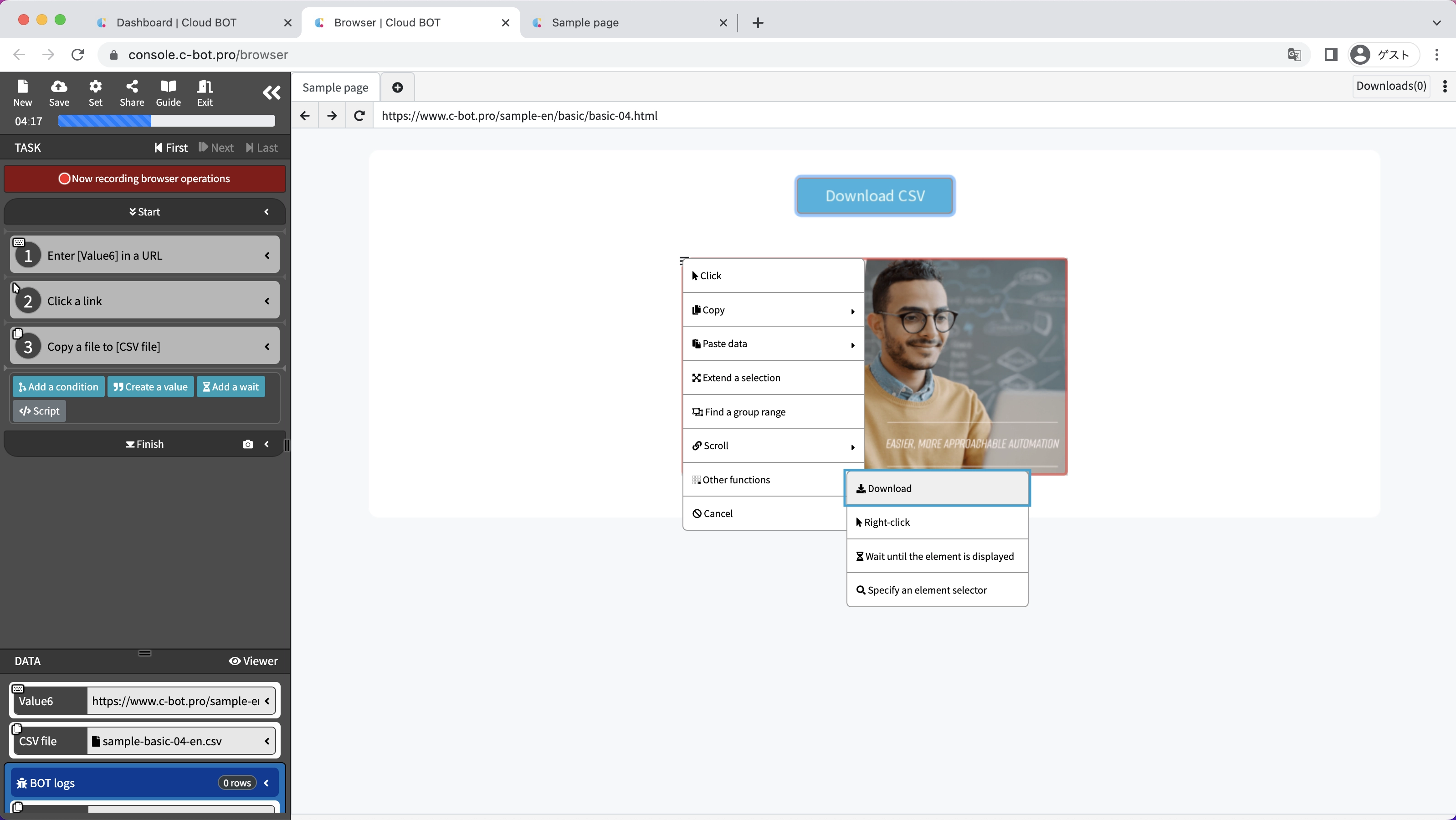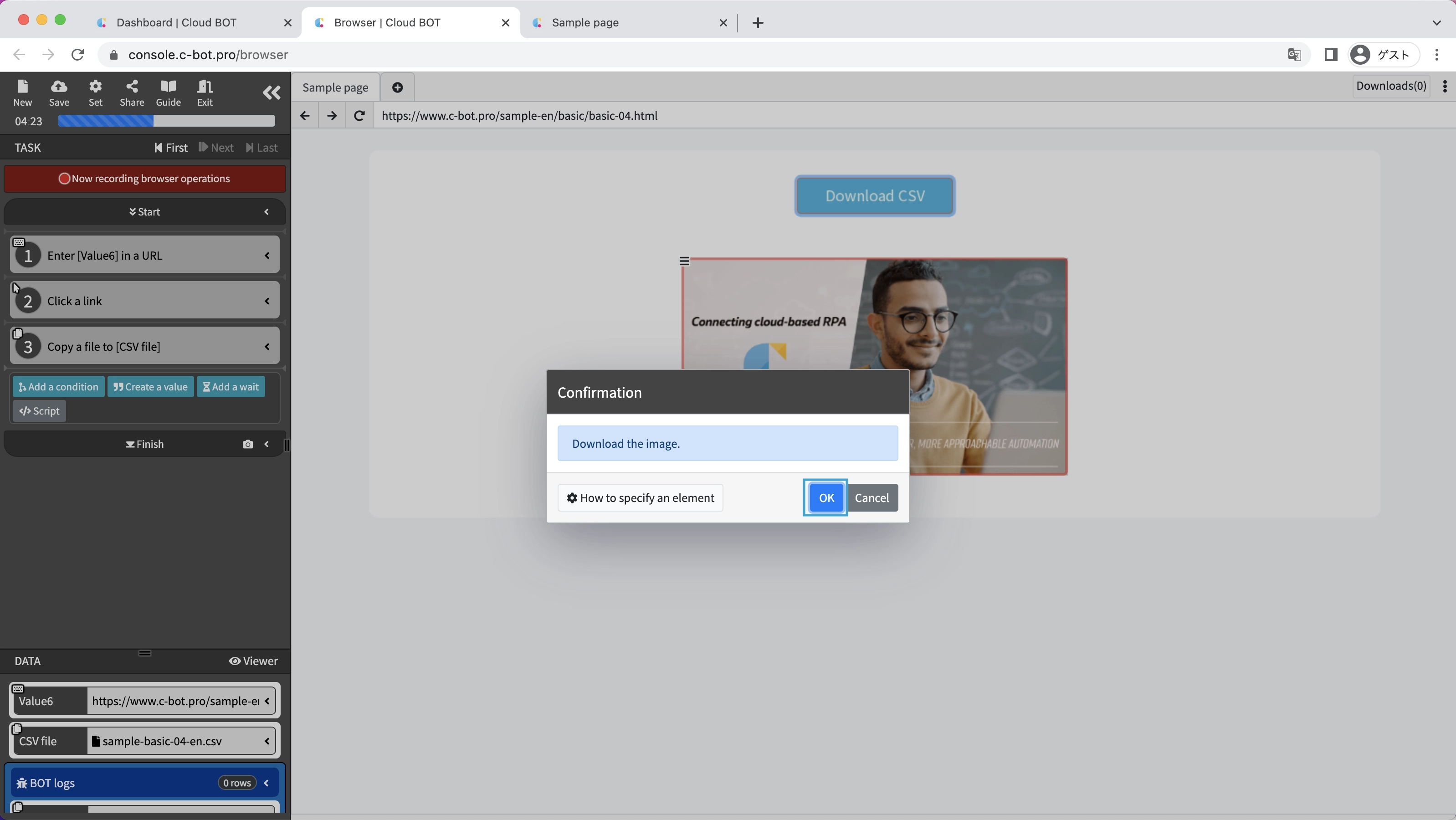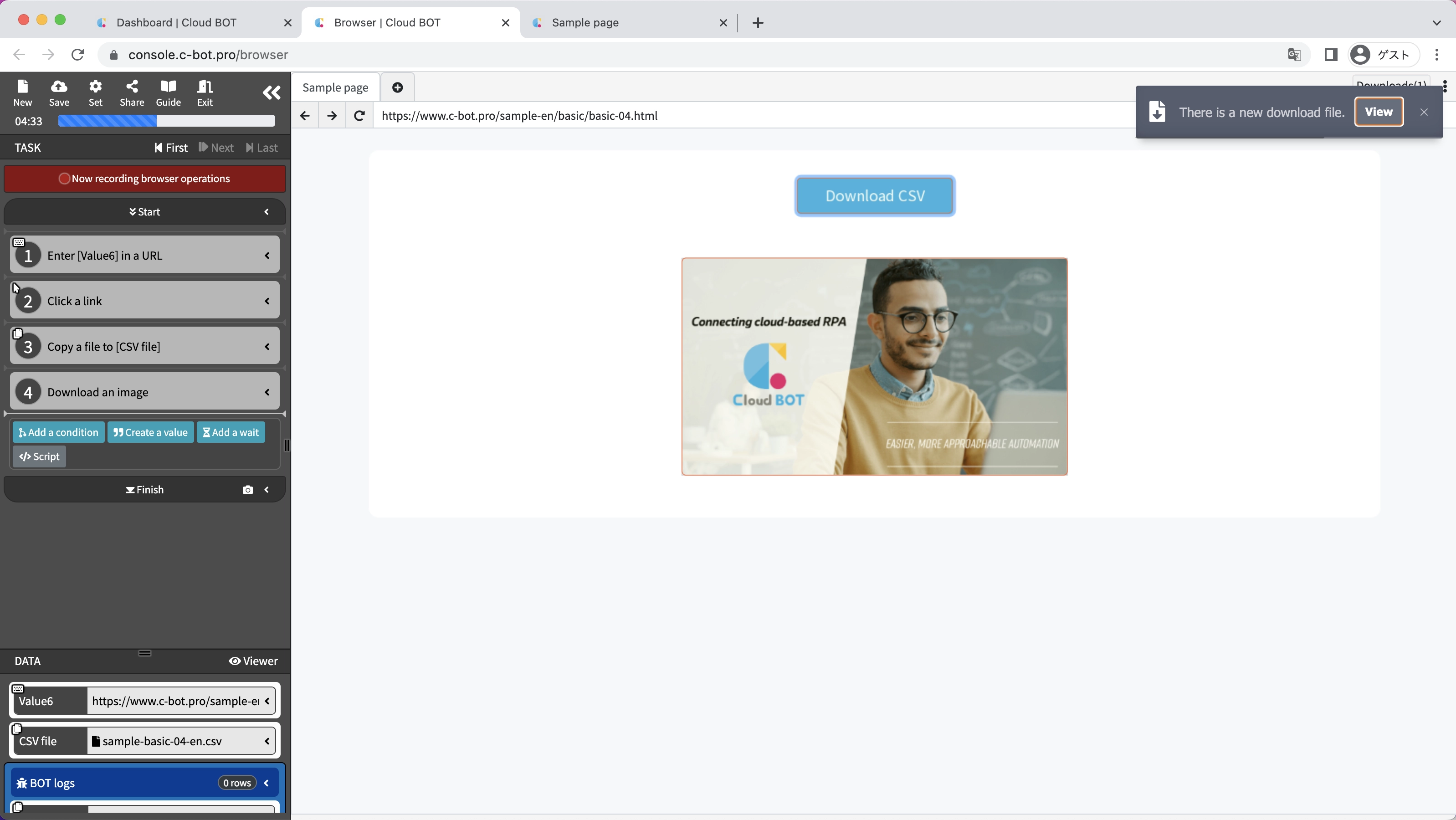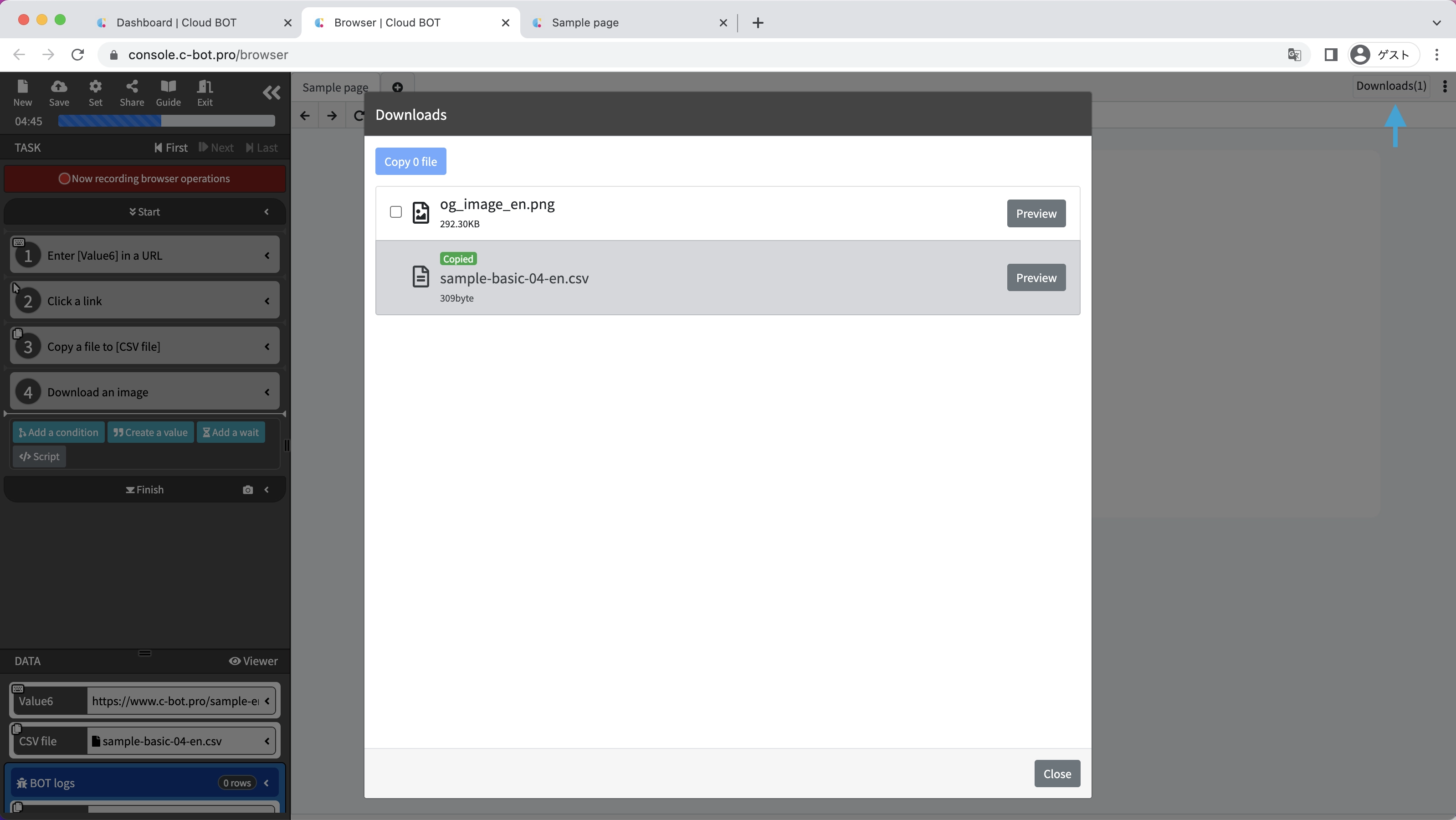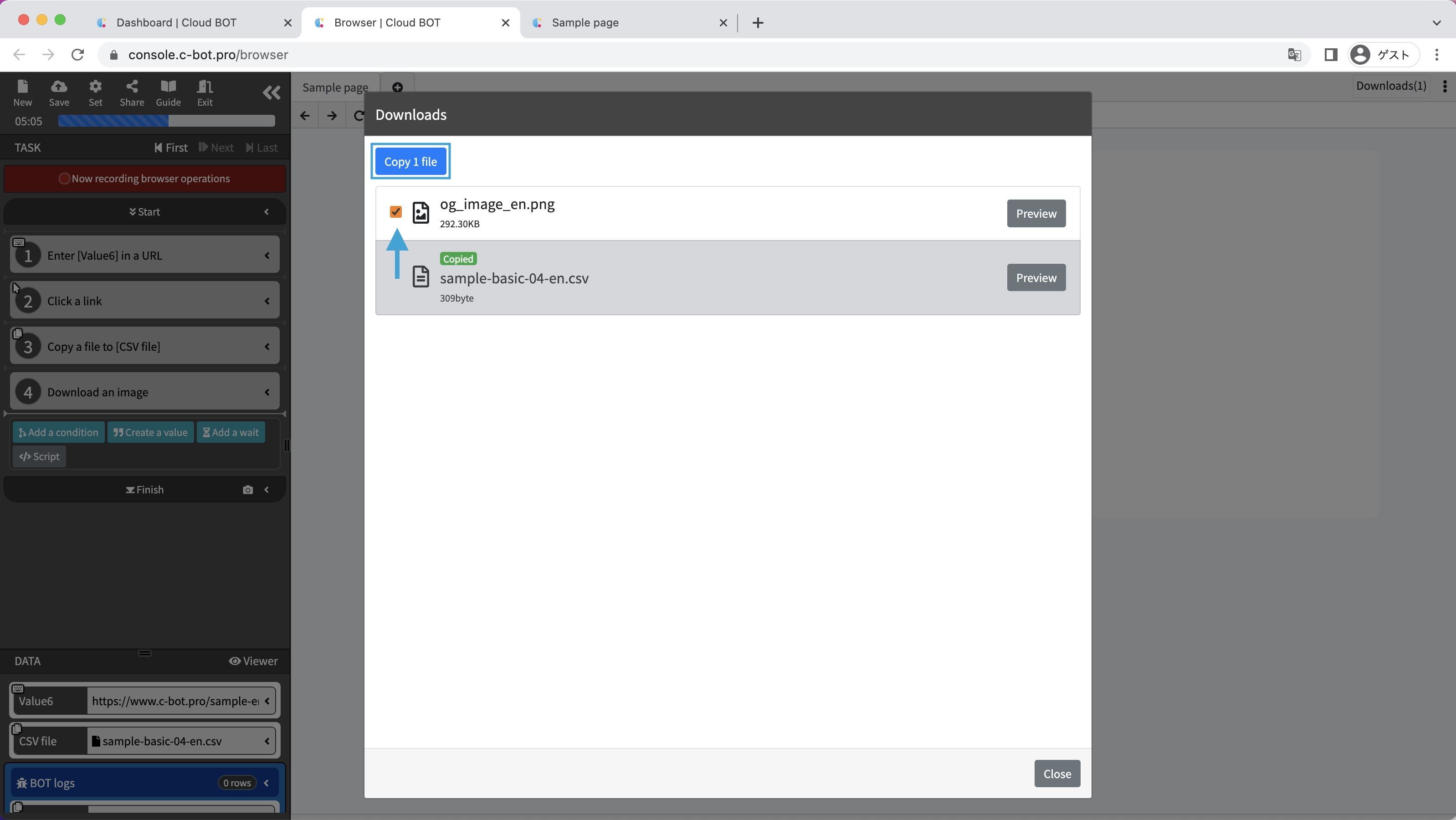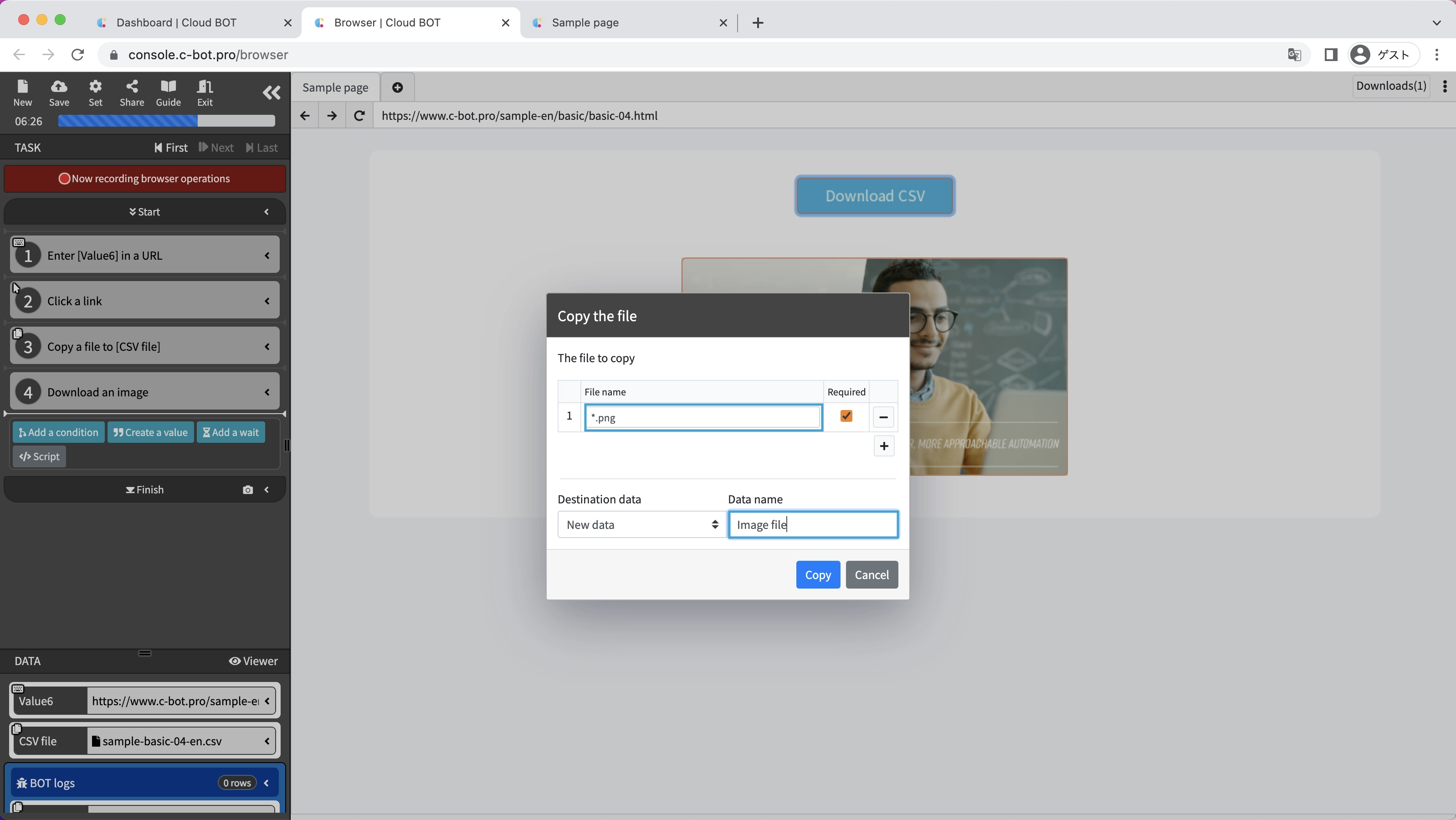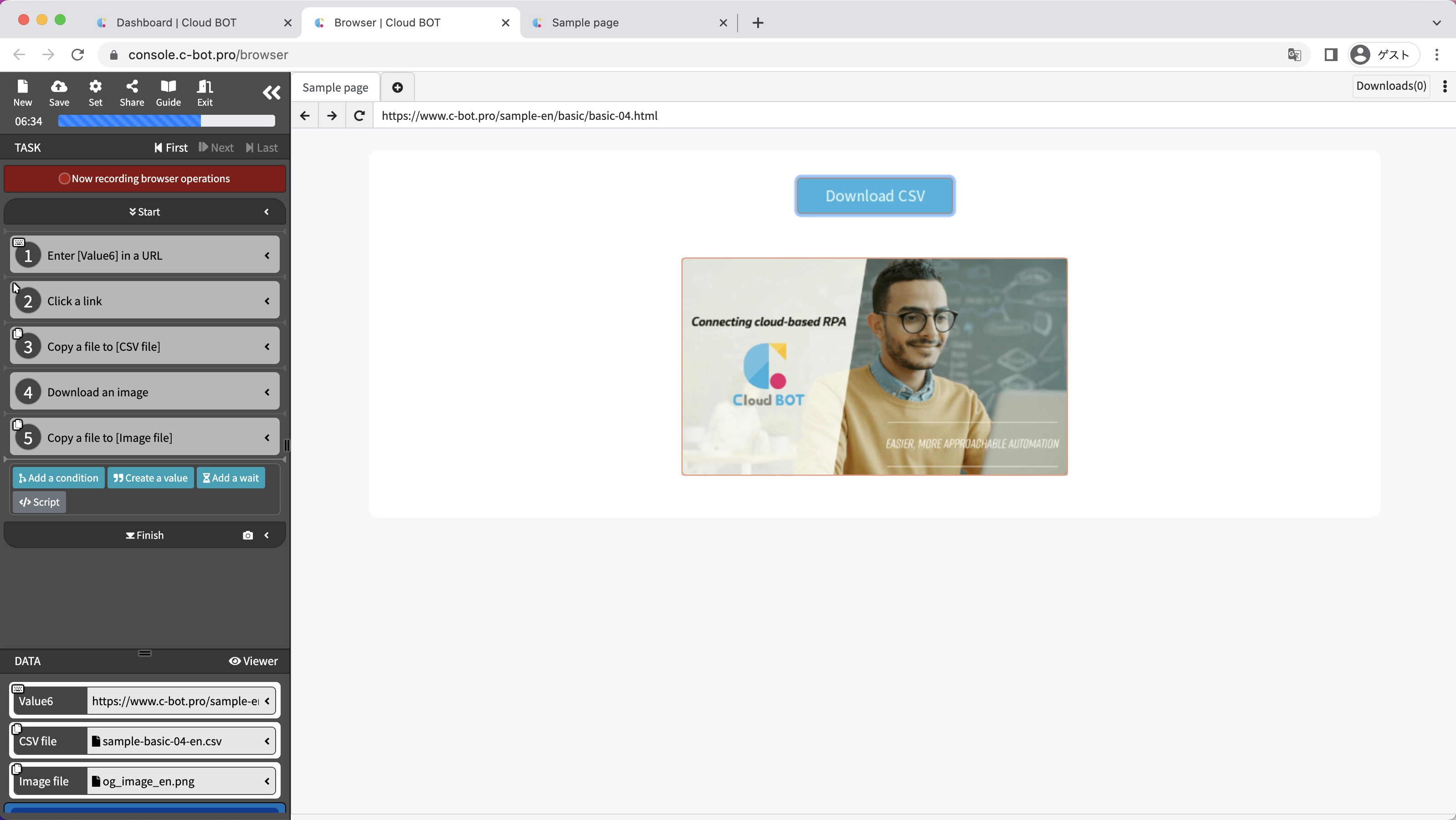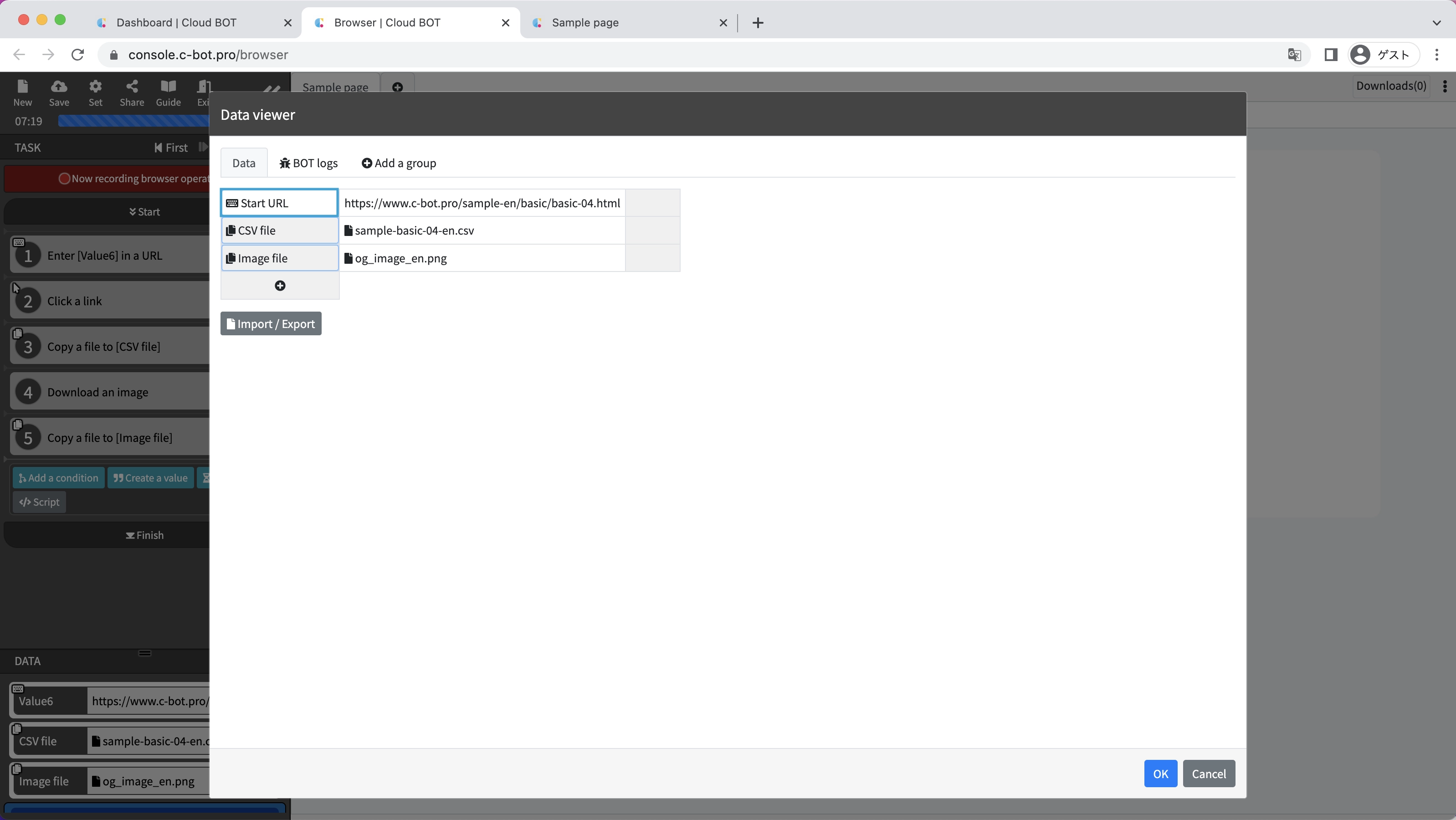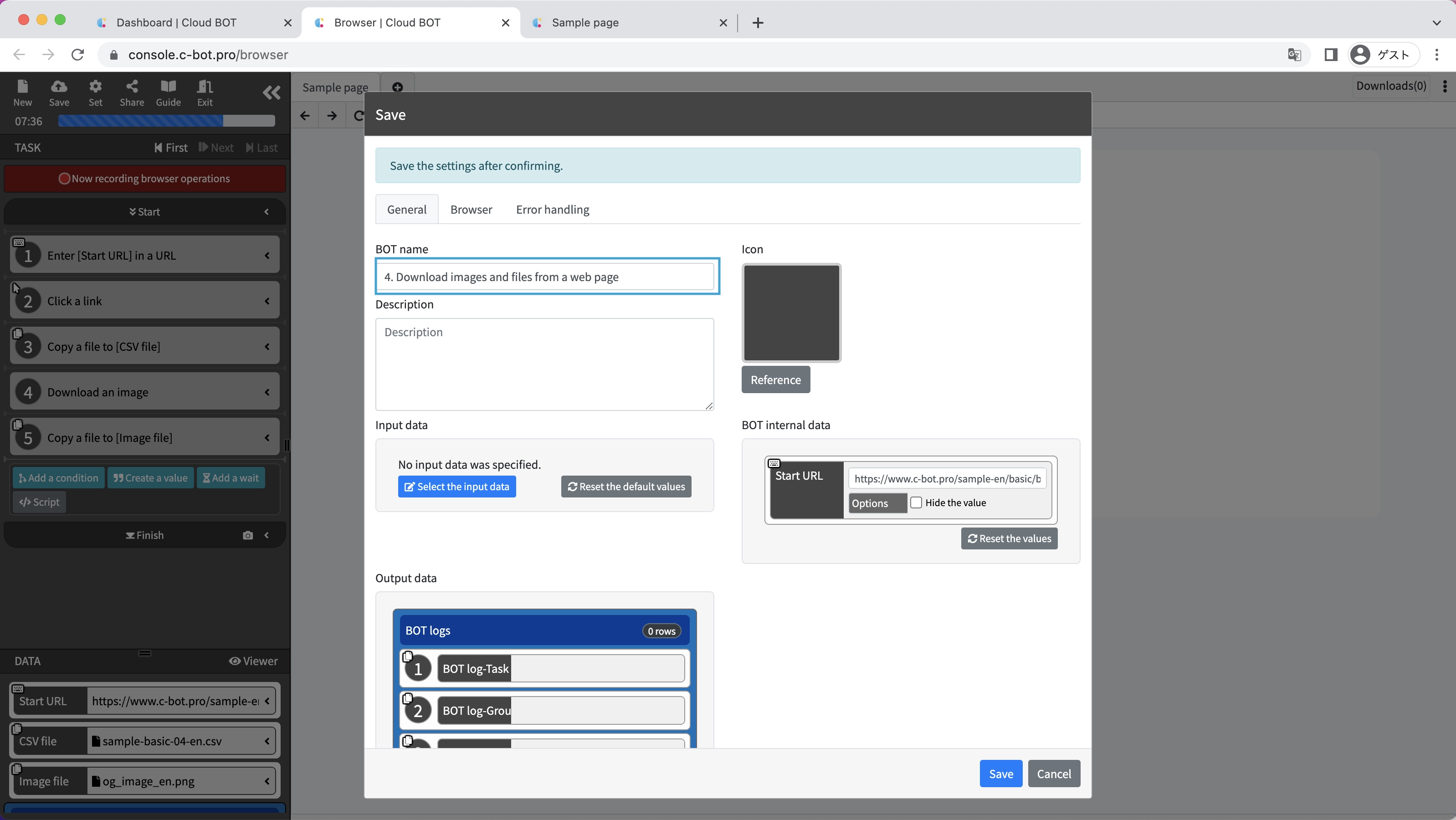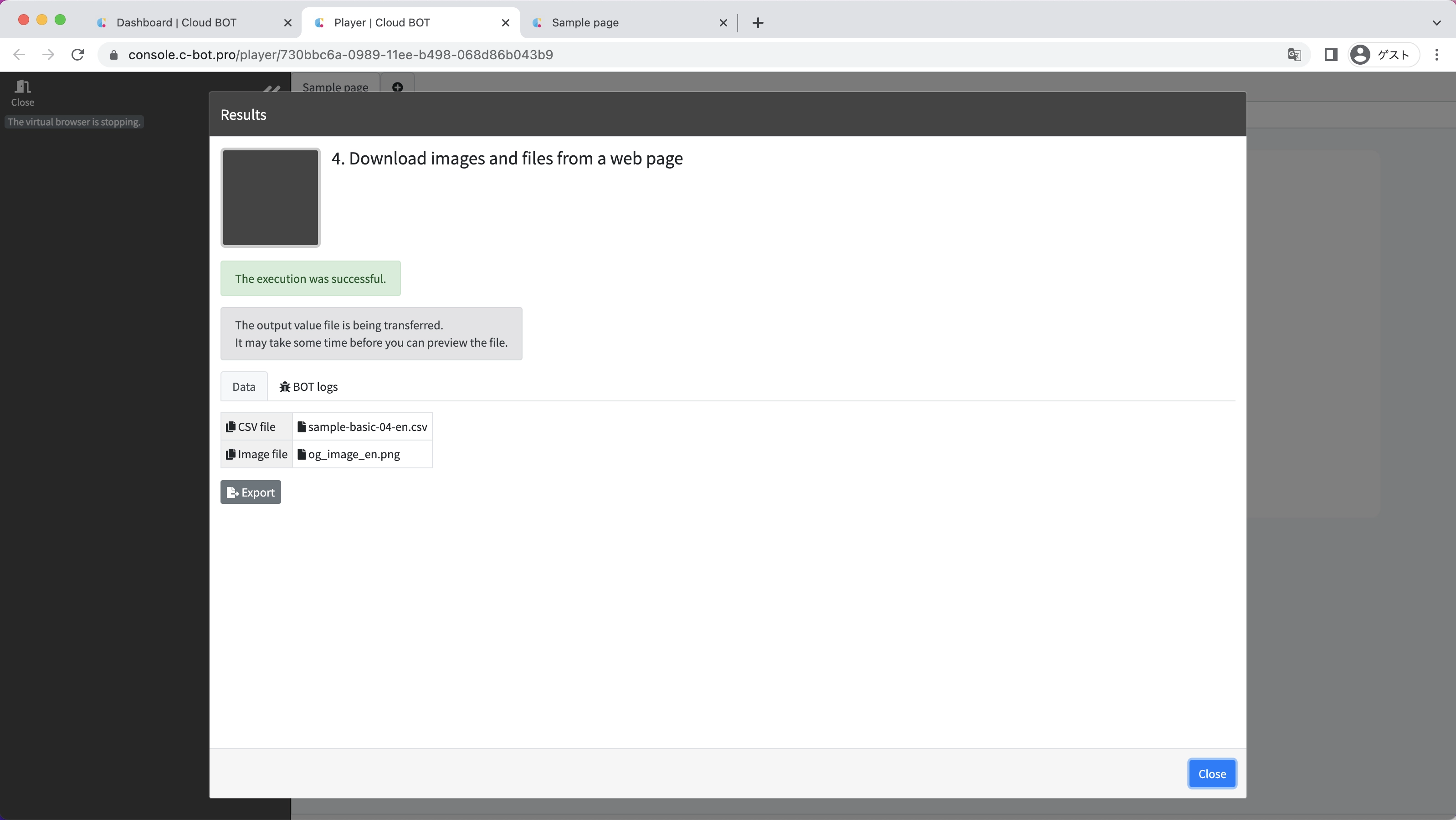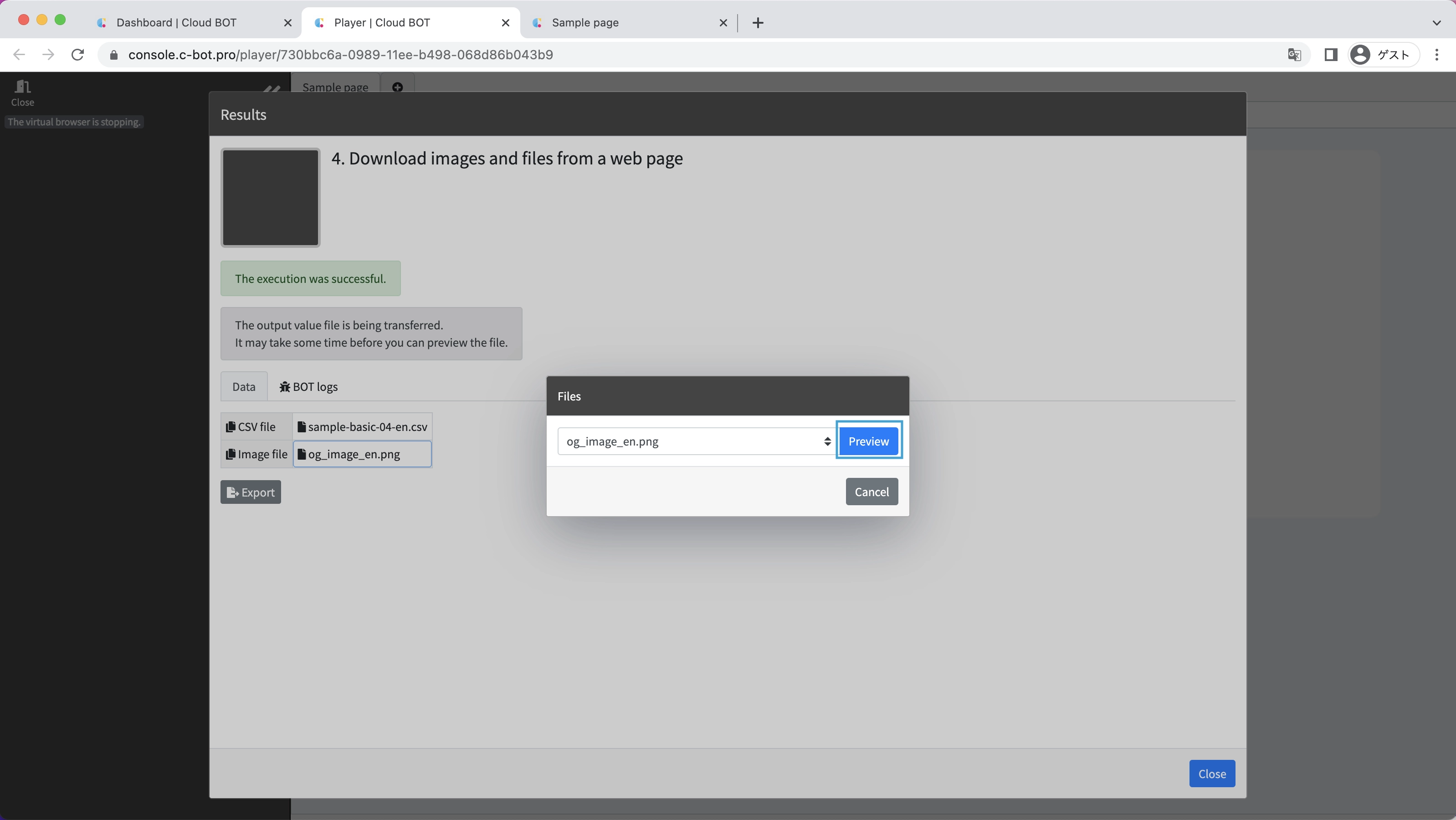1-4. Download images and files from a web page
Sample pages for this tutorial
Create a BOT that downloads CSV files and image files from web pages.
*For basic operations of Cloud BOT, please refer to Basics - Chapter 1-1. Acquiring data from web pages (including an explanation of basic operations).
Create a BOT
1. Open the BOT editor and access the sample page
Open the BOT editor from the "Create BOT" button,
Display the sample page https://www.c-bot.pro/sample-en/basic/basic-04.html.
2. Record the operation to download the file
Click the "Record browser operations" button, and record the operation of clicking the "Download CSV" button.
The file will be downloaded in the virtual browser.
Click the "View" button in the alert or the "Downloads" button in the upper right corner of the virtual browser to show the list of files in the virtual browser.
Check the downloaded file and click the "Copy 1 file" button.
Change the file name to *.csv, the data name to CSV file, and click the "Copy" button.
When the virtual browser copies a downloaded file, it can be handled as file data for the BOT.
By setting the file name as *.csv, a file with a csv extension will be copied.
*Please refer to the document site for detailed specifications.
The downloaded CSV file is now stored as data in the BOT.
3. Record the operation of downloading images
Select an image displayed on the page, and select "Other functions" > "Download" from the operation menu.
A confirmation modal will be displayed, so click the "OK" button.
The image file is downloaded into the virtual browser.
Click the "View" button in the alert or the "Downloads" button in the upper right corner of the virtual browser to show the list of files in the virtual browser.
Check the checkboxes for the downloaded image files and click the "Copy 1 file" button.
Change the file name to *.png, the data name to the Image file, and click the "Copy" button.
Downloaded image files are stored as BOT data.
4. Change a data name
Change the data name of 1st data to Start URL.
5. Save the BOT
Change the "BOT name" to 1-4. Download images and files from a web page and save the BOT.
Execute a BOT
1. Execute the created BOT
Select the created BOT and execute the BOT from the execution screen.
When the BOT execution is completed, the execution result will be displayed.
It is completed if "The execution was successful." and the acquired data is displayed.
You can preview the file by clicking the file name output on the execution result screen.
* Image files are previewed directly on the browser, but other files are downloaded to the terminal.
This concludes the tutorial "1-4. Download images and files from a web page".
Go to the next tutorial >> 1-5. Upload images and files to the web form